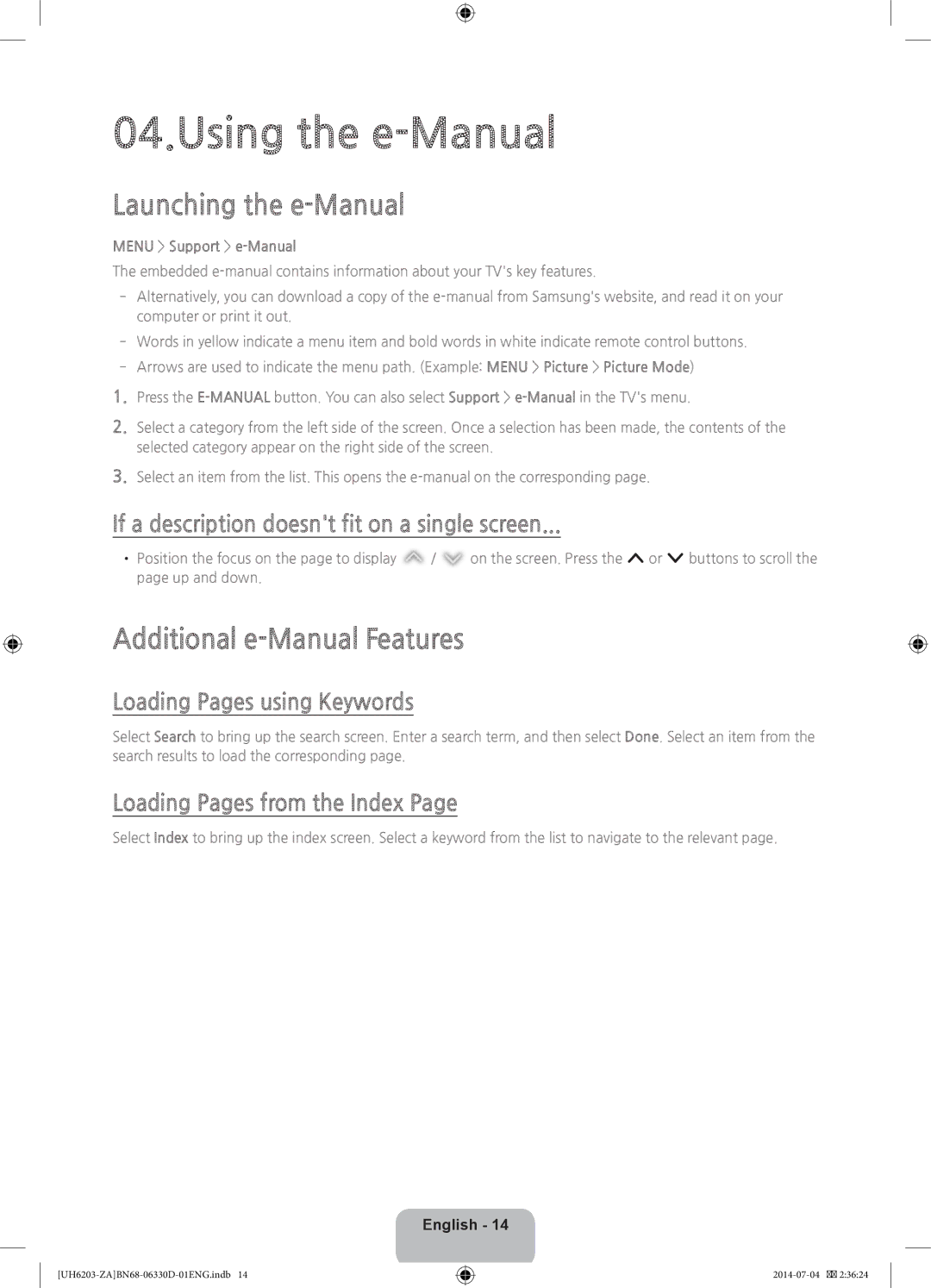04.Using the e-Manual
Launching the e-Manual
MENU > Support > e-Manual
The embedded
‐‐Alternatively, you can download a copy of the
‐‐Words in yellow indicate a menu item and bold words in white indicate remote control buttons.
‐‐Arrows are used to indicate the menu path. (Example: MENU > Picture > Picture Mode)
1.Press the
2.Select a category from the left side of the screen. Once a selection has been made, the contents of the selected category appear on the right side of the screen.
3.Select an item from the list. This opens the
If a description doesn't fit on a single screen...
••Position the focus on the page to display ![]() /
/ ![]() on the screen. Press the < or > buttons to scroll the page up and down.
on the screen. Press the < or > buttons to scroll the page up and down.
Additional e-Manual Features
Loading Pages using Keywords
Select Search to bring up the search screen. Enter a search term, and then select Done. Select an item from the search results to load the corresponding page.
Loading Pages from the Index Page
Select Index to bring up the index screen. Select a keyword from the list to navigate to the relevant page.