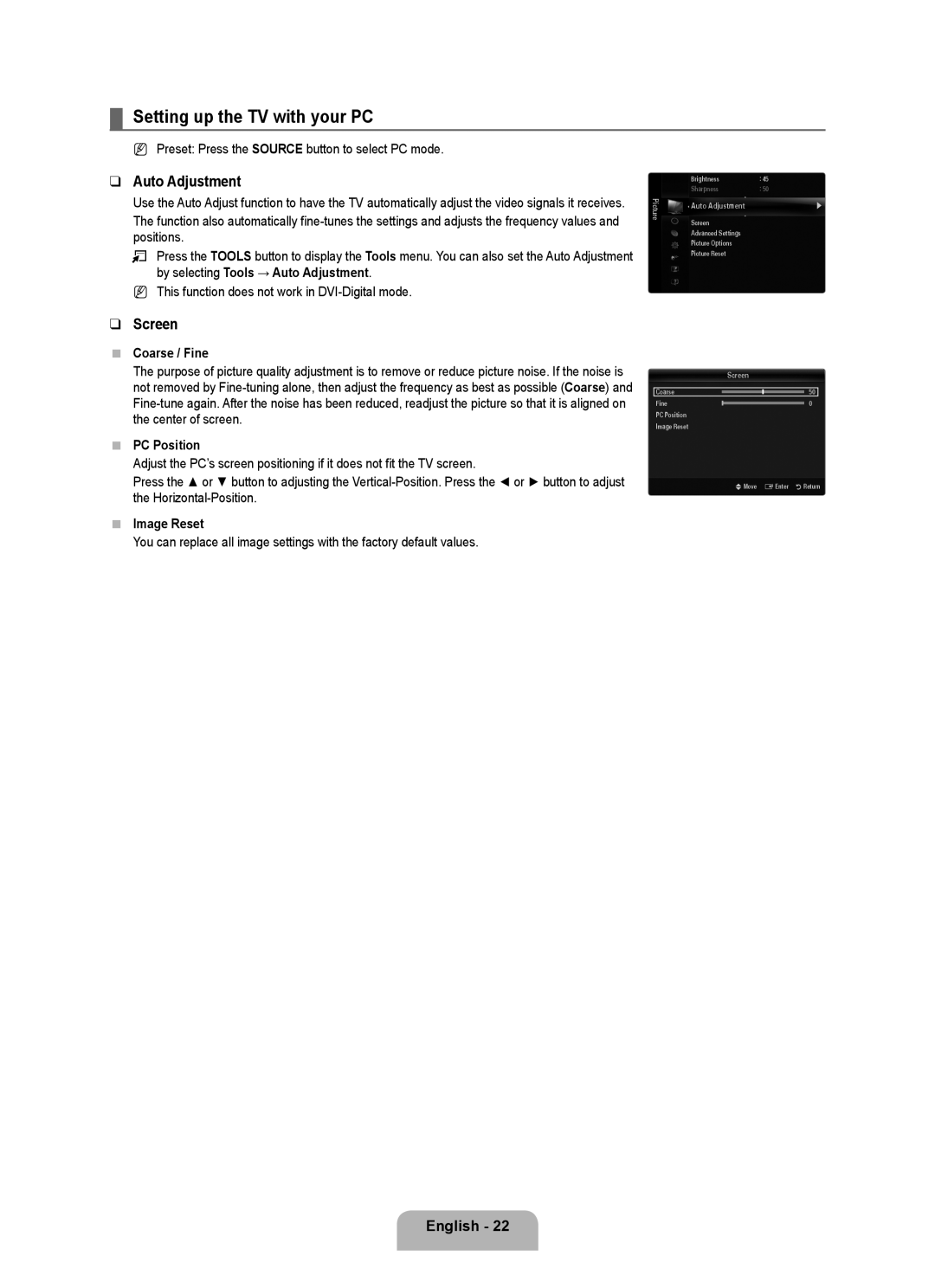¦Setting up the TV with your PC
NPreset: Press the SOURCE button to select PC mode.
❑Auto Adjustment
Use the Auto Adjust function to have the TV automatically adjust the video signals it receives.
The function also automatically
TPress the TOOLS button to display the Tools menu. You can also set the Auto Adjustment by selecting Tools → Auto Adjustment.
N This function does not work in
❑Screen
■Coarse / Fine
The purpose of picture quality adjustment is to remove or reduce picture noise. If the noise is not removed by
■PC Position
Adjust the PC’s screen positioning if it does not fit the TV screen.
Press the ▲ or ▼ button to adjusting the
■Image Reset
You can replace all image settings with the factory default values.
| Brightness | : 45 | |
Picture | Sharpness | : 50 | |
Auto Adjustment | ▶ | ||
|
Screen
Advanced Settings
Picture Options
Picture Reset
Screen
Coarse |
|
|
|
| 50 |
|
|
| |||
Fine |
|
| 0 | ||
|
| ||||
PC Position |
|
|
| ||
Image Reset |
|
|
| ||
|
| UMove |
| EEnter RReturn | |
English - 22