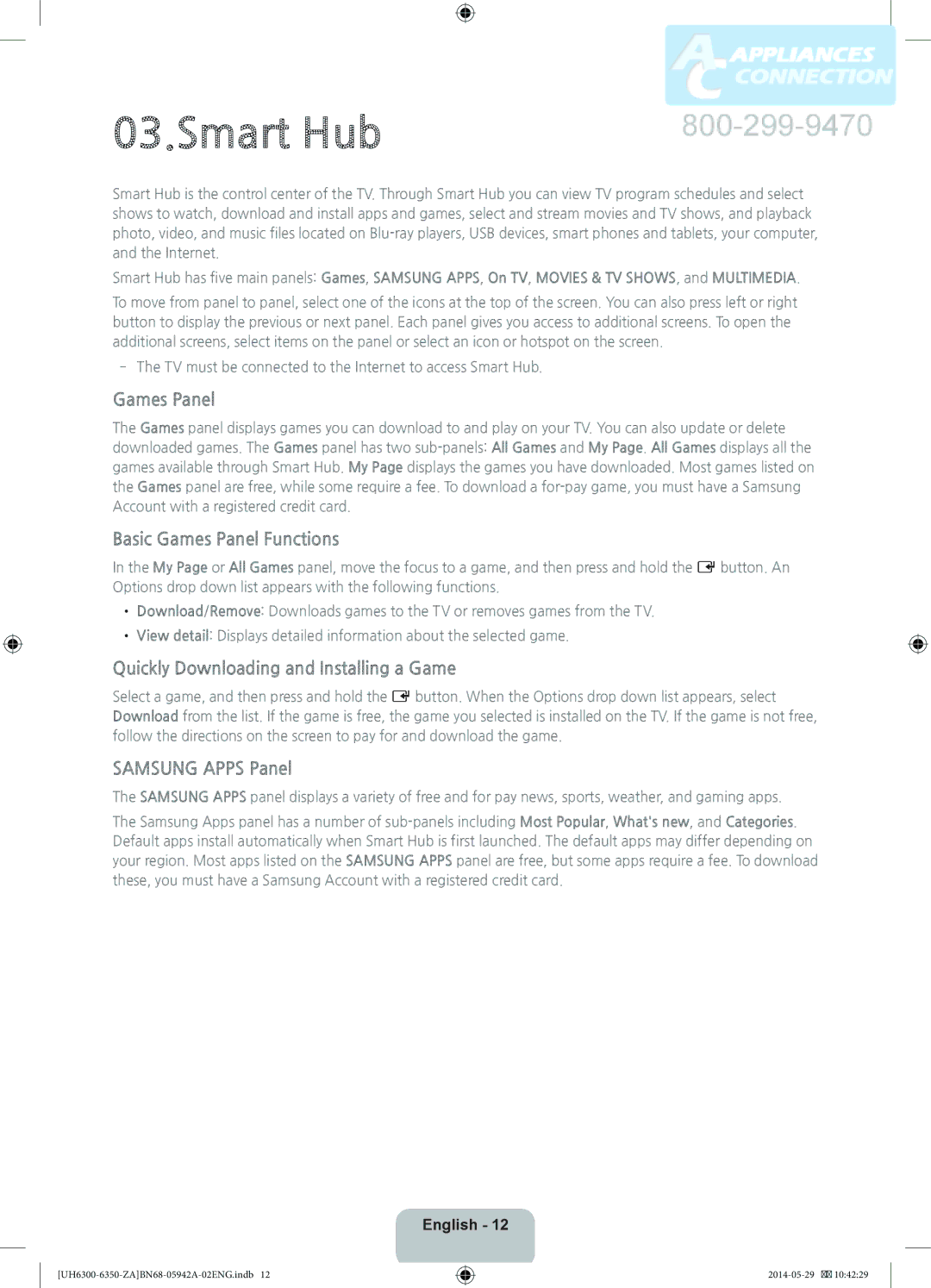03.Smart Hub
Smart Hub is the control center of the TV. Through Smart Hub you can view TV program schedules and select shows to watch, download and install apps and games, select and stream movies and TV shows, and playback photo, video, and music files located on
Smart Hub has five main panels: Games, SAMSUNG APPS, On TV, MOVIES & TV SHOWS, and MULTIMEDIA.
To move from panel to panel, select one of the icons at the top of the screen. You can also press left or right button to display the previous or next panel. Each panel gives you access to additional screens. To open the additional screens, select items on the panel or select an icon or hotspot on the screen.
‐‐The TV must be connected to the Internet to access Smart Hub.
Games Panel
The Games panel displays games you can download to and play on your TV. You can also update or delete downloaded games. The Games panel has two
Basic Games Panel Functions
In the My Page or All Games panel, move the focus to a game, and then press and hold the E button. An Options drop down list appears with the following functions.
••Download/Remove: Downloads games to the TV or removes games from the TV.
••View detail: Displays detailed information about the selected game.
Quickly Downloading and Installing a Game
Select a game, and then press and hold the E button. When the Options drop down list appears, select Download from the list. If the game is free, the game you selected is installed on the TV. If the game is not free, follow the directions on the screen to pay for and download the game.
SAMSUNG APPS Panel
The SAMSUNG APPS panel displays a variety of free and for pay news, sports, weather, and gaming apps.
The Samsung Apps panel has a number of