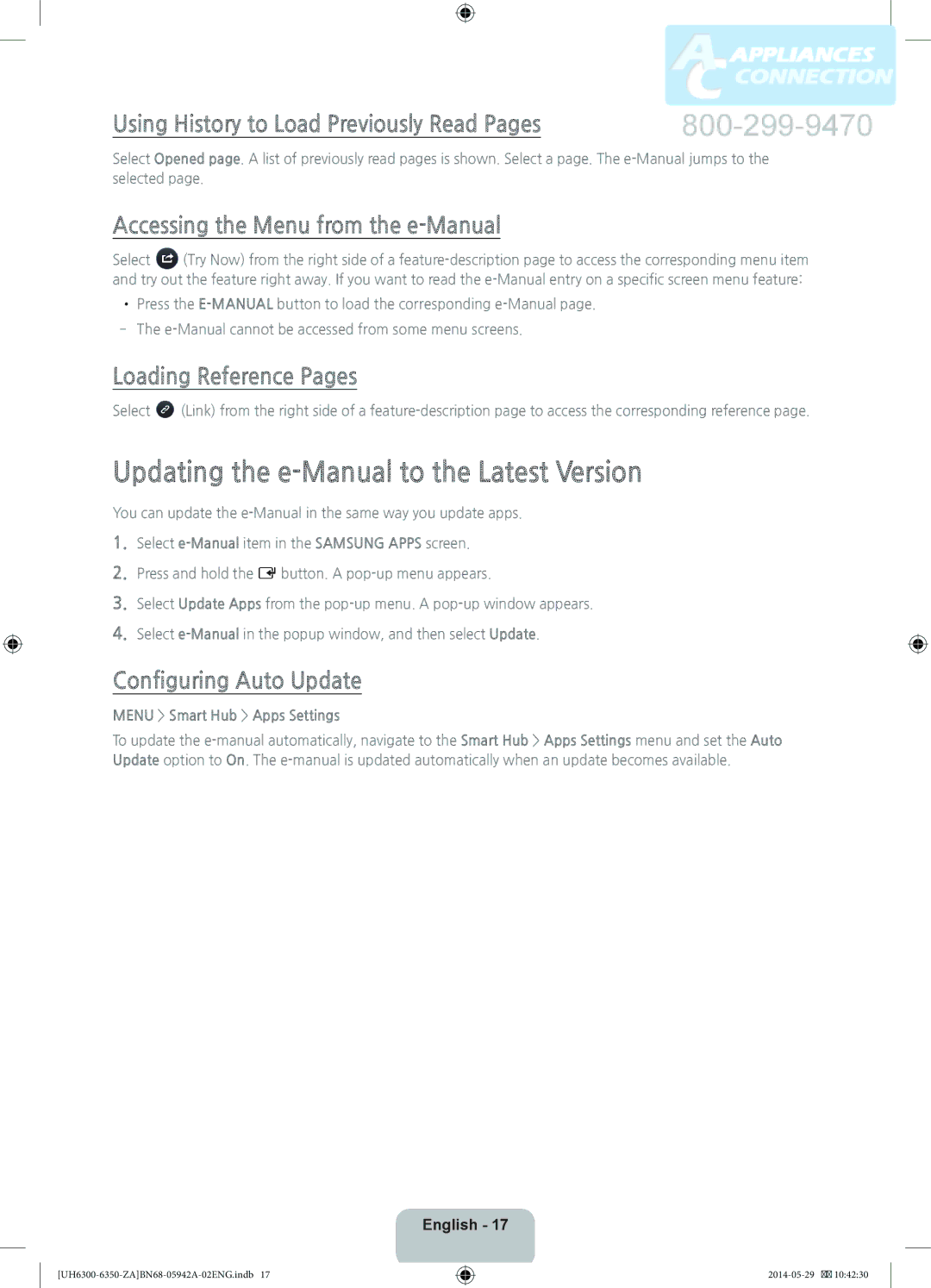Using History to Load Previously Read Pages
Select Opened page. A list of previously read pages is shown. Select a page. The e-Manual jumps to the selected page.
Accessing the Menu from the e-Manual
Select (Try Now) from the right side of a feature-description page to access the corresponding menu item and try out the feature right away. If you want to read the e-Manual entry on a specific screen menu feature:
••Press the E-MANUALbutton to load the corresponding e-Manual page.
‐‐The e-Manual cannot be accessed from some menu screens.
Loading Reference Pages
Select  (Link) from the right side of a feature-description page to access the corresponding reference page.
(Link) from the right side of a feature-description page to access the corresponding reference page.
Updating the e-Manual to the Latest Version
You can update the e-Manual in the same way you update apps.
1.Select e-Manualitem in the SAMSUNG APPS screen.
2.Press and hold the E button. A pop-up menu appears.
3.Select Update Apps from the pop-up menu. A pop-up window appears.
4.Select e-Manualin the popup window, and then select Update.
Configuring Auto Update
MENU > Smart Hub > Apps Settings
To update the e-manual automatically, navigate to the Smart Hub > Apps Settings menu and set the Auto Update option to On. The e-manual is updated automatically when an update becomes available.
English - 17
[UH6300-6350-ZA]BN68-05942A-02ENG.indb 17

![]() (Link) from the right side of a
(Link) from the right side of a