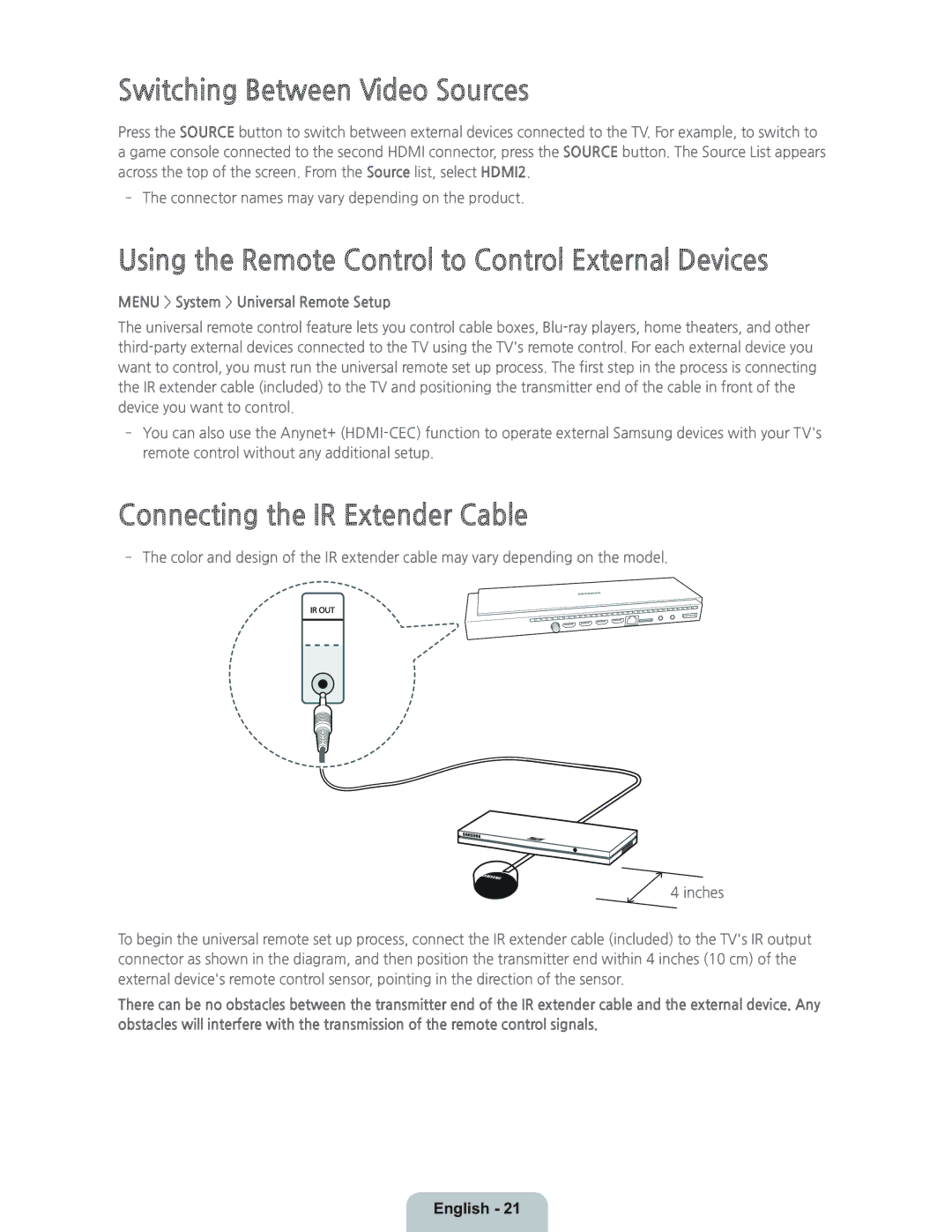Switching Between Video Sources
Press the SOURCE button to switch between external devices connected to the TV. For example, to switch to a game console connected to the second HDMI connector, press the SOURCE button. The Source List appears across the top of the screen. From the Source list, select HDMI2.
‐The connector names may vary depending on the product.
Using the Remote Control to Control External Devices
MENU > System > Universal Remote Setup
The universal remote control feature lets you control cable boxes,
‐You can also use the Anynet+
Connecting the IR Extender Cable
‐The color and design of the IR extender cable may vary depending on the model.
4 inches
To begin the universal remote set up process, connect the IR extender cable (included) to the TV's IR output connector as shown in the diagram, and then position the transmitter end within 4 inches (10 cm) of the external device's remote control sensor, pointing in the direction of the sensor.
There can be no obstacles between the transmitter end of the IR extender cable and the external device. Any obstacles will interfere with the transmission of the remote control signals.