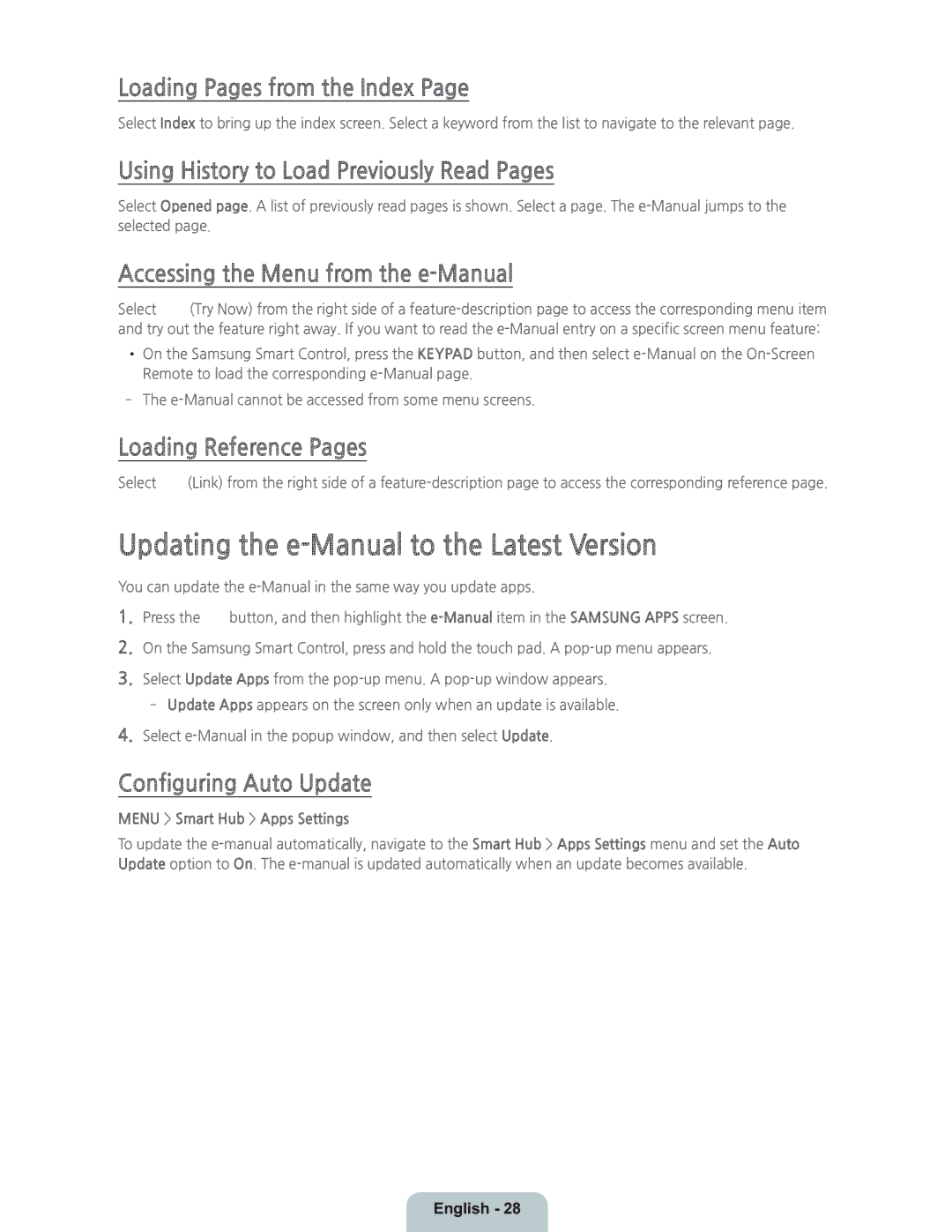Loading Pages from the Index Page
Select Index to bring up the index screen. Select a keyword from the list to navigate to the relevant page.
Using History to Load Previously Read Pages
Select Opened page. A list of previously read pages is shown. Select a page. The
Accessing the Menu from the e-Manual
Select ![]() (Try Now) from the right side of a
(Try Now) from the right side of a
•On the Samsung Smart Control, press the KEYPAD button, and then select
‐The
Loading Reference Pages
Select ![]() (Link) from the right side of a
(Link) from the right side of a
Updating the e-Manual to the Latest Version
You can update the
1.Press the ![]() button, and then highlight the
button, and then highlight the
2.On the Samsung Smart Control, press and hold the touch pad. A
3.Select Update Apps from the
‐Update Apps appears on the screen only when an update is available.
4.Select
Configuring Auto Update
MENU > Smart Hub > Apps Settings
To update the