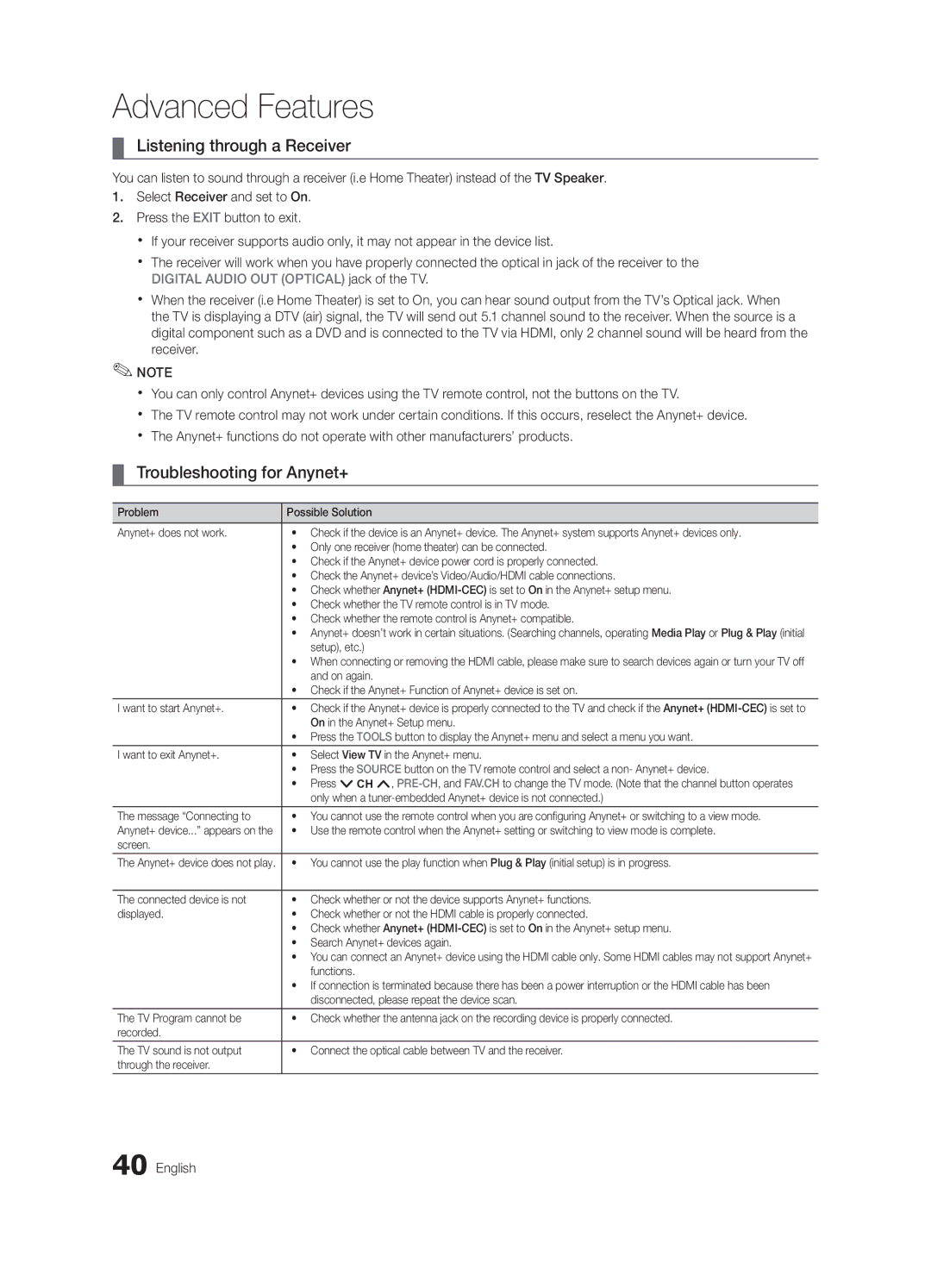UN60C6300 specifications
The Samsung UN60C6300 is a standout offering in the realm of flat-screen televisions, designed to provide an impressive viewing experience for home entertainment enthusiasts. Released as part of Samsung's 6300 series, this 60-inch LED TV features a sleek design, making it a stylish addition to any living room.One of the UN60C6300's main features is its Full HD resolution of 1920 x 1080 pixels, delivering crisp and vibrant images that bring your favorite movies, sports, and shows to life. The LED backlighting technology enhances contrast and brightness, ensuring that colors are rich and details are clear, even in the darkest scenes. Samsung’s Auto Motion Plus 120Hz technology is another key feature that significantly reduces motion blur during fast-paced scenes, resulting in a smoother overall picture quality.
The UN60C6300 comes equipped with Samsung’s Wide Color Enhancer Plus technology, which improves color reproduction. This ensures that every hue appears more accurate, vibrant, and lifelike, enriching the viewing experience. The Ultra Clear Panel reflects less light, contributing to reduced glare and allowing viewers to enjoy their favorite content without distractions, even in bright rooms.
Connectivity is another strong point of the Samsung UN60C6300. It features multiple HDMI ports, allowing users to connect various devices such as Blu-ray players, game consoles, and streaming boxes. Additionally, USB connectivity enables easy playback of media files stored on external drives. The TV also supports Anynet+, Samsung's HDMI-CEC technology, which allows users to control compatible devices with a single remote.
Smart TV capabilities are an integral part of the UN60C6300, bringing a range of online features to the viewer. With its built-in Wi-Fi, users can easily access streaming services such as Netflix, Hulu, and YouTube, alongside Samsung’s Smart Hub interface, which organizes content into a straightforward menu for easy navigation.
Energy efficiency is yet another advantage of the UN60C6300, as it adheres to ENERGY STAR guidelines, ensuring lower power consumption without sacrificing performance. Overall, the Samsung UN60C6300 is a versatile and high-performing television that combines advanced technology, elegant design, and a wealth of features, making it a top choice for anyone seeking an immersive home theater experience.