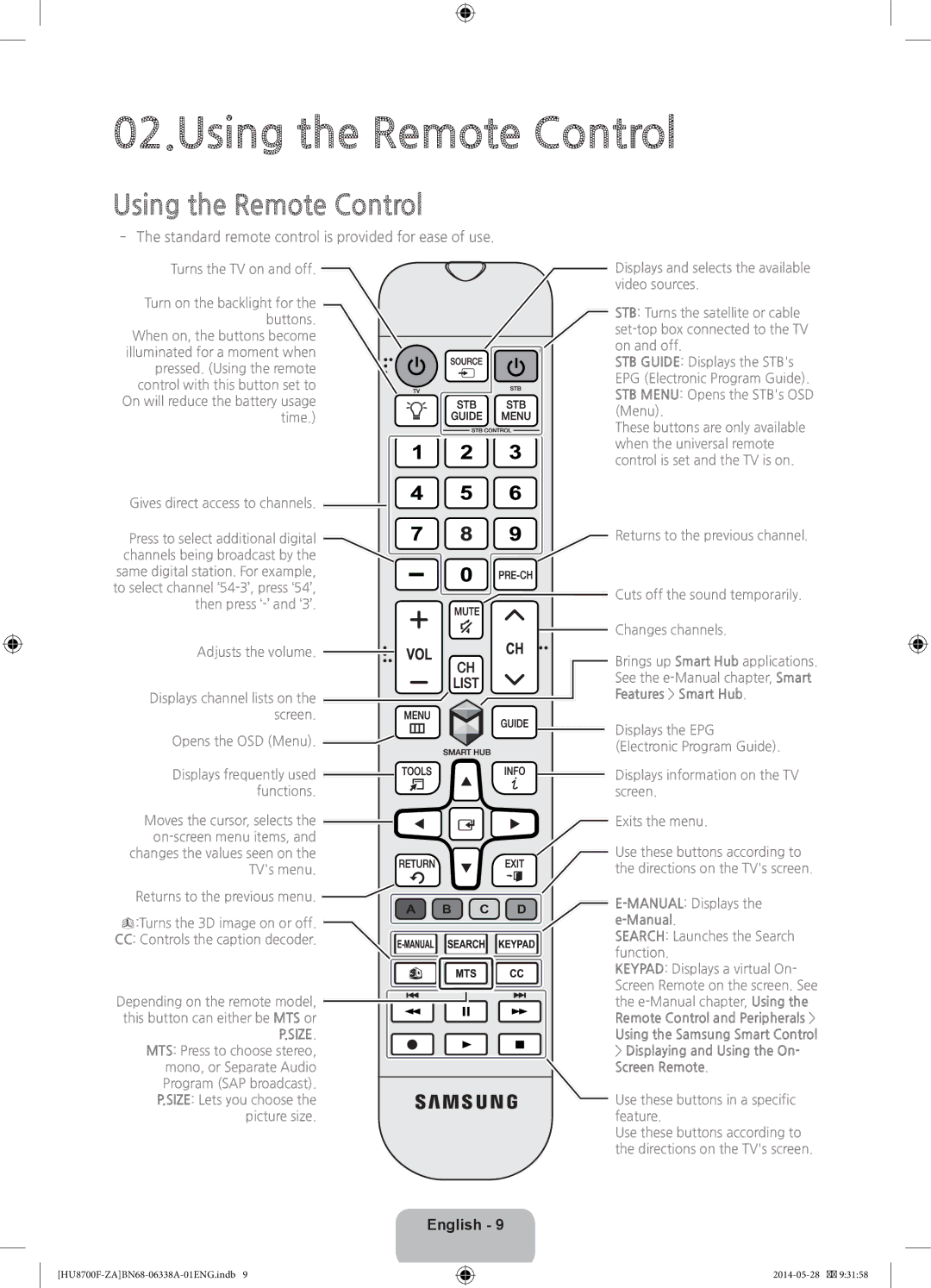02.Using the Remote Control
Using the Remote Control
‐‐The standard remote control is provided for ease of use.
Turns the TV on and off.
Turn on the backlight for the buttons.
When on, the buttons become illuminated for a moment when pressed. (Using the remote control with this button set to On will reduce the battery usage time.)
Gives direct access to channels.
Displays and selects the available video sources.
STB: Turns the satellite or cable
STB GUIDE: Displays the STB's EPG (Electronic Program Guide). STB MENU: Opens the STB's OSD (Menu).
These buttons are only available when the universal remote control is set and the TV is on.
Press to select additional digital |
|
|
|
|
| Returns to the previous channel. | |
channels being broadcast by the |
|
|
|
|
|
| |
same digital station. For example, |
|
|
|
|
|
|
|
to select channel |
|
|
|
|
| Cuts off the sound temporarily. | |
then press |
|
|
|
|
| ||
|
|
|
|
|
| ||
|
|
|
|
|
|
| Changes channels. |
|
|
|
|
|
|
| |
|
|
|
|
|
|
| |
Adjusts the volume. ![]()
Displays channel lists on the ![]() screen.
screen.![]()
![]()
![]()
![]()
Brings up Smart Hub applications. See the
Displays the EPG
Opens the OSD (Menu). ![]()
Displays frequently used functions.
Moves the cursor, selects the
Returns to the previous menu. ![]()
X:Turns the 3D image on or off.
CC: Controls the caption decoder.
B C
(Electronic Program Guide).
Displays information on the TV screen.
Exits the menu.
Use these buttons according to the directions on the TV's screen.
D
SEARCH: Launches the Search function.
KEYPAD: Displays a virtual On-
Depending on the remote model, ![]()
![]() this button can either be MTS or
this button can either be MTS or![]()
![]()
![]() P.SIZE.
P.SIZE.
MTS: Press to choose stereo, mono, or Separate Audio
Program (SAP broadcast). P.SIZE: Lets you choose the picture size.
Screen Remote on the screen. See the
Using the Samsung Smart Control
>Displaying and Using the On- Screen Remote.
Use these buttons in a specific feature.
Use these buttons according to the directions on the TV's screen.