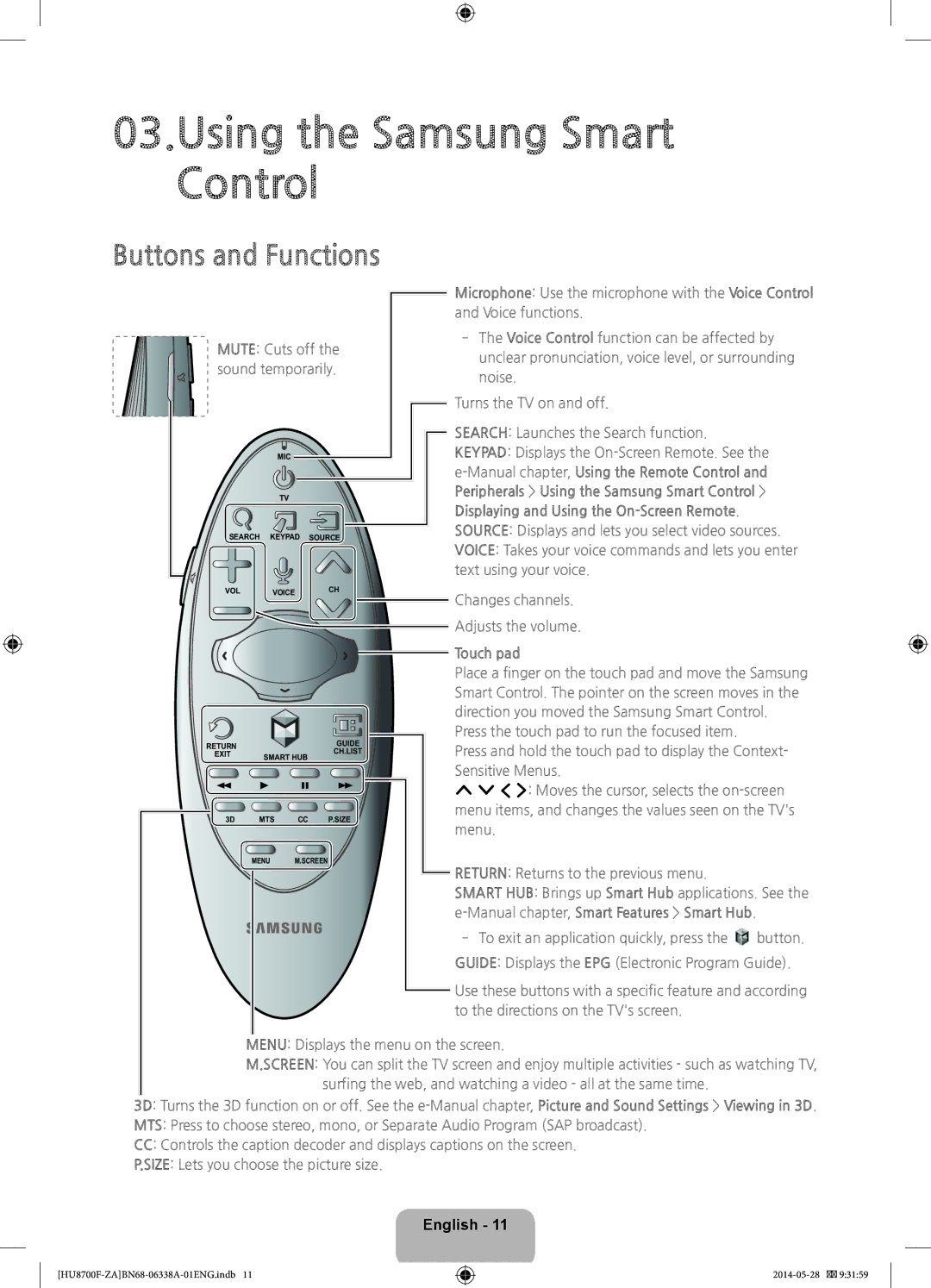03.Using the Samsung Smart Control
Buttons and Functions
MUTE: Cuts off the sound temporarily.
MIC
TV
SEARCH KEYPAD SOURCE
Microphone: Use the microphone with the Voice Control and Voice functions.
‐‐The Voice Control function can be affected by unclear pronunciation, voice level, or surrounding noise.
Turns the TV on and off.
SEARCH: Launches the Search function.
KEYPAD: Displays the
Displaying and Using the
VOL
RETURN
EXIT
3D
VOICE | CH | Changes channels. | ||
| ||||
|
|
| ||
|
|
| Adjusts the volume. | |
|
|
| Touch pad | |
|
|
| Place a finger on the touch pad and move the Samsung | |
|
|
| Smart Control. The pointer on the screen moves in the | |
|
|
| direction you moved the Samsung Smart Control. | |
|
| GUIDE | Press the touch pad to run the focused item. | |
|
| Press and hold the touch pad to display the Context- | ||
SMART HUB | CH.LIST | |||
| Sensitive Menus. | |||
|
|
| ||
|
|
| < > ¡ £: Moves the cursor, selects the | |
MTS | CC P.SIZE | menu items, and changes the values seen on the TV's | ||
menu. | ||||
|
|
| ||
MENU | M.SCREEN |
| RETURN: Returns to the previous menu. | |
|
|
| ||
|
|
| SMART HUB: Brings up Smart Hub applications. See the | |
|
|
|
| |
‐‐To exit an application quickly, press the ![]() button. GUIDE: Displays the EPG (Electronic Program Guide).
button. GUIDE: Displays the EPG (Electronic Program Guide).
![]() Use these buttons with a specific feature and according to the directions on the TV's screen.
Use these buttons with a specific feature and according to the directions on the TV's screen.
MENU: Displays the menu on the screen.
M.SCREEN: You can split the TV screen and enjoy multiple activities - such as watching TV, surfing the web, and watching a video - all at the same time.
3D: Turns the 3D function on or off. See the
MTS: Press to choose stereo, mono, or Separate Audio Program (SAP broadcast).
CC: Controls the caption decoder and displays captions on the screen.
P.SIZE: Lets you choose the picture size.