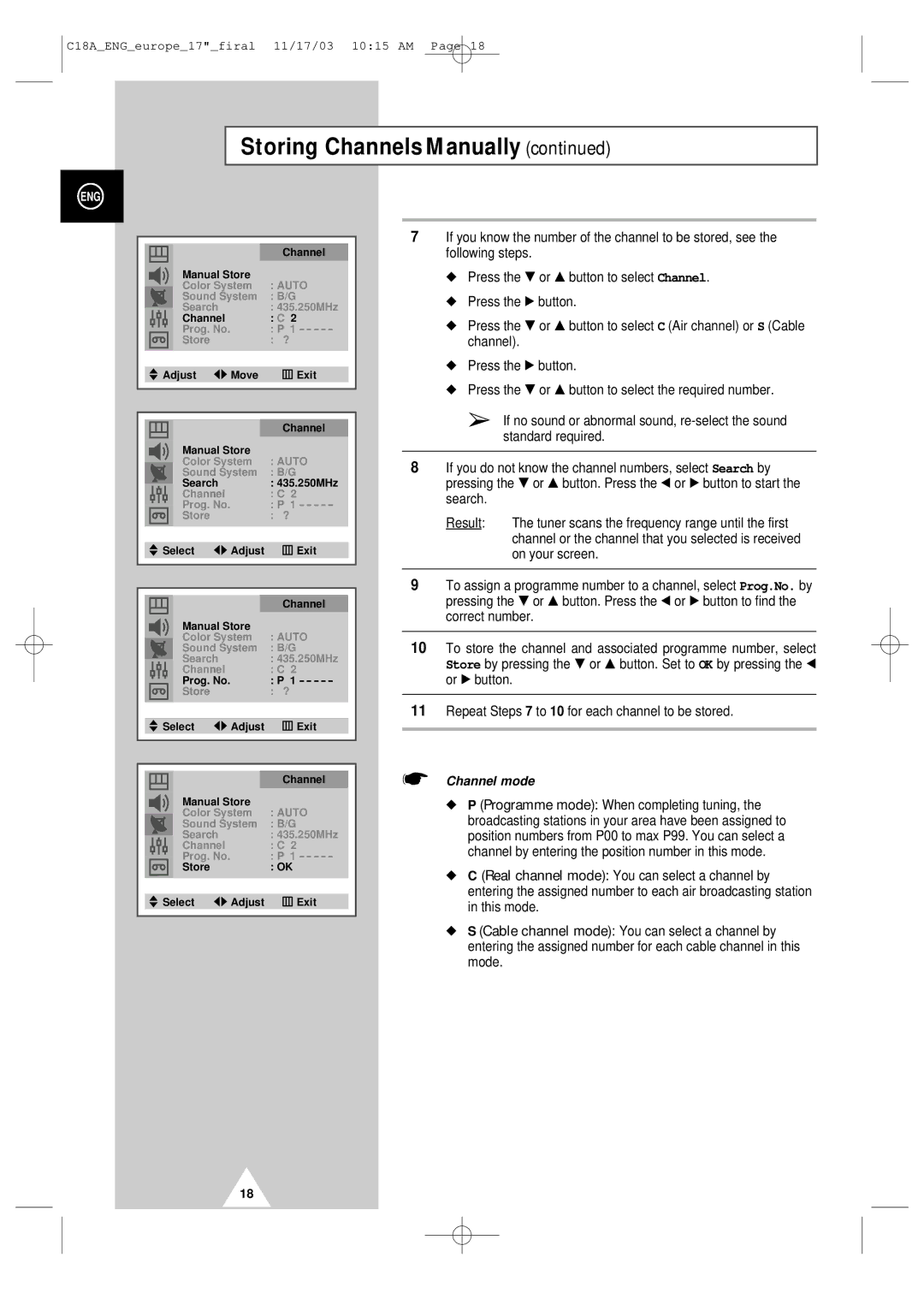UW17J11VD5XXEF, UW17J11VD5XXEG, UW17J11VD5XXEC specifications
Samsung has long been a leader in the electronics industry, and its line of premium displays exemplifies this commitment to innovation and quality. Among the most notable products are the Samsung UW17J11VD5XXEU, UW17J11VD5XXEC, UW17J11VD5XXEG, and UW17J11VD5XXEF models. These displays cater to a variety of professional and commercial environments, offering features that enhance productivity, usability, and visual performance.One of the standout characteristics of these models is their stunning Ultra-Wide display technology. With an aspect ratio that significantly expands the screen real estate, users can enjoy a seamless viewing experience that facilitates multitasking. This is especially beneficial for professionals working with detailed graphics or large datasets, as the extra space allows for multiple windows to be open side by side without the need for cumbersome toggling.
The displays boast high-resolution capabilities, ensuring that images and text are sharp, vibrant, and easy to read. This high pixel density is particularly useful for design work, video editing, and other visually intensive tasks where clarity is paramount. Coupled with advanced Color Accuracy technology, users can expect true-to-life colors, ensuring that what they see on screen is faithfully represented in print or during presentations.
Connectivity is another area where these models shine. Equipped with multiple input options including HDMI, DisplayPort, and USB-C, the Samsung UW17J11 series offers great flexibility for connecting a variety of devices. This makes it easy for users to switch between laptops, desktop workstations, and even gaming consoles, ensuring that the display serves multiple purposes in a modern workspace.
Additionally, Samsung’s Commitment to sustainability shines through with energy-efficient features. These models are designed to consume less power while still delivering high performance, aligning with current eco-conscious trends and helping businesses to reduce their environmental footprint.
In terms of ergonomics, these displays come with adjustable stands, allowing users to find their optimal viewing angles. This personalized comfort is crucial during long working hours, reducing strain and improving overall productivity.
Overall, the Samsung UW17J11VD5XXEU, UW17J11VD5XXEC, UW17J11VD5XXEG, and UW17J11VD5XXEF models encapsulate cutting-edge display technology, ergonomic design, and versatility, making them exemplary choices for any workspace that prioritizes performance and user comfort. These features collectively make them a valuable asset for professionals in various fields, ensuring that they can meet the demands of their work with efficiency and style.