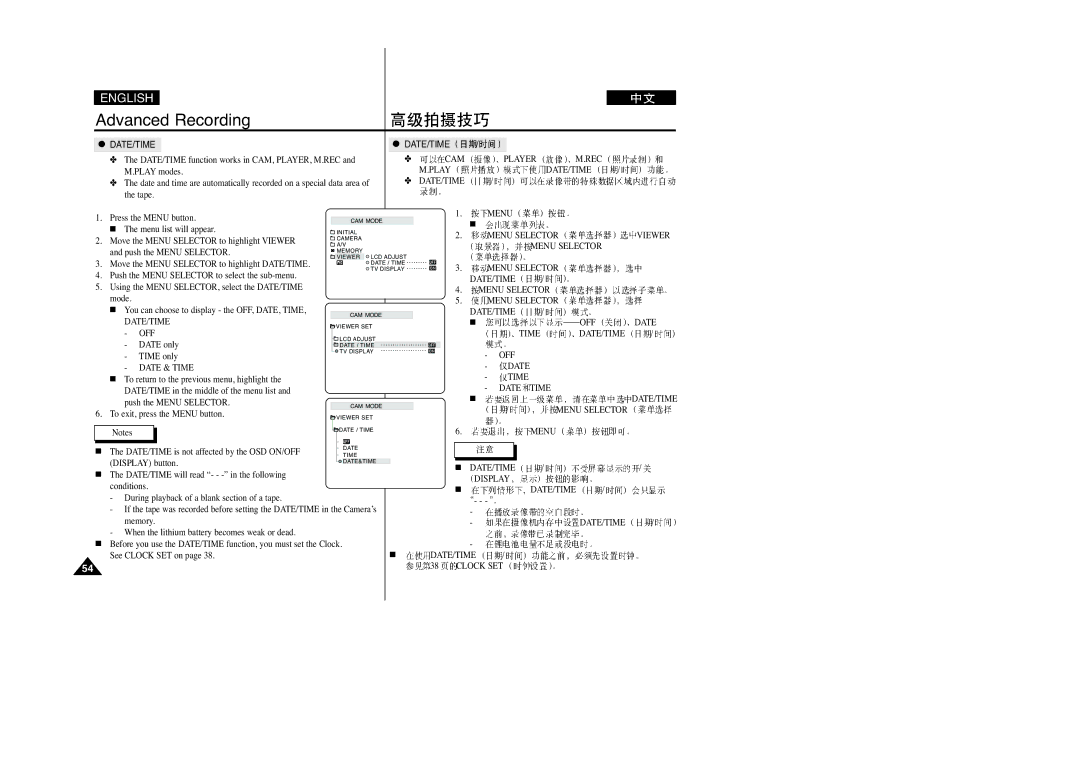VP-D270(I), VP-D230(I), VP-D250(I), VP-D200(I) specifications
The Samsung VP-D250(I), VP-D200(I), VP-D230(I), and VP-D270(I) are camcorders that represent Samsung's commitment to delivering advanced video technology in a compact and user-friendly design. Each model incorporates a blend of features that cater to both amateur videographers and seasoned professionals, making them versatile tools for capturing memories and storytelling.One of the core features of these camcorders is their high-quality imaging capabilities. Equipped with a powerful CCD sensor, these models are capable of capturing vibrant and detailed images with impressive clarity. The VP-D250(I) and VP-D230(I) models boast a resolution that allows for crisp video production, making them well-suited for home videos, events, and travel footage.
In terms of zoom capabilities, these camcorders come with optical zoom functions that provide flexibility in capturing distant subjects without compromising image quality. The VP-D270(I) stands out with its advanced zoom features, making it ideal for wildlife photography or events where capturing subjects at a distance is necessary.
Another notable characteristic is the inclusion of image stabilization technology across the range. This feature helps to reduce the shakiness often experienced during handheld shooting, resulting in smoother and more professional-looking footage. Users can confidently move around while recording, knowing that their video quality will remain intact.
These camcorders also prioritize user-friendliness with intuitive controls and a variety of shooting modes. The VP-D200(I), for instance, offers preset scene modes that make it easy for users to select the optimal settings based on their shooting environment. This accessibility means that users can focus on capturing captivating moments without getting bogged down by complex settings.
In addition to video recording, these models often come with built-in features for photo capture, allowing users to take high-quality still shots alongside their video projects. The convenience of having both functionalities in one device appeals to users looking to streamline their recording process.
Connectivity options are another highlight, with USB and AV outputs facilitating easy sharing and transferring of footage to other devices. This makes it simple for users to edit their videos or share them online with friends and family.
In summary, the Samsung VP-D250(I), VP-D200(I), VP-D230(I), and VP-D270(I) camcorders exemplify a perfect balance of quality, technology, and ease of use. With features such as high-resolution imaging, optical zoom, image stabilization, and user-friendly controls, these camcorders cater to a variety of videography needs, ensuring users can capture and relive their most cherished moments with exceptional clarity.