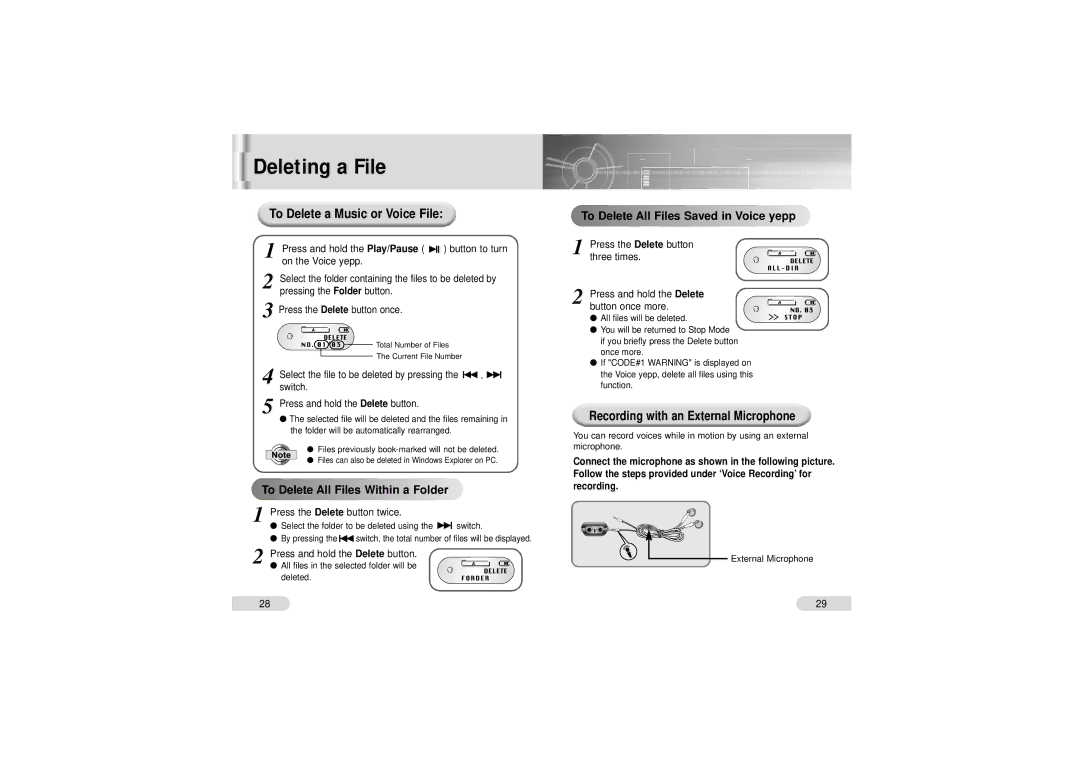Deleting a File
To Delete a Music or Voice File:
1 | Press and hold the | Play/Pause | ( |
| )button to turn | |||||
| ||||||||||
| ||||||||||
| on the Voice yepp. |
|
|
|
|
|
|
| ||
2 | Select the folder containing the files to be deleted by |
|
| |||||||
| pressing the | Folder | button. |
|
|
|
|
| ||
3 | Press the | Delete | button once. |
|
|
|
|
| ||
|
|
|
|
| Total Number of Files |
|
| |||
|
|
|
|
|
|
| ||||
4 |
|
|
|
| The Current File Number |
|
| |||
|
|
|
|
|
| |||||
Select the file to be deleted by pressing the |
|
|
|
| ||||||
|
|
|
| |||||||
|
|
|
| |||||||
| switch. |
|
|
|
|
|
|
|
|
|
5 | Press and hold the | Delete | button. |
|
|
|
| |||
●The selected file will be deleted and the files remaining in the folder will be automatically rearranged.
●Files previously
●Files can also be deleted in Windows Explorer on PC.


 To
To Delete
Delete All
All
 Files
Files Within
Within a
a Folder
Folder





















1 | Press the | Delete | button twice. |
|
|
|
| ● Select the folder to be deleted using the | switch. |
| |||
| ● By pressing the | switch, the total number of files will be displayed. | ||||
2 | Press and hold the | Delete | button. |
|
| |
● All files in the selected folder will be |
|
| ||||
deleted.


 To
To Delete
Delete All
All Files
Files Saved
Saved in
in Voice
Voice yepp
yepp





















1 | Press the | Delete | button |
| three times. |
|
|
2 | Press and hold the | Delete | |
| button once more. |
| |
● All files will be deleted.
●You will be returned to Stop Mode if you briefly press the Delete button once more.
●If "CODE#1 WARNING" is displayed on the Voice yepp, delete all files using this function.
Recording with an External Microphone
You can record voices while in motion by using an external microphone.
Connect the microphone as shown in the following picture. Follow the steps provided under ‘Voice Recording’ for recording.
External Microphone
28 | 29 |