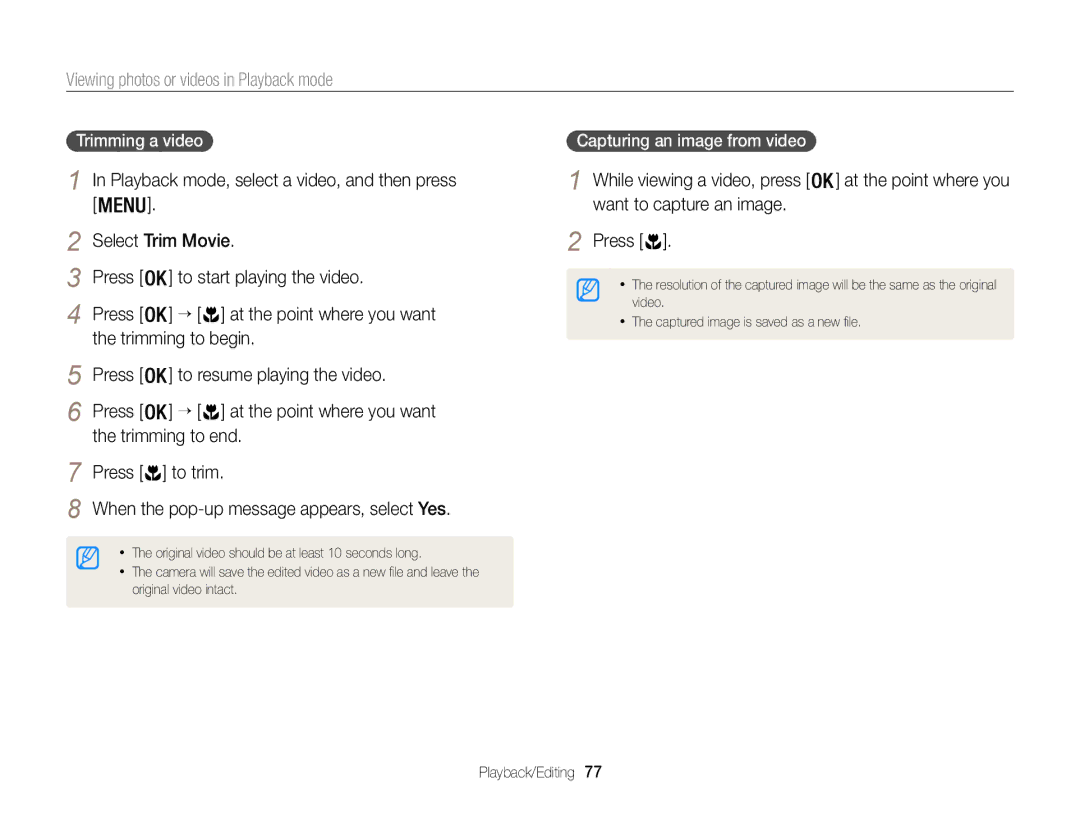Click a topic
Index
Health and safety information
Health and safety information
Maintenance
Selecting a mode
Learn how to set the options in Shooting mode
Copyright information
Indicators used in this manual
Icons used in this manual
Screen displays used in this manual
Expressions used in this manual
Subject
Basic troubleshooting
Quick reference
Capturing photos of people
Contents
Contents
Basic functions
Unpacking
Camera layout
Steady When the camera is
Camera layout
Microphone Status lamp
Icon Description
Button Description
Attaching a strap
Attaching a lens cap
Using the memory card adapter
Inserting the battery and memory card
Removing the battery and memory card
Check the polarity +/-
Turning on your camera in Playback mode
Turning on your camera
Turning on your camera
Performing the initial setup
Verify that Language is highlighted, and then press or
Press to select Date/Time Set, and then press or
Saving time, and then press
Performing the initial setup
Press / To select an item
Press to select Date Type, and then press or
Learning icons
Shooting options right
Press to confirm the highlighted option or menu
Selecting options or menus
Shooting mode, press Select an option or a menu
Press to go back to the previous menu
Selecting options or menus
Rotate the mode dial to Press
Press to save your settings
Press /
About histograms
Setting the display and sound
Setting the display type
Mode
Press repeatedly
Setting the display and sound
Rotate the mode dial to
Select Sound → Beep Sound
Press to return to Shooting mode
Capturing photos
Zooming
Capturing photos
Digital zoom
Optical range Intelli range
Setting Intelli zoom
Shooting mode, press Select Intelli Zoom Select an option
Off The Intelli zoom is deactivated
Reducing camera shake
Shooting mode, press Select OIS Select an option
Ensure nothing is blocking the lens, flash, or microphone
Holding your camera correctly
Half-pressing the shutter button When
Is displayed
Using the focus lock
Preventing your subject from being out of focus
Extended functions
Using the Smart Auto mode
Using the Smart Auto mode
Using the Scene mode
Rotate the mode dial to Select a scene
Using the Beauty Shot mode
Using the Scene mode
Select Face Retouch
To cancel the guides, press
Using the Frame Guide
Rotate the mode dial to Select Frame Guide
Ask another person to capture a photo
Using the Program mode
Rotate the mode dial to Set the desired options
Using the Dual is mode
Using the Live Panorama mode
Shutter to focus
Shooting example
Using the Live Panorama mode
Using the Magic Frame mode
Using the Magic Plus mode
Using the 3D Photo mode
Select
Using the Magic Plus mode
Using the Split Shot mode
Using the Picture-in-Picture mode
Rotate the mode dial to Select
Press to save the setting
Press to set the photo as the background image
Using the Photo Filter mode
Select Select an effect
Using the Movie Filter mode
Set desired options
Using the Movie mode
Frames per second
Select Voice → a sound option
Using the Movie mode
Pause recording
Shooting options
Changing the camera’s focus … ……………
Shooting mode, press Select Photo Size Select an option
Selecting a resolution and quality
Selecting a resolution
Shooting mode, press Select Movie Size Select an option
Selecting a resolution and quality
Selecting an image quality
Using the timer
Press Shutter to start the timer
Using the flash
Shooting in the dark
Preventing red-eye
Shooting in the dark
Icon
Shooting mode, press Select ISO Select an option
Adjusting the ISO sensitivity
How to use the flash
Press down gently to close
Using macro Using auto focus
Changing the camera’s focus
Shooting mode, press Select Focus Area → Selection AF
Focusing on a selected area
Changing the camera’s focus
/ / / to move
Using tracking auto focus
Shooting mode, press Select Focus Area → Tracking AF
Focus on the subject you want to track, and then
Adjusting the focus area
Shooting mode, press Select Focus Area Select an option
Select Face Detection → Normal
Using Face Detection
Detecting faces
Faces appear in gray focus frames
Capturing a smile shot
Using Face Detection
Capturing a self portrait shot
Shooting mode, press Select Face Detection → Self-Portrait
Detecting eye blinking
Select Face Detection → Blink Detection
Adjusting brightness and color
Adjusting the exposure manually EV
Photo will be brighter as the exposure value increases
Changing the metering option
Adjusting brightness and color
Compensating for backlighting ACB
Shooting mode, press Select ACB Select an option
Selecting a White Balance setting
Shooting mode, press Select White Balance Select an option
Shooting mode, press Select White Balance → Color Temp
Shooting mode, press Select White Balance → Custom Set
Press Shutter
Match your light source
Camera captures
Using burst modes
Shooting mode, press Select Drive Select an option
Maximum of 30 photos
Adjusting images
Shooting mode, press Select Image Adjust Select an option
Press / to adjust each value
Playback/Editing
Press / to scroll through files
Viewing photos or videos in Playback mode
Starting Playback mode
Photo file information
Video file information
Viewing photos or videos in Playback mode
Press Select Filter → a category
Viewing files by category in Smart Album
Press / / / to scroll through files
Viewing files as thumbnails
Scan thumbnails of files
Protecting files
Select files to delete in Playback mode
Playback mode, press Select Protect → On
Deleting files
Playback mode, press Select Copy to Card
Press When the pop-up message appears, select Yes
Playback mode, press
Copying files to a memory card
Enlarge part of a photo or view photos as a slide show
Viewing photos
Enlarging a photo
, and then select Yes.
Press to return to Playback mode
Viewing panoramic photos
Playing a slide show
Playing a video
Select Start Slide Show
View the slide show
Trimming to begin
Select Trim Movie
Press To start playing the video
Press To resume playing the video
Resizing photos
Learn how to edit photos
Editing a photo
Rotating a photo
Press to save
Applying Smart Filter effects
Editing a photo
Apply special effects to your photos
Adjusting brightness, contrast, or saturation
Adjusting your photos
Press / to adjust the option
Adjusting dark subjects ACB
Retouching faces
Creating a print order Dpof
Select Red-eye Fix
Removing red-eye
Viewing files on a TV, HDTV, or 3D TV
Select Connectivity → Hdmi Size
Select an Hdmi resolution. p
Viewing files on a TV, HDTV, or 3D TV
Turn off your camera and Hdtv
Turn on your TV’s 3D function
Press to switch to 3D TV Mode
Turn off your camera and 3D TV
Viewing files on a 3D TV
Transferring files to your Windows computer
Requirements
Requirements
Transferring files with Intelli-studio
Transferring files to your Windows computer
Using Intelli-studio
Select Connectivity → PC Software → Off
Open menus
Connect the camera to your computer as a removable disk
Disconnecting the camera for Windows XP
Transferring files to your Mac computer
Settings
Refer to options to configure your camera’s settings
Rotate the mode dial to Select a menu
Settings menu
Accessing the settings menu
Select an item
Settings menu
Sound
Display
Connectivity
General
File No
Specify how to name files
Auto Power Off
Imprint
Protected files. Yes, No
Reset
Not be reset. Yes, No
Format
Appendixes
Error messages
Error message Suggested remedies
Camera lens and display
Camera maintenance
Cleaning your camera
Camera body
Using or storing the camera
Camera maintenance
About memory cards
Supported memory cards
Memory card capacity
Size Super Fine Normal
Size 30fps 15fps
Manufacturer is not responsible for any loss of data
About the battery
Low battery message
Handle and dispose of batteries with care
Camera maintenance
Before contacting a service center
Situation Suggested remedies
Before contacting a service center
Not recognize your
Connecting the camera to the device
TV does not
Operating system
Camera specifications
Camera specifications
Album
Crop
Camera specifications
Composition
Glossary
AF Auto Focus
Digital zoom
Glossary
Dpof Digital Print Order Format
Glossary
Glossary
Page
Model No Samsung WB100/WB101 Responsible Party
FCC notice
Reorientate, or relocate, the receiving antenna
Address
Index
Index
3D TV
Shooting mode Timer lamp
Using the zoom 26 Zoom button
Panoramic photos 75 Slide show 75 Smart Album 70 Thumbnails

![]()
![]() ] at the point where you want to capture an image.
] at the point where you want to capture an image. ].
].