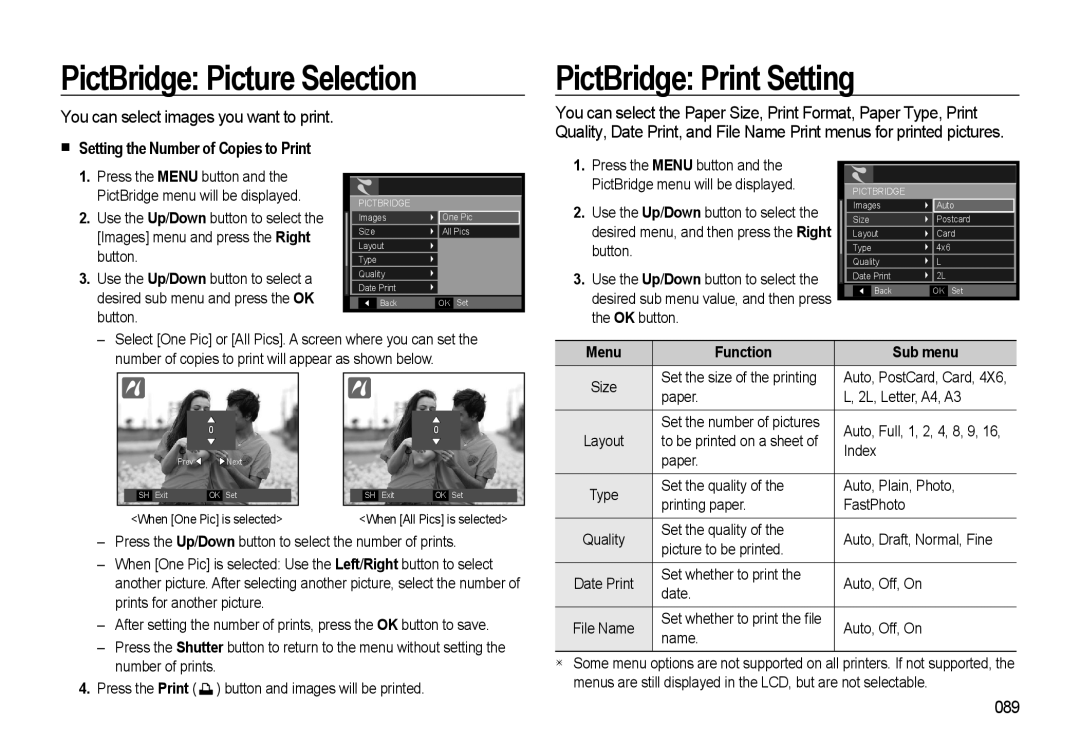WB500 specifications
The Samsung WB500 is a versatile digital camera that has made a mark in the compact camera market since its launch. Designed for both amateur photographers and enthusiasts, it combines powerful features and user-friendly operation, making it an appealing option for those seeking to capture high-quality images with ease.One of the standout features of the WB500 is its optical zoom capability. The camera comes equipped with a 10x optical zoom lens, which allows users to take sharp images from a distance. This is especially beneficial for capturing subjects in wildlife photography or when shooting at events where the photographer is not able to get closer to the action. Additionally, it has a wide-angle setting, accommodating group shots or landscapes without needing to step back.
The WB500 boasts a 24mm equivalent focal length, providing users with the ability to capture expansive vistas with remarkable clarity. This feature is complemented by the camera's impressive 12.4-megapixel CCD sensor, which delivers stunning detail and vibrant colors in every shot. The sensor performs well in various lighting conditions, making it easier to shoot in both bright daylight and lower light environments.
In terms of technology, the camera relies on Samsung's Smart Auto mode, which intelligently analyzes the scene and automatically adjusts the camera settings. This results in optimized exposure, focus, and color balance, allowing users to capture the best possible images without needing in-depth technical knowledge. For those who prefer to have control over their settings, the WB500 also features a manual mode, allowing photographers to experiment with shutter speed and aperture.
The camera's vibrant 2.7-inch LCD screen provides a clear view for framing subjects and reviewing images, while a variety of scene modes, including portrait, landscape, and macro, empower users to adapt to different shooting conditions. The WB500 also supports HD video recording, allowing users to capture moments in motion with impressive clarity.
Furthermore, the camera's compact design makes it perfect for travel, easily fitting into a pocket or bag. With a range of ISO settings and the inclusion of built-in image stabilization, the Samsung WB500 is a reliable choice for anyone looking to enhance their photography skills, delivering professional-quality images in a user-friendly package. Overall, the WB500 stands out for its combination of advanced features, portability, and ease of use, solidifying its place as a noteworthy option in the compact camera category.