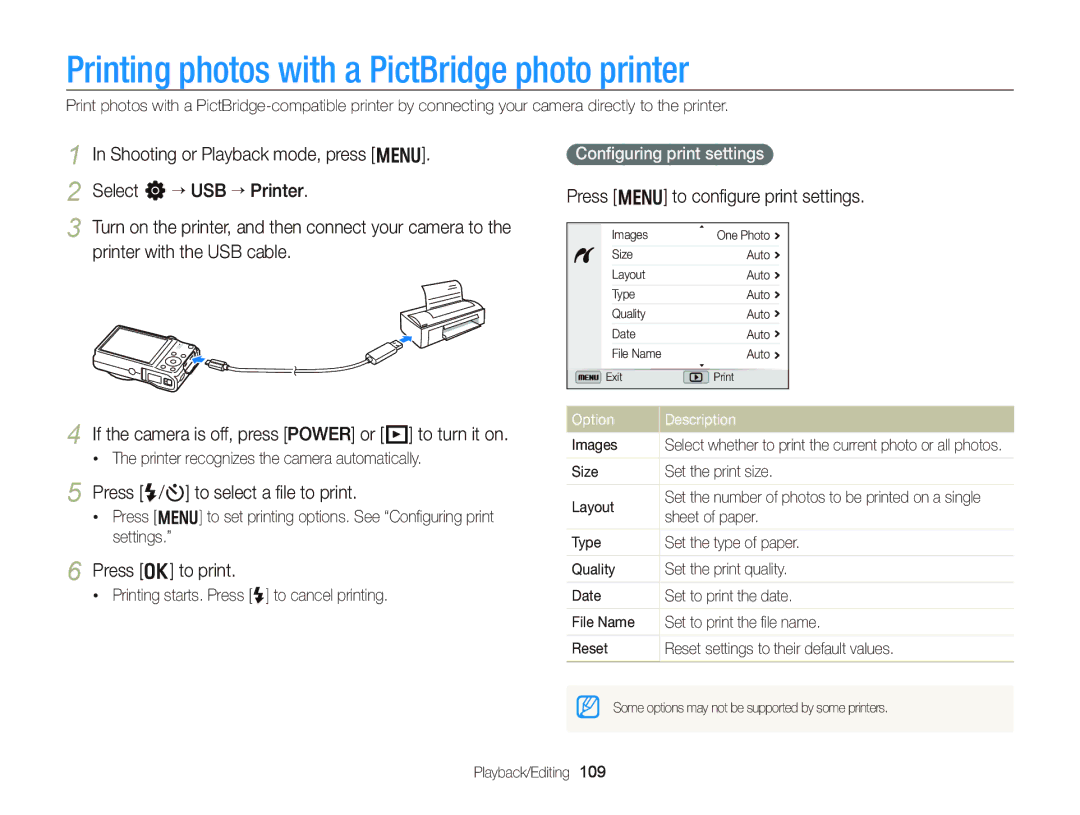WB750
Health and safety information
Health and safety information
Health and safety information
110
116
Icons used in this manual
Indicators used in this manual
Shooting mode Indicator
Icon Function
Expressions used in this manual
Subject
Basic troubleshooting
Quick reference
Capturing photos of people
Contents
Contents
100
Setting the display and sound ……………
Tips for getting a clearer photo ……………
Unpacking
Rechargeable battery
Battery charger
Camera case Hdmi cable
Camera layout
Camera layout
Display Zoom button Shooting mode Zoom in or out
Volume Attaching the strap Buttons Basic functions
Icon
Button Description
Removing the battery and memory card
Inserting the battery and memory card
Slide the lock down to release the battery
Insert the battery with the Samsung logo facing up
Turning on your camera in Playback mode
Charging the battery and turning on your camera
Charging the battery
Turning on your camera
Performing the initial setup
To set daylight-savings time, press D
Press c to select Date/Time Set, and then press t or o
Performing the initial setup
Press m to switch to Shooting mode
Screen may differ depending on the language selected
Icon Description
Shooting options left Precapture mode Memory card inserted
Learning icons
Press m again to go back to the previous menu
Using Menu
Selecting options or menus
Going back to the previous menu
Press m to return to Shooting mode
Rotate the mode dial to p Press m
Press o to save your settings
Selecting options or menus
Press D/c to scroll to
Using Fn
Rotate the mode dial to p Press f
Mode Description
Setting the display and sound
Setting the display type
Press D repeatedly to change the display type
Option Description
Setting the sound
Setting the display and sound
To delete the photo, press f, and then select Yes
Press P to return to Shooting mode
Capturing photos
Digital zoom p a h M s
Zooming
Capturing photos
Shooting mode, press m Select a “ Smart Zoom
Setting Smart zoom
Zoom indicator Digital range
Smart zoom p a h M
Icon Description Off OIS is deactivated On OIS is activated
Reducing camera shake OIS p a h M s
Shooting mode, press m Select a or V “ OIS Select an option
Reducing camera shake
When is displayed
Holding your camera correctly
Half-pressing the shutter button
Preventing your subject from being out of focus
Shutter Priority, or Manual mode …………
Using the Program mode ………………… Using the Aperture Priority
Using the Movie mode ……………………
Icons are listed below
Using the Smart Auto mode
Rotate the mode dial to T Align your subject in the frame
Using the Smart Auto mode
Using the Scene mode
Rotate the mode dial to s Select a scene
Using the Scene mode
Using the 3D Photo mode
Using the HDR mode
Using the Magic Frame mode
Select a “ Frame Select an option
Select Face Retouch Select an option
Using the Zooming Shot mode
Using the Program mode
Fast shutter speed
See page 42 for more information about the aperture value
Using the Aperture Priority mode
Rotate the mode dial to G Select Aperture Priority
See page 42 for more information about the shutter speed
Using the Shutter Priority mode
Rotate the mode dial to G Select Shutter Priority
Using the Manual mode
Rotate the mode dial to G Select Manual
Using the Dual is mode
When you are finished, release Shutter
Using the Panorama mode
Using the 2D or 3D Panorama mode
Press and hold Shutter to start shooting
Using the Panorama mode
Using the Action Panorama mode
Camera automatically combines the shots into one photo
Select a Sound Alive option
Using the Movie mode
Rotate the mode dial to
Set desired options. For a list of options, refer to
Capturing still images while recording a video
Using the Movie mode
Pause recording
Recording a video
Press Q, and then select a frame rate
Mode only allows you to record a high-speed video
Recording high-speed videos
Press Video recording to start recording
Press Video recording again to stop recording
Using the Smart Scene Detection mode
Press
Making a movie with the Creative Movie Maker
Using the Creative Movie Maker mode
Press m to cancel the video rendering
Select Select, and then select files
View a movie made in Creative Movie Maker mode
Using the Creative Movie Maker mode
Adjusting brightness and color ……………
Using the timer ………………………………
Using Face Detection ………………………
Using burst modes …………………………
Setting the photo resolution S p a h M d s
Selecting a resolution and quality
Selecting a resolution
Setting the video resolution S p a h M d s
Shooting mode, press m Select a “ Quality Select an option
Setting the photo quality p a h M d s
Selecting a resolution and quality
Learn how to set the timer to delay shooting
Using the timer S p a h M d s
Press Shutter to start the timer
Shooting mode, press t
Preventing red-eye p s
Using the flash S p a h M s
Shooting in the dark
Shooting mode, press F
Shooting mode, press F Scroll to an option Press c
Adjusting the flash intensity
Shooting in the dark
Background is dark
Adjusting the ISO sensitivity p a h M
Shooting mode, press m Select a “ ISO Select an option
Shooting mode, press c
Using auto focus p a h M d s
Changing the camera’s focus
Adjusting the focus distance manually p a h M d s
Changing the camera’s focus
Using tracking auto focus p a h M d s
Press o to change the focus area
Adjusting the focus area p a h M d s
Shooting mode, press m Select a “ Face Detection “ Normal
Using Face Detection p a h M d s
Detecting faces
Faces appear in gray focus frames
Capturing a smile shot
Using Face Detection
Capturing a self portrait shot
Shooting mode, press m
Using Smart Face Recognition
Detecting eye blinking
Registering faces as your favorites My Star
Viewing your favorite faces
Shooting mode, press m Select a “ Smart FR Edit “ Face List
Your favorite faces are indicated with a on the face list
Select a or V “ EV Select a value to adjust the exposure
Adjusting brightness and color
Adjusting the exposure manually EV
Photo will be brighter as the exposure value increases
Select a or V “ Metering
Adjusting brightness and color
Changing the metering option
FluorescentL For shooting under white fluorescent light
Selecting a White Balance Setting
Auto WB Daylight Cloudy
Green Amber Magenta Blue
Customizing preset White Balance options
Defining your own White Balance
Adjusting color temperature
Shooting mode, press Q Select an option
Using burst modes p a h M
Capturing photos in the High-speed burst mode
You can capture up to 8 photos in one burst
Capturing bracketed photos
Capturing photos in the Precapture mode
Using burst modes
Press Shutter
Selecting a bracketing option
Applying effects/Adjusting images
Applying Smart Filter effects p a h M
Applying effects/Adjusting images
Objects to imitate the visual effect of a cross filter
Press o to save your settings
Adjusting your photos p a h M
Shooting mode, press m Select a “ Image Adjust
Contrast Sharpness Saturation
Transferring files to your Windows computer ………………………
Viewing photos or videos Playback mode ……………………………
Editing a photo ………………………………
Transferring files to your
Press P
Viewing photos or videos in Playback mode
Starting Playback mode
Press and hold F/t to scroll through files quickly
Video file information
Viewing photos or videos in Playback mode
Playback mode, press m
Ranking your favorite faces
Camera will automatically play back photos in the folder
Deleting favorite faces
Viewing files as a folder
Press and hold F/t to scroll through files quickly
Press o to return to the normal view
Select a category
Face
Viewing files as thumbnails
Playback mode, press m Select O “ Protect “ Select
Scroll to the file you want to protect, and then press o
Protecting files
Scroll to each file you want to delete, and then press o
Press f When the pop-up message appears, select Yes
Select files to delete in Playback mode
Deleting files
All unprotected files are deleted
Viewing photos
Select O “ Copy to Card Select Yes
Copying files to a memory card
Viewing panoramic photos
Press m to return to Playback mode
Press o
Entire panoramic photo appears on the screen
Select
Select a slide show effect option
Playing a video
Trimming a video
Capturing an image from video
Resizing photos
Learn how to edit photos
Editing a photo
Rotating a photo
Playback mode, select a photo, and then press
Applying Smart Filter effects
Editing a photo
Select e “ Smart Filter
Retouching faces
Adjusting your photos
Removing red-eye
As the number increases, the skin tone becomes brighter
Playback mode, press m Select O “ Dpof “ Standard “ Select
Adjusting brightness, contrast, or saturation
Creating a print order Dpof
Adding noise to the photo
Printing photos as thumbnails
Press m Select O “ Dpof “ Size “ Select
Select All to choose the print size for all photos
Print photos as thumbnails to check all the photos at once
View photos or play videos using the camera buttons
Viewing files on a TV, HDTV, or 3D TV
Viewing files on a TV, HDTV, or 3D TV
Viewing files on an Hdtv
Viewing files on a 3D TV
Press c to switch to 3D TV Mode
Press c again to switch to 2D TV Mode
Requirements
Transferring files to your Windows computer
Requirements
Transferring files with Intelli-studio
Transferring files to your Windows computer
Using Intelli-studio
Open menus
Connect the camera to your computer as a removable disk
Remove the USB cable
Turn on the camera
Removed safely
Computer recognizes the camera automatically
Transferring files to your Mac computer
Printing photos with a PictBridge photo printer
Press m to configure print settings
Configuring print settings
Press F/t to select a file to print
Settings
Refer to options to configure your camera’s settings
Shooting or Playback mode, press m
Settings menu
Accessing the settings menu
Select an item
Display
Settings menu
Sound
Language Set a language for the display text
Settings
Specify how to name files
Time Zone
On* Control the camera with an Hdtv remote control Settings
Auto Power Off
Be reset. No, Yes
Imprint
Mexico
576p
Hdmi Size
Video Out
Camera maintenance …………………………………
Appendixes
Error messages
Error message Suggested remedies
Camera lens and display
Camera maintenance
Cleaning your camera
Camera body
Using or storing the camera
Camera maintenance
Supported memory cards
About memory cards
Other cautions
Size 440fps 250fps 30fps
Memory card capacity
Size Super Fine Normal
Approx
Manufacturer is not responsible for any loss of data
Battery life
About the battery
Battery specifications
Low battery message
Handling and disposing of batteries and chargers with care
Camera maintenance
Situation
Before contacting a service center
Situation Suggested remedies
Before contacting a service center
Not recognize your
Connecting the camera to the device
TV does not
Operating system
Camera specifications
Camera specifications
Size 1920X1080, 1280X720
Sdxc card up to 64 GB guaranteed
Blue Sky, Natural Green, Sunset, Movie
Videos Filter options
Interface Digital output USB Connector
Glossary
Glossary
ISO sensitivity
Glossary
Correct Disposal of This Product
Address
FCC notice
Model No Samsung WB750 Responsible Party
Telephone No Samsung
Index
Index
Shooting mode Timer lamp
Folder Slide show Smart Album Thumbnails Appendixes
Using the zoom 28 Zoom button 15 Zoom sound settings