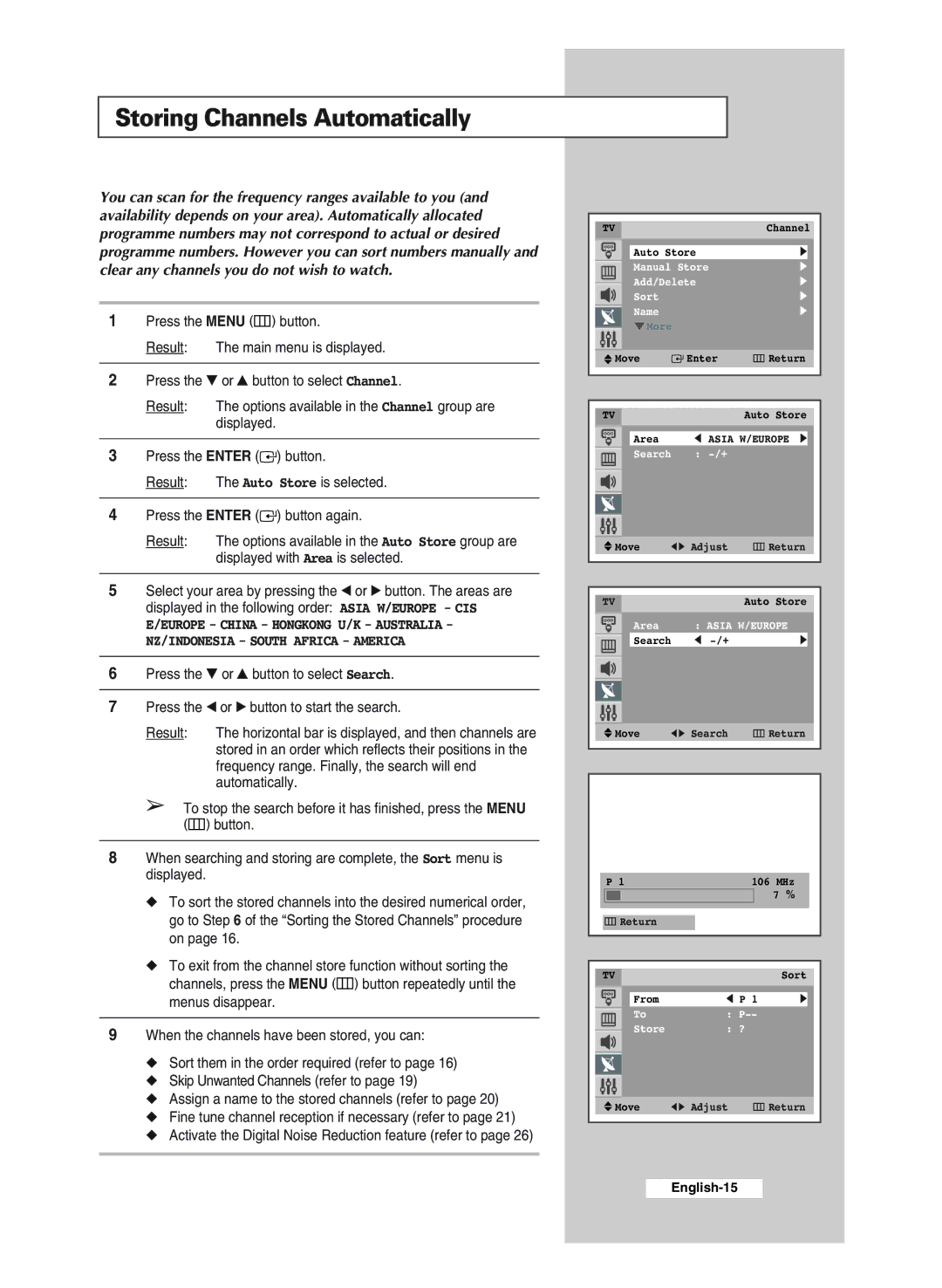Storing Channels Automatically
You can scan for the frequency ranges available to you (and availability depends on your area). Automatically allocated programme numbers may not correspond to actual or desired programme numbers. However you can sort numbers manually and clear any channels you do not wish to watch.
1Press the MENU (![]() ) button.
) button.
Result: The main menu is displayed.
2Press the ▼ or ▲ button to select Channel.
Result: The options available in the Channel group are displayed.
3Press the ENTER (![]()
![]() ) button.
) button.
Result: The Auto Store is selected.
4Press the ENTER (![]()
![]() ) button again.
) button again.
Result: The options available in the Auto Store group are displayed with Area is selected.
5Select your area by pressing the œ or √ button. The areas are displayed in the following order: ASIA W/EUROPE - CIS E/EUROPE - CHINA - HONGKONG U/K - AUSTRALIA - NZ/INDONESIA - SOUTH AFRICA - AMERICA
6Press the ▼ or ▲ button to select Search.
7Press the œ or √ button to start the search.
Result: The horizontal bar is displayed, and then channels are stored in an order which reflects their positions in the frequency range. Finally, the search will end automatically.
➢To stop the search before it has finished, press the MENU (![]()
![]()
![]()
![]() ) button.
) button.
8When searching and storing are complete, the Sort menu is displayed.
◆ To sort the stored channels into the desired numerical order, go to Step 6 of the “Sorting the Stored Channels” procedure on page 16.
◆ To exit from the channel store function without sorting the channels, press the MENU (![]()
![]()
![]()
![]() ) button repeatedly until the menus disappear.
) button repeatedly until the menus disappear.
9When the channels have been stored, you can:
◆ Sort them in the order required (refer to page 16) ◆ Skip Unwanted Channels (refer to page 19)
◆ Assign a name to the stored channels (refer to page 20) ◆ Fine tune channel reception if necessary (refer to page 21)
◆ Activate the Digital Noise Reduction feature (refer to page 26)
|
|
|
|
|
|
|
|
|
|
|
| TV |
|
|
|
|
| Channel |
|
| |
|
|
|
|
|
|
|
| |||
|
|
| Auto Store |
| √ |
|
|
| ||
|
|
| Manual Store |
| √ |
|
| |||
|
|
| Add/Delete |
| √ |
|
| |||
|
|
|
|
| ||||||
|
|
| Sort |
|
|
| √ |
|
| |
|
|
| Name |
|
|
| √ |
|
| |
|
|
| † More |
|
|
|
|
|
|
|
|
|
|
|
|
|
|
|
|
| |
| Move |
| Enter | Return |
| |||||
|
|
| ||||||||
|
|
|
|
|
|
|
|
|
|
|
|
|
|
|
|
| |||||
|
|
|
|
|
|
|
|
|
|
|
| TV |
|
|
|
| Auto Store |
|
| ||
|
|
|
|
|
|
|
|
| ||
|
|
| Area |
| œ | ASIA W/EUROPE √ |
|
|
| |
|
|
| Search | : |
|
|
|
| ||
|
|
|
|
|
|
|
|
|
|
|
|
|
|
|
|
|
|
|
|
|
|
|
|
|
|
|
|
|
|
|
|
|
|
|
|
|
|
|
|
|
|
|
|
| Move | œ √ Adjust | Return |
| |||
|
|
|
|
|
|
|
|
|
|
|
|
|
|
|
|
|
|
|
|
|
|
|
|
| TV |
|
|
| Auto Store |
| |
|
|
| Area | : ASIA W/EUROPE |
| ||
|
|
| Search | œ | √ |
|
|
|
|
|
|
|
|
|
|
|
|
|
|
|
|
|
|
|
|
|
|
|
|
|
|
|
|
|
|
|
|
|
|
Move | œ √ Search | Return |
|
|
|
|
|
|
|
|
| P 1 | 106 MHz |
| ||||
|
|
|
|
|
| 7 % |
|
|
|
|
|
|
|
|
|
|
|
|
|
|
|
|
|
| Return |
|
|
|
| ||
|
|
|
|
|
|
|
|
|
|
|
|
|
|
|
|
|
|
|
|
|
|
|
|
| TV |
|
|
|
| Sort |
|
|
|
|
|
|
|
|
|
|
|
| From | œ P 1 | √ |
| |
|
|
| To | : |
|
| |
|
|
| Store | : ? |
|
|
|
|
|
|
| ||||
|
|
|
|
|
|
|
|
|
|
|
|
|
|
|
|
|
|
|
|
|
|
|
|
Move | œ √ Adjust | Return |