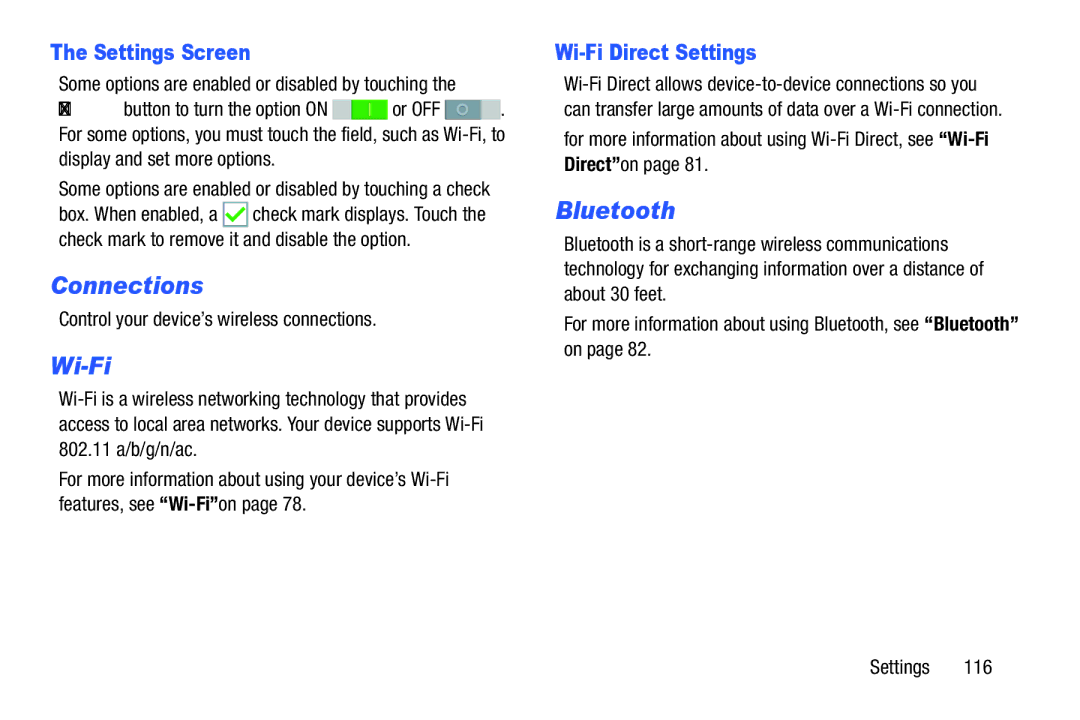D R O I D T a B L E T
Open Source Software
Intellectual Property
GENSM-P900AUMEngNAETN030414F5
Modification of Software
Disclaimer of Warranties Exclusion of Liability
Telephone Address
Samsung Electronics America SEA, Inc
Page
Table of Contents
Camera and Video
Multimedia
115
Settings
157
Health and Safety
178
191
Special Text
Getting Started
Battery Indicator
Battery
Text Conventions
For example
Charging the Battery
Power/Lock Key
Setting Up Your Tablet
Turning Your Device On and Off
Turning Your Device On
Installing a Memory Card
Galaxy Tab Accessories
Memory Card
Securing Your Device
Press the Power/Lock Key. The Lock screen displays
Press the Power/Lock Key
Locking the Device Manually
Unlocking the Device
Support for microSD and microSDHC memory cards
Features
Front and Sides
Back, Top, and Bottom
Home Screen
Content Status Bar
Google Search App Shortcuts
Home Screen Apps Layouts
Additional Home Screens
To modify a Home Screen
To relocate a Home Screen App
To resize a window
Touch and hold a Home Screen App until it releases from
Customizing Home Screens
Screen Rotation
Command Keys
Using the Touch Screen
Navigating Your Device
Touching and Holding
Finger Gestures
Touching
Available options
Double-Tapping
Dragging
Zoom in. Pinch to zoom out
Swipe Pinching and Spreading
Through a web page or a list, such as contacts
Palm Motions
Control Motions
Pen
Using the S Pen
Launching Action Memo
Capturing Screenshots
Selecting and Capturing an Image
Using Air Command
Controls tab S Pen Air view
Air View
Replacing the S Pen Tip
Multi Window
Activate Multi Window
Device tab Touch Multi window
Multi Window Panel
Using Multi Window Applications
Display the Multi Window panel
Window Controls
Panel Configuration
Maximize the application Close the application
Notifications
Accessing Additional Panel Functions
Notification Panel
Status Bar Icons
Status Bar
To display the Status Bar
Connectivity Icons
Messaging Icons
Device Status Icons
New email New Gmail
Other Icons
Adding a Shortcut or Widget
Apps and Widgets
Removing a Shortcut or Widget
Shortcuts and widgets can be removed from the Home screen
Folders
Using Folders
Wallpapers
Adding Folders
Application Information
Apps Screen
Touch Menu Sort by
Touch Menu Edit
My Magazine
Access My Magazine
More Application Information
Viewing My Magazine
Touch Content Guide
Viewing Topics
Viewing Articles
Screen Capture
Task Manager
Help
Entering Text
Using the Keyboard
Handwriting
Entering Text By Voice
Direct Pen Input
Copying and Pasting
Accounts
Setting Up Accounts
General tab Accounts Add account
Your Samsung Account
Your Google Account
Contacts
Add a Contact
Deleting Contacts
Updating Contacts
Touch Save
Touch Contacts
Linked Contacts
Contacts Display Options
Linking Contacts
Touch Menu Link contact
Sharing Contact Information
Touch Contacts Touch Menu Settings Import/Export
Importing and Exporting Contacts
Separating Contacts
Create a New Group
Groups
Adding Group Members
Removing Group Members
Renaming a Group
Favorites
Deleting Groups
Mark a Contact as a Favorite
Remove Favorites
Types of Messages
Configuring Email Accounts
Managing Your Email Accounts
Touch Menu Settings Delete account
Refreshing Your Email Account
Composing and Sending Email
Email Settings
Touch Discard to discard the email
Replying to an Email
Gmail
Forwarding an Email
Google folder Gmail
Hangouts
Gmail Settings
Google+
Composing and Sending Gmail
Touch Twitter
Twitter
Listening to Music
For more information, refer to Bluetooth on
Play Music
Google folder Play Music
Music Player
Music Player Options and Settings
Searching for Music
Managing Playlists
Auto update apps
Creating a Playlist
Renaming a Playlist
Adding Songs to a Playlist
Changing the Order of a Playlist
Playing a Playlist
Playing Music
Accessing the Music Player
Deleting a Playlist
Touch Menu Delete
Assign the current song as a Favorite
Music Player Controls
Details View song details
Options While Playing a Song
Playing Music by Mood
Flipboard
Samsung folder Flipboard
Sketchbook Tools
SketchBook for Galaxy
WatchON
Initial Configuration
WatchON Menu
Enjoy all of your favorite movies and TV shows with WatchON
Camera Etiquette
Camera
Taking Photos
Shooting Mode
Sound & shot Take a photo with sound
Panoramic Photos
Touch Mode Panorama
Applying Filter Effects
Recording Videos
Dual Camera Mode
Recording Mode
Touch Options Recording mode to change the recording mode
Zooming In and Out
Share Shot
Configuring Settings for Camera
Controlling the Camera Remotely
Camera
Timer Use this for delayed-time shots
Settings
Video recorder
Flash Activate or deactivate the flash
Shortcuts
Gallery
Viewing Images
Touch Options
Trimming Segments of a Video
Playing Videos
Editing Images
Controls tab
Favorite Images
Modifying Images
Deleting Images
Sharing Images
Using Tag Buddy
Setting as Wallpaper
Video
Tagging Faces
Deleting Videos
Using Popup Video Player
Sharing Videos
Touch individual videos or touch Select all Touch Delete
YouTube
Settings and Help
Watching Videos
Turn Wi-Fi On or Off
Wi-Fi
From Settings
Connections tab Wi-Fi
Add a Wi-Fi Network Manually
Scan and Connect to a Wi-Fi Network
Wi-Fi Settings
Wi-Fi Status Indicators
Advanced
IP address View your device’s IP address not configurable
Wi-Fi Direct
Touch Wi-Fi Direct
Turning Bluetooth On or Off
Bluetooth
Share Information with Wi-Fi Direct
Connections tab Bluetooth
Bluetooth Status Indicators
Pairing with a Bluetooth Device
When you are connected to the target device
Disconnect from a Bluetooth Device
Reconnect to a Bluetooth Device
Unpair from a Bluetooth Device
Touch the connected device, and then touch OK to disconnect
Bluetooth
Send Information Using Bluetooth
Accessing Files Received via Bluetooth
Receive Data Using Bluetooth
Connections tab Bluetooth Touch Menu Received files
Change Your Bluetooth Name
Bluetooth Settings
Managing Downloads
Edit the device name and touch OK
Uninstall screen
Uninstalling an App
Uninstall
Appears on Apps that can be uninstalled or disabled
Samsung Kies
Connecting as a Mass Storage Device
Synchronizing with Windows Media Player
Touch Updates available
Accessing Applications
To access applications
Updating Applications
Action Memo
Application Folders
To launch Action Memo
Memo on
Setting Alarms
Alarm
Stopping Alarms
Deleting Alarms
Calendar
Calculator
Creating Events or Tasks
Touch Tools folder Calculator
Handwriting on Month View
Syncing with Google Calendar
Changing Calendar Type
Searching for Events
Downloads
Chrome
Drive
Touch Google folder Chrome
Meeting
Dropbox
Evernote
Touch Google folder Google
Google Settings
Touch Google folder Google+
Viewing Webpages
Internet
Zoom
Selecting Items on a
Change the Search Engine
Using Browser Windows
Searching the Web by Voice
Bookmarks
Music
Maps
Viewing Files
My Files
Searching for a File
Viewing Storage Information
Netflix
Changing the View Mode
NYTimes
Creating Folders
Play Books
Photos
Play Games
Play Newsstand
Play Movies & TV
Play Store
Uninstalling Applications
Installing Applications
Updates to Downloaded Apps
Settings General tab Security Unknown sources
Remote PC
When running S Note for the first time
Creating Notes
Touch Remote PC
Show/hide gridlines Display gridlines
When jotting down a note
To delete a frame
Touch and hold the frame, and then touch Delete
Editing a Chart
Making a Chart
Inserting Multimedia Files
Making a Table
Viewing Pages Preview
Using Idea Sketch
Searching for Notes
Viewing Note Pages
Voice
Using Wake-Up Commands on Locked Screen
Touch Google folder S Voice
Device tab Lock screen
Scrapbook
Samsung Apps
Creating Categories
Collecting Items
Screen Saver
Settings
SideSync
Viewing Items
WebEx
Voice Search
Touch Google folder Voice Search
Touch WatchON
Creating Clocks
World Clock
Deleting Clocks
Touch World Clock
Accessing Settings
About Settings
Settings Tabs
Wi-Fi Direct Settings
Settings Screen
Some options are enabled or disabled by touching
Control your device’s wireless connections
Touch Settings Connections tab
Airplane Mode
Data Usage
117
Location
To manage your Location Reporting settings
Location Reporting
Touch Google Location Reporting for options
My Places
More Networks
Printing
Touch My places
Nearby Devices
Connecting to a VPN
Ethernet
Edit or Delete a VPN
Are Videos, Photos, and Music
Screen Mirroring
Sound
Device
Samsung Keyboard
Samsung Applications
Audio output
123
Display
More Settings
Adapt Sound
Screen Security
Lock Screen
Signature Options
Swipe Options
Owner Information Show owner information on the lock screen
Make signature visible Display your signature
Options are available when PIN is selected
Options are available when Pattern is selected
Pattern Options
PIN Options
Options are available when Password is selected
Password Options
Font
Wallpaper
Notification Panel
Touch Home Screen, Lock screen, or Home and lock screens
Accessibility
Accessibility
Vision
Services
On . Follow the onscreen instructions Settings
To turn the feature on . Follow the onscreen instructions
Hearing
Mobility
Controls
Blocking Mode
Language and Input
Language
Clear personal data Remove all personalized data entered
Samsung Keyboard
Keyboard swipe
More settings
Key-tap feedback
Google Voice Typing
Handwriting Recognition
Default language status Display the default language in use
Speech
Text-To-Speech Options
Mouse/Trackpad
Voice Control
Turn Mouseover on . Touch Mouseover for options
137
Air view
General
Palm Motion
Motions
139
General
Smart Screen
Adding an Account
To view the accounts you have added
Managing Accounts
To remove the account, touch Menu
For Google Accounts, touch one of the items listed
Under Content sync with Dropbox
From the Settings screen, touch General tab Cloud
Cloud
Under Personal data management
Backup and Restore
Backup and Reset
Factory Data Reset
Reset to return your device to its factory defaults
Date and Time
Accessory
Book cover
Application Manager
Reset app preferences
Memory Usage
Downloaded
View and control services running on your device
Running Services
SD Card
Sort by size or Sort by name
Setting Up User Profiles
Default Applications
Users
Report Report failure and other application information
Touch Nickname and enter a new name Touch Save
Deleting a User or Profile
From the Settings screen, touch General tab Battery
Power Saving Mode
Touch Refresh to update the listing
149
Device Memory
Storage
Mounting an SD Card
Unmounting an SD Card
Formatting an SD Card
Removing a Memory Card
Touch Delete all
151
Encryption
Security
Find My Mobile
Sign In to Your Samsung Account
Enable or Disable Remote Controls
Passwords
Find My Mobile Web
To launch the Find My Mobile web
Security Update Service
Device Administration
Touch Device administrators
Touch Unknown sources
Touch Trusted credentials
Credential Storage
Trusted credentials screen has two tabs
Touch OK to return to the certificate list
Software Update Options
Software Update
Touch Update
About Device
Do cell phones pose a health hazard?
Exposure to Radio Frequency RF Signals
158
Interphone Study
159
International Cohort Study on Mobile Phone Users Cosmos
Cell Phone Industry Actions
Reducing Exposure Hands-Free Kits and Other Accessories
Hands-Free Kits
160
161
Children and Cell Phones
Specific Absorption Rate SAR Certification Information
163
Commercial Mobile Alerting System Cmas
FCC Part 15 Information to User
Smart Practices While Driving
On the Road Off the Tablet
165
Do not take notes or look up information while driving
Battery Use and Safety
167
Samsung Mobile Products and Recycling
Display / Touch-Screen
UL Certified Travel Charger
Navigation
Your Location
Emergency Communication
169
Care and Maintenance
Paint
Responsible Listening
171
172
American Academy of Audiology
Operating Environment
Using Your Mobile Device Near Other Electronic Devices
Implantable Medical Devices
Vehicles
Other Medical Devices
Posted Facilities
Potentially Explosive Environments
When your Device is Wet
Restricting Childrens Access to Your Mobile Device
FCC Notice and Cautions
FCC Notice
176
Other Important Safety Information
177
What is covered and for how long?
Standard Limited Warranty
What is not covered?
What are SAMSUNGs obligations?
What must you do to obtain warranty service?
179
180
What are the limits on SAMSUNGs liability?
181
What is the procedure for resolving disputes?
Severability
Precautions for Transfer and Disposal
182
End User License Agreement for Software
184
185
186
187
188
Dispute Resolution
189
190
Application Manager settings
Alarm
Back Button Battery
Display / Touch-Screen Display Settings
Location Services Settings Lock Screen
Infrared Blaster Internet Language and Input Settings
FCC Notice and Cautions Gmail
Google
Power/Lock Key Powering On and Off Predictive Text
Information Accessories Reset Security Settings
Smart screen Software Update Sound Settings
SideSync 3.0 Smart Practices While Driving
Volume Key
USB Settings
Wi-Fi
WiFi see Wi-Fi Wi-Fi Direct 32 Windows Media Player