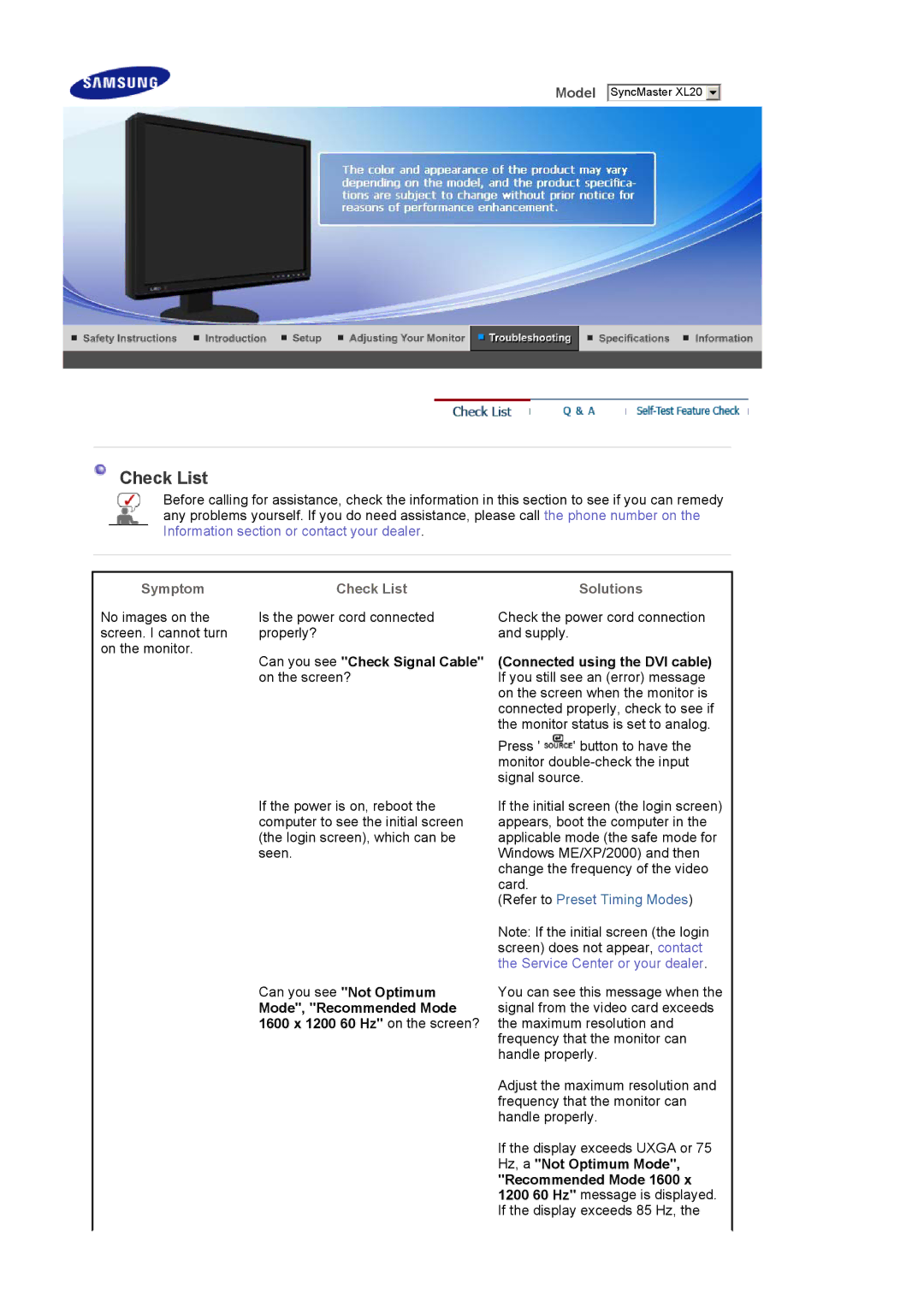Model SyncMaster XL20 ![]()
![]()
![]()
Check List
Before calling for assistance, check the information in this section to see if you can remedy any problems yourself. If you do need assistance, please call the phone number on the Information section or contact your dealer.
Symptom | Check List | Solutions |
No images on the screen. I cannot turn on the monitor.
Is the power cord connected properly?
Can you see "Check Signal Cable" on the screen?
If the power is on, reboot the computer to see the initial screen (the login screen), which can be seen.
Can you see "Not Optimum
Mode", "Recommended Mode 1600 x 1200 60 Hz" on the screen?
Check the power cord connection and supply.
(Connected using the DVI cable) If you still see an (error) message on the screen when the monitor is connected properly, check to see if the monitor status is set to analog.
Press ' ![]() ' button to have the monitor
' button to have the monitor
If the initial screen (the login screen) appears, boot the computer in the applicable mode (the safe mode for Windows ME/XP/2000) and then change the frequency of the video card.
(Refer to Preset Timing Modes)
Note: If the initial screen (the login screen) does not appear, contact the Service Center or your dealer.
You can see this message when the signal from the video card exceeds the maximum resolution and frequency that the monitor can handle properly.
Adjust the maximum resolution and frequency that the monitor can handle properly.
If the display exceeds UXGA or 75 Hz, a "Not Optimum Mode", "Recommended Mode 1600 x 1200 60 Hz" message is displayed. If the display exceeds 85 Hz, the