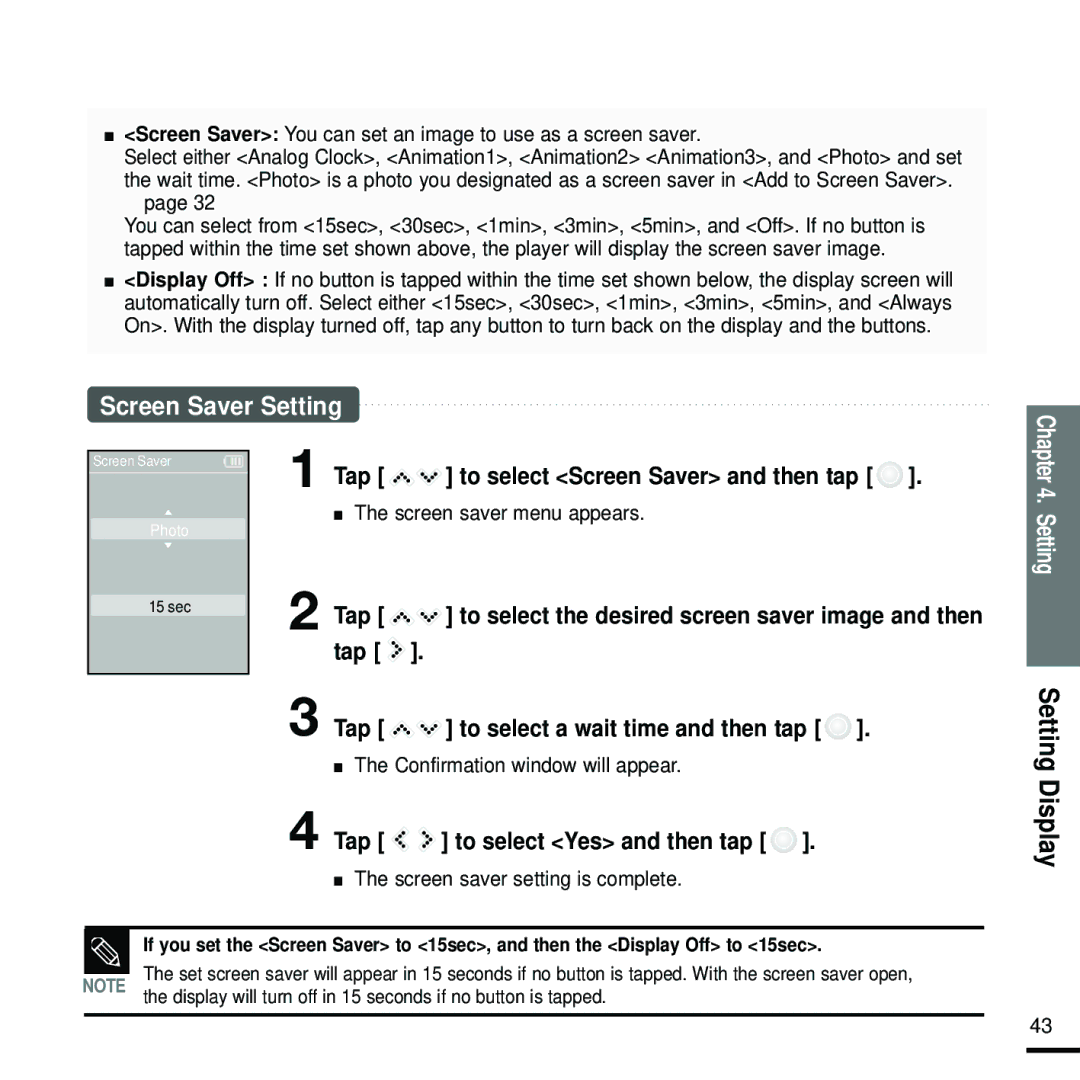YP-K5JZB/XEH, YP-K5JQB/XEF, YP-K5JAB/XEF, YP-K5JAB/XEH, YP-K5JAB/OMX specifications
The Samsung YP-K5 series represents a notable line of portable media players that gains attention for its innovative features and sleek design. Among the key models in this series are the YP-K5JQB/XET, YP-K5JQB/OMX, YP-K5JZB/OMX, YP-K5JZB/XET, and YP-K5JAB/OMX. These models share many characteristics, making them appealing for users who seek functionality without sacrificing style.One of the standout features of the Samsung YP-K5 models is their compact design, which makes them highly portable. They are lightweight and easily fit into pockets or small bags, allowing users to enjoy their music on the go. The innovative opening mechanism of the player also serves a dual purpose by functioning as a built-in speaker, which enhances the listening experience, especially in social settings.
Equipped with a vibrant display, the YP-K5 series supports various audio file formats, such as MP3, WMA, and OGG. This versatility ensures that users can play their favorite tracks without worrying about compatibility issues. The user interface is intuitive, allowing for easy navigation through menus and playlists with just a few clicks.
Battery life is another highlight of the YP-K5 players. Known for their efficient power management, these devices provide hours of continuous playback, making them suitable for long journeys or extended use. The inclusion of features such as FM radio also adds to their functionality, offering an alternative source of entertainment.
On the technology front, the YP-K5 models come with USB connectivity, allowing for quick data transfer between the player and a computer. This ensures that users can effortlessly load their favorite songs and manage their music libraries with ease.
Moreover, the build quality of the YP-K5 series is impressive, featuring a durable exterior that can withstand daily wear and tear. The selection of colors available, including trendy options like black and red, aligns well with modern aesthetics and user preferences.
In summary, the Samsung YP-K5JQB/XET, YP-K5JQB/OMX, YP-K5JZB/OMX, YP-K5JZB/XET, and YP-K5JAB/OMX embody the essence of portable media players with their combination of user-friendly features, robust technology, and stylish design. They cater to the needs of music enthusiasts looking for a reliable and capable device to enhance their auditory experiences on the move.