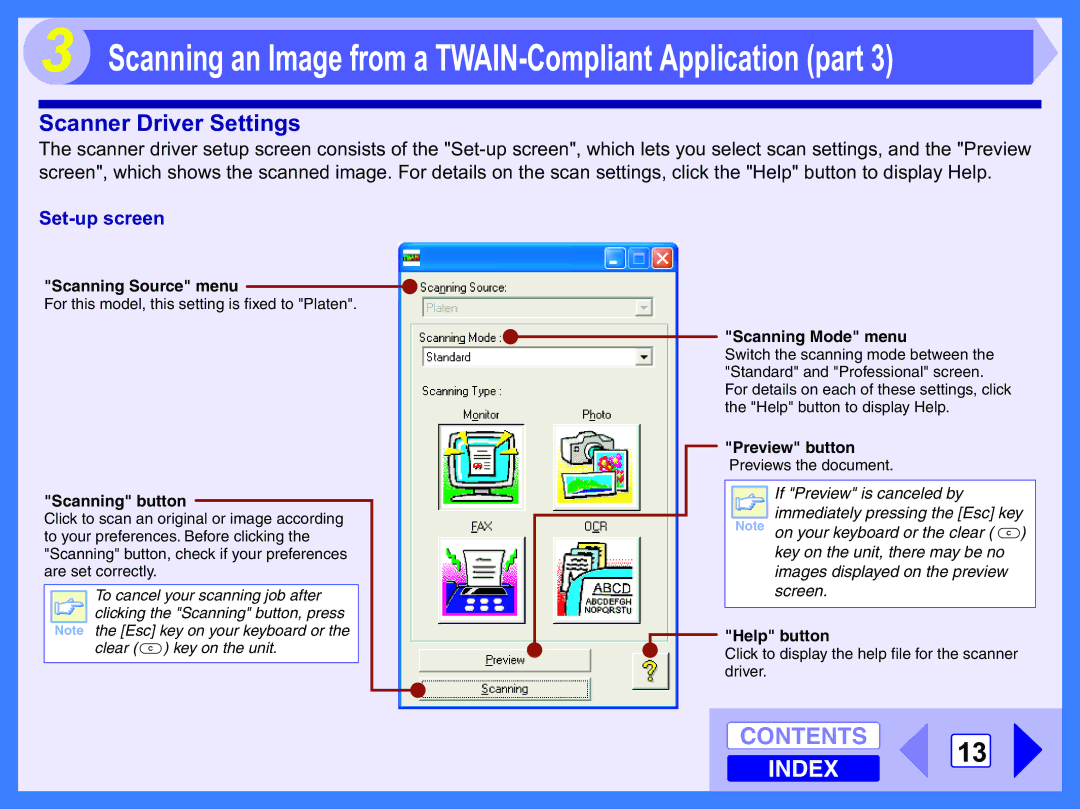Scanning an Image from a TWAIN-Compliant Application (part 3)
Scanner Driver Settings
The scanner driver setup screen consists of the
Set-up screen
"Scanning Source" menu
For this model, this setting is fixed to "Platen".
"Scanning" button
Click to scan an original or image according to your preferences. Before clicking the "Scanning" button, check if your preferences are set correctly.
To cancel your scanning job after ![]() clicking the "Scanning" button, press Note the [Esc] key on your keyboard or the
clicking the "Scanning" button, press Note the [Esc] key on your keyboard or the
clear (![]() ) key on the unit.
) key on the unit.
"Scanning Mode" menu
Switch the scanning mode between the "Standard" and "Professional" screen. For details on each of these settings, click the "Help" button to display Help.
"Preview" button
Previews the document.
If "Preview" is canceled by
immediately pressing the [Esc] key Note on your keyboard or the clear ( ![]() )
)
key on the unit, there may be no images displayed on the preview screen.
"Help" button
Click to display the help file for the scanner driver.
CONTENTS 13 INDEX