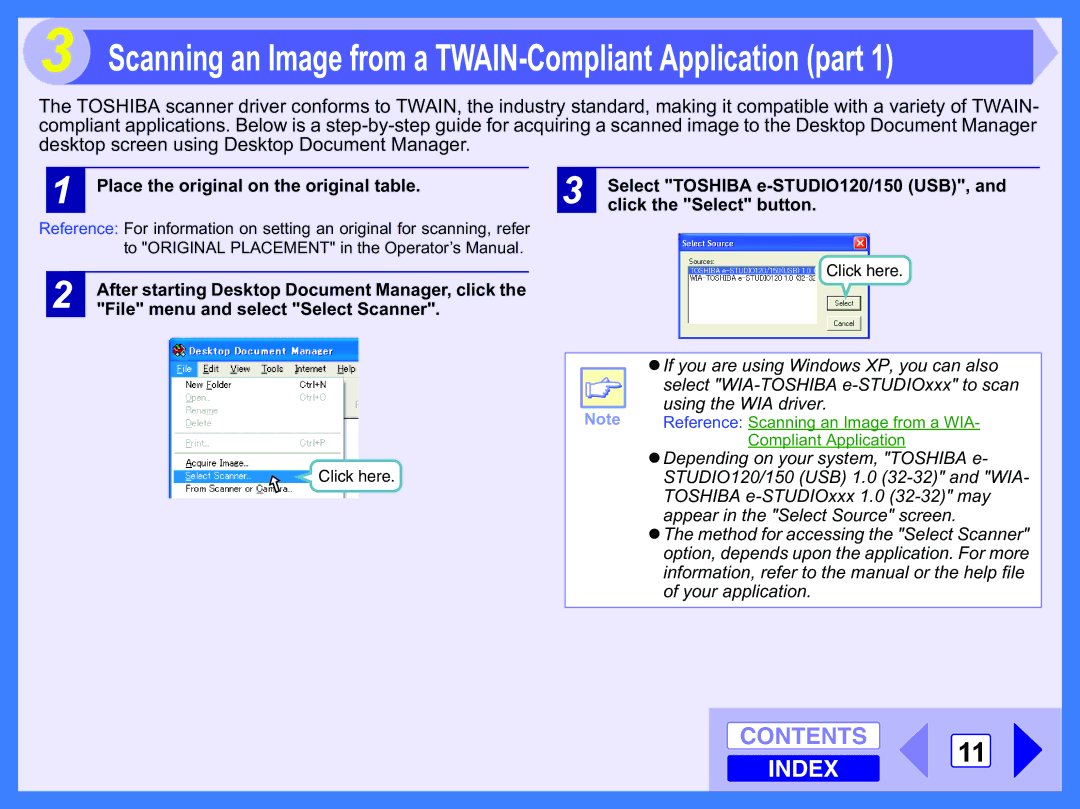Scanning an Image from a TWAIN-Compliant Application (part 1)
The TOSHIBA scanner driver conforms to TWAIN, the industry standard, making it compatible with a variety of TWAIN- compliant applications. Below is a
1Place the original on the original table.
Reference: For information on setting an original for scanning, refer to "ORIGINAL PLACEMENT" in the Operator’s Manual.
2After starting Desktop Document Manager, click the "File" menu and select "Select Scanner".
Click here.
3Select "TOSHIBA
Click here.
| !If you are using Windows XP, you can also |
| select |
Note | using the WIA driver. |
Reference: Scanning an Image from a WIA- | |
| Compliant Application |
!Depending on your system, "TOSHIBA e- STUDIO120/150 (USB) 1.0
!The method for accessing the "Select Scanner" option, depends upon the application. For more information, refer to the manual or the help file of your application.
CONTENTS 11 INDEX