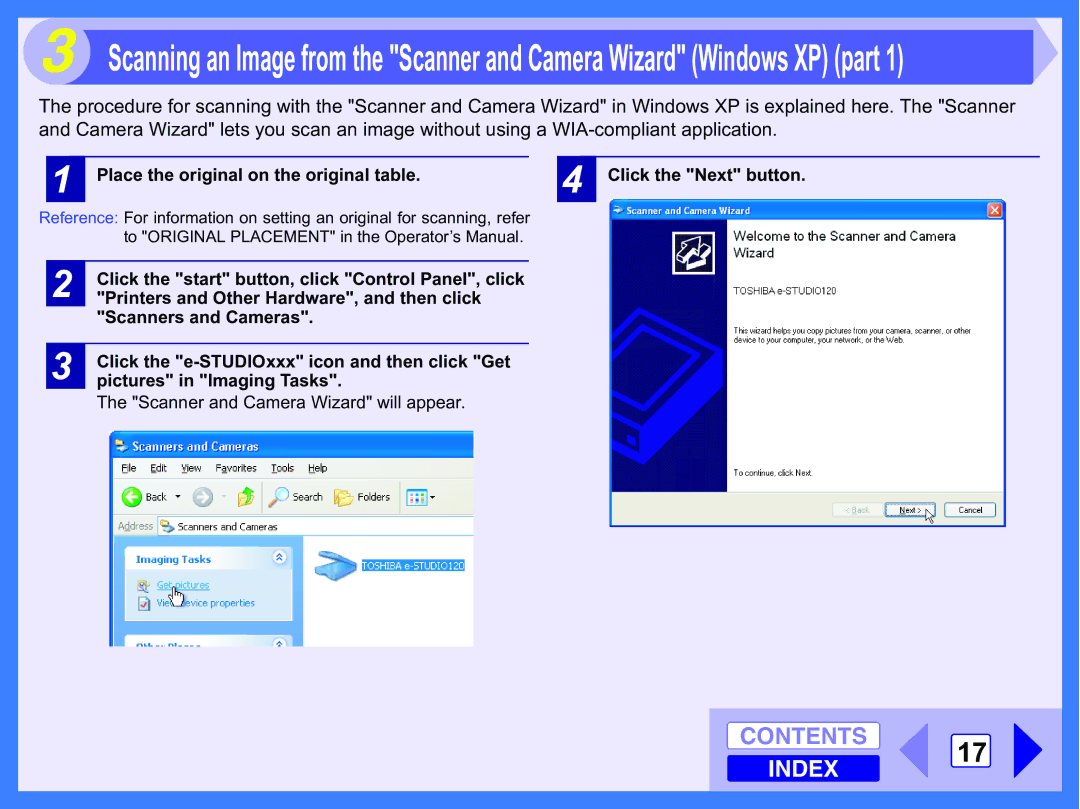3 Scanning an Image from the "Scanner and Camera Wizard" (Windows XP) (part 1)
The procedure for scanning with the "Scanner and Camera Wizard" in Windows XP is explained here. The "Scanner and Camera Wizard" lets you scan an image without using a
1Place the original on the original table.
Reference: For information on setting an original for scanning, refer to "ORIGINAL PLACEMENT" in the Operator’s Manual.
2Click the "start" button, click "Control Panel", click "Printers and Other Hardware", and then click "Scanners and Cameras".
3Click the
The "Scanner and Camera Wizard" will appear.
4
Click the "Next" button.
CONTENTS 17 INDEX