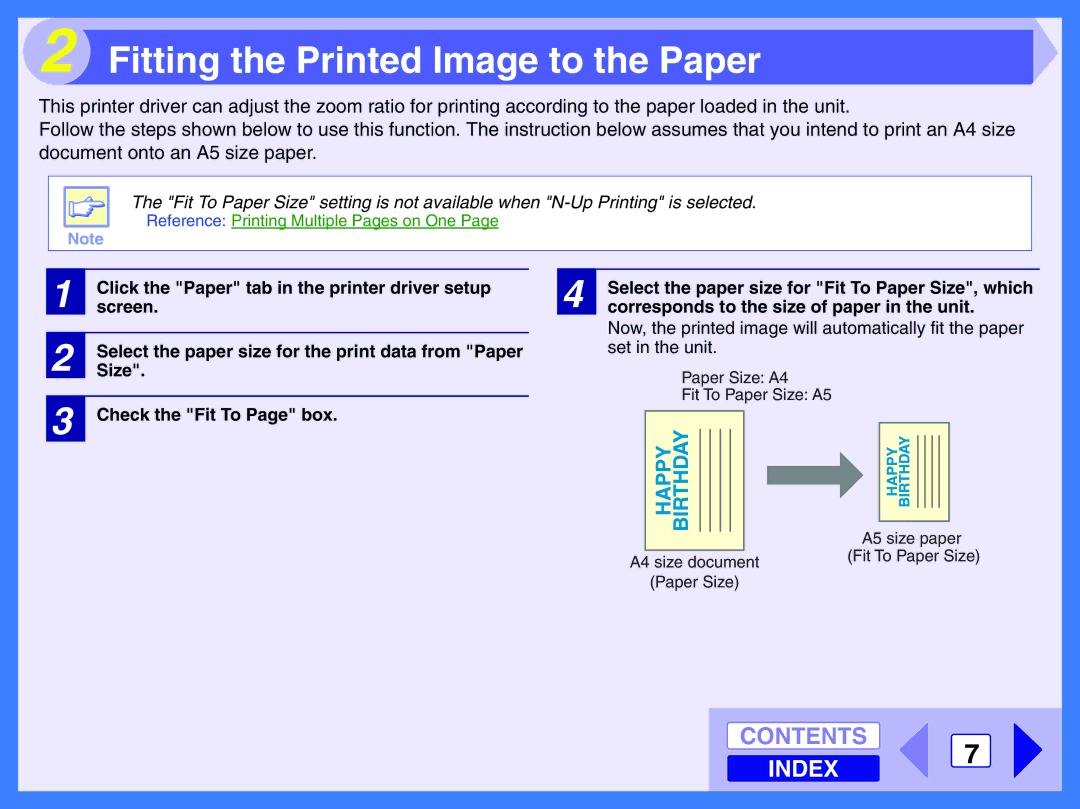2 Fitting the Printed Image to the Paper
This printer driver can adjust the zoom ratio for printing according to the paper loaded in the unit.
Follow the steps shown below to use this function. The instruction below assumes that you intend to print an A4 size document onto an A5 size paper.
The "Fit To Paper Size" setting is not available when
Reference: Printing Multiple Pages on One Page
Note
1 | Click the "Paper" tab in the printer driver setup |
screen. | |
|
|
2 | Size".Select the paper size for the print data from "Paper |
|
|
3 | Check the "Fit To Page" box. |
4 | Select the paper size for "Fit To Paper Size", which |
corresponds to the size of paper in the unit. |
Now, the printed image will automatically fit the paper set in the unit.
Paper Size: A4
Fit To Paper Size: A5
|
|
|
|
|
|
|
|
|
|
|
|
|
|
|
|
|
| |
|
|
|
|
|
|
|
|
|
|
|
|
|
|
|
|
|
| |
|
|
|
|
|
|
|
|
|
|
|
|
|
|
|
|
|
| |
|
|
|
|
|
|
|
|
|
|
|
|
|
|
|
|
|
| |
|
|
|
|
|
|
|
|
|
|
|
|
|
|
|
|
|
| |
|
|
|
|
|
|
|
|
|
|
|
|
|
|
|
|
|
| |
|
|
|
|
|
|
|
|
|
|
|
|
|
|
|
|
|
| |
|
|
|
|
|
|
|
|
| A5 size paper | |||||||||
|
|
|
|
|
|
|
|
| ||||||||||
|
|
|
|
|
|
|
|
| (Fit To Paper Size) | |||||||||
A4 size document | ||||||||||||||||||
|
|
|
|
|
|
|
|
| ||||||||||
| (Paper Size) |
|
|
|
|
|
|
|
|
| ||||||||
CONTENTS
INDEX
7