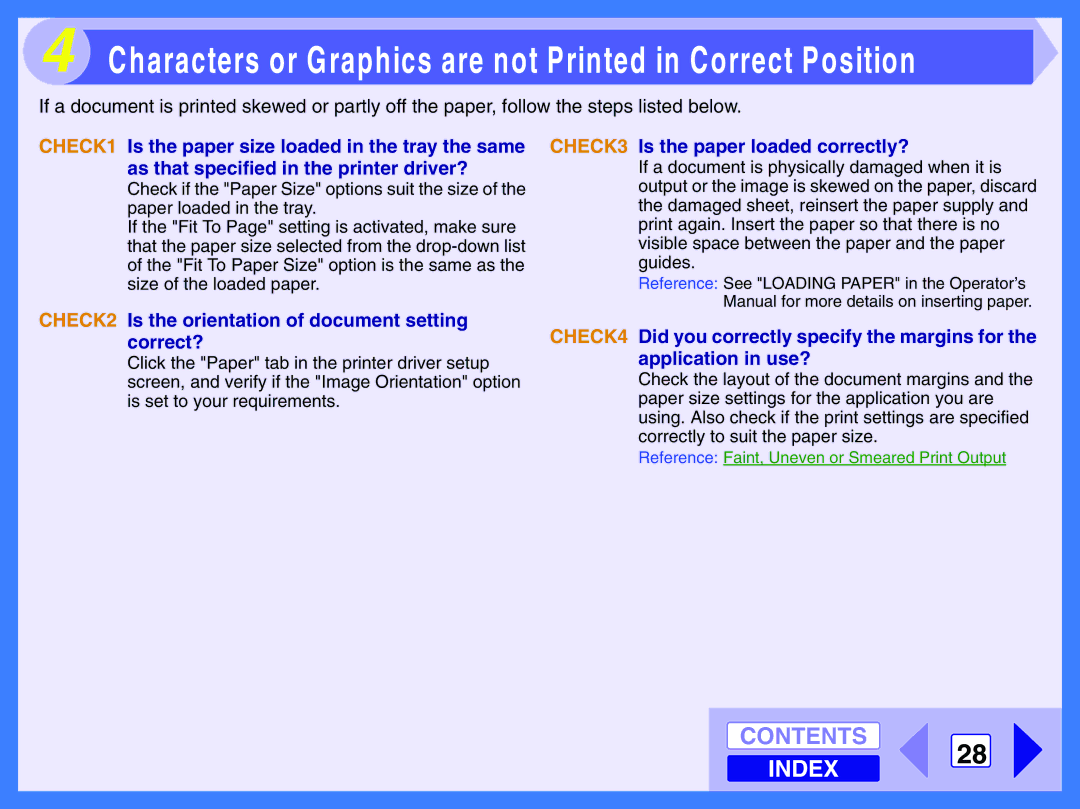4 Characters or Graphics are not Printed in Correct Position
If a document is printed skewed or partly off the paper, follow the steps listed below.
CHECK1 Is the paper size loaded in the tray the same as that specified in the printer driver?
Check if the "Paper Size" options suit the size of the paper loaded in the tray.
If the "Fit To Page" setting is activated, make sure that the paper size selected from the
CHECK3 Is the paper loaded correctly?
If a document is physically damaged when it is output or the image is skewed on the paper, discard the damaged sheet, reinsert the paper supply and print again. Insert the paper so that there is no visible space between the paper and the paper guides.
Reference: See "LOADING PAPER" in the Operator’s Manual for more details on inserting paper.
CHECK2 Is the orientation of document setting | CHECK4 Did you correctly specify the margins for the |
correct? | |
Click the "Paper" tab in the printer driver setup | application in use? |
screen, and verify if the "Image Orientation" option | Check the layout of the document margins and the |
is set to your requirements. | paper size settings for the application you are |
| using. Also check if the print settings are specified |
| correctly to suit the paper size. |
| Reference: Faint, Uneven or Smeared Print Output |
CONTENTS
INDEX
28