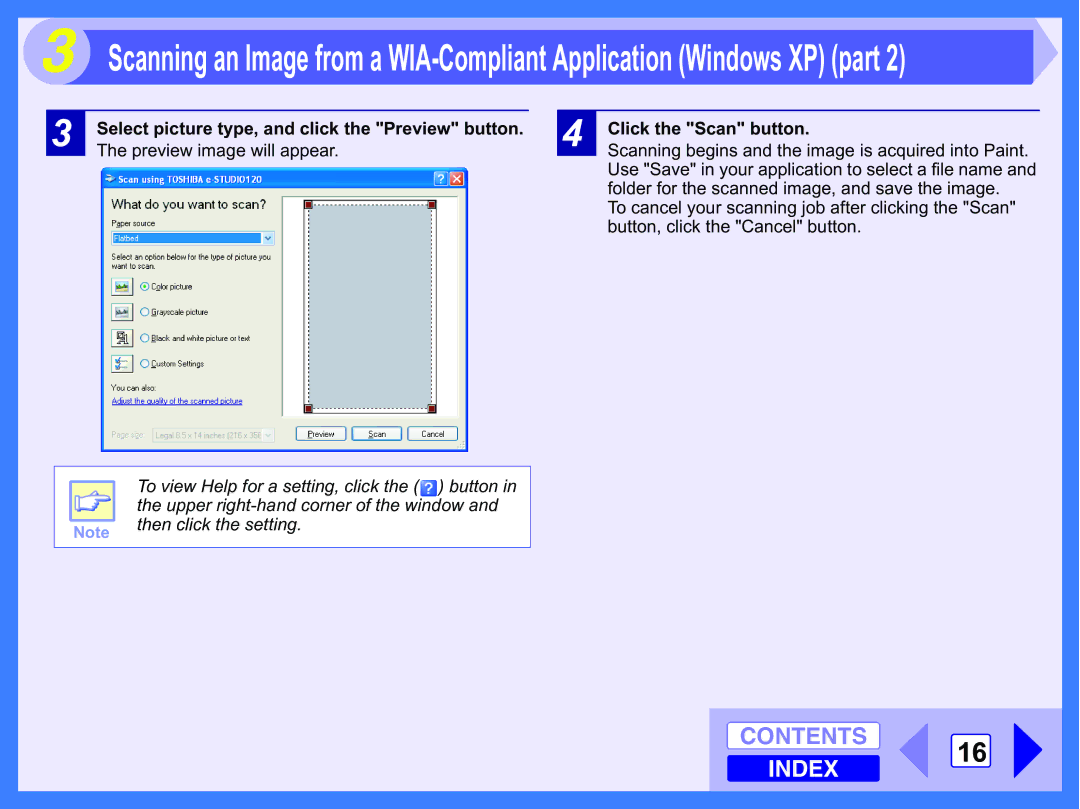3 Scanning an Image from a
3
Select picture type, and click the "Preview" button.
The preview image will appear.
4
Click the "Scan" button.
Scanning begins and the image is acquired into Paint. Use "Save" in your application to select a file name and folder for the scanned image, and save the image.
To cancel your scanning job after clicking the "Scan" button, click the "Cancel" button.
| To view Help for a setting, click the ( ) button in |
| the upper |
Note | then click the setting. |
| |
|
|
CONTENTS 16
INDEX