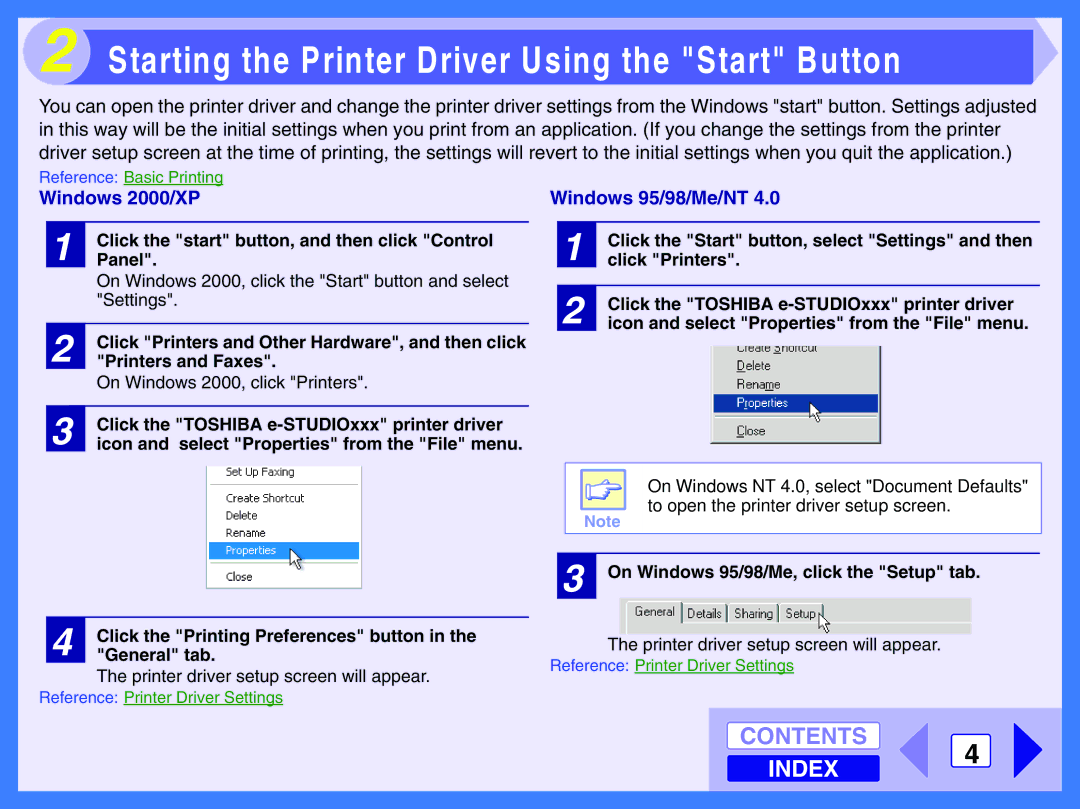2 Starting the Printer Driver Using the "Start" Button
You can open the printer driver and change the printer driver settings from the Windows "start" button. Settings adjusted in this way will be the initial settings when you print from an application. (If you change the settings from the printer driver setup screen at the time of printing, the settings will revert to the initial settings when you quit the application.)
Reference: Basic Printing
Windows 2000/XP
1 | Click the "start" button, and then click "Control |
Panel". | |
| On Windows 2000, click the "Start" button and select |
| "Settings". |
|
|
2 | Click "Printers and Other Hardware", and then click |
"Printers and Faxes". | |
| On Windows 2000, click "Printers". |
|
|
3 | Click the "TOSHIBA |
icon and select "Properties" from the "File" menu. |
Windows 95/98/Me/NT 4.0
1 | Click the "Start" button, select "Settings" and then |
click "Printers". | |
|
|
2 | Click the "TOSHIBA |
icon and select "Properties" from the "File" menu. |
On Windows NT 4.0, select "Document Defaults" to open the printer driver setup screen.
Note
3 On Windows 95/98/Me, click the "Setup" tab.
4 | Click the "Printing Preferences" button in the |
"General" tab. |
The printer driver setup screen will appear.
Reference: Printer Driver Settings
The printer driver setup screen will appear.
Reference: Printer Driver Settings
CONTENTS
INDEX
4