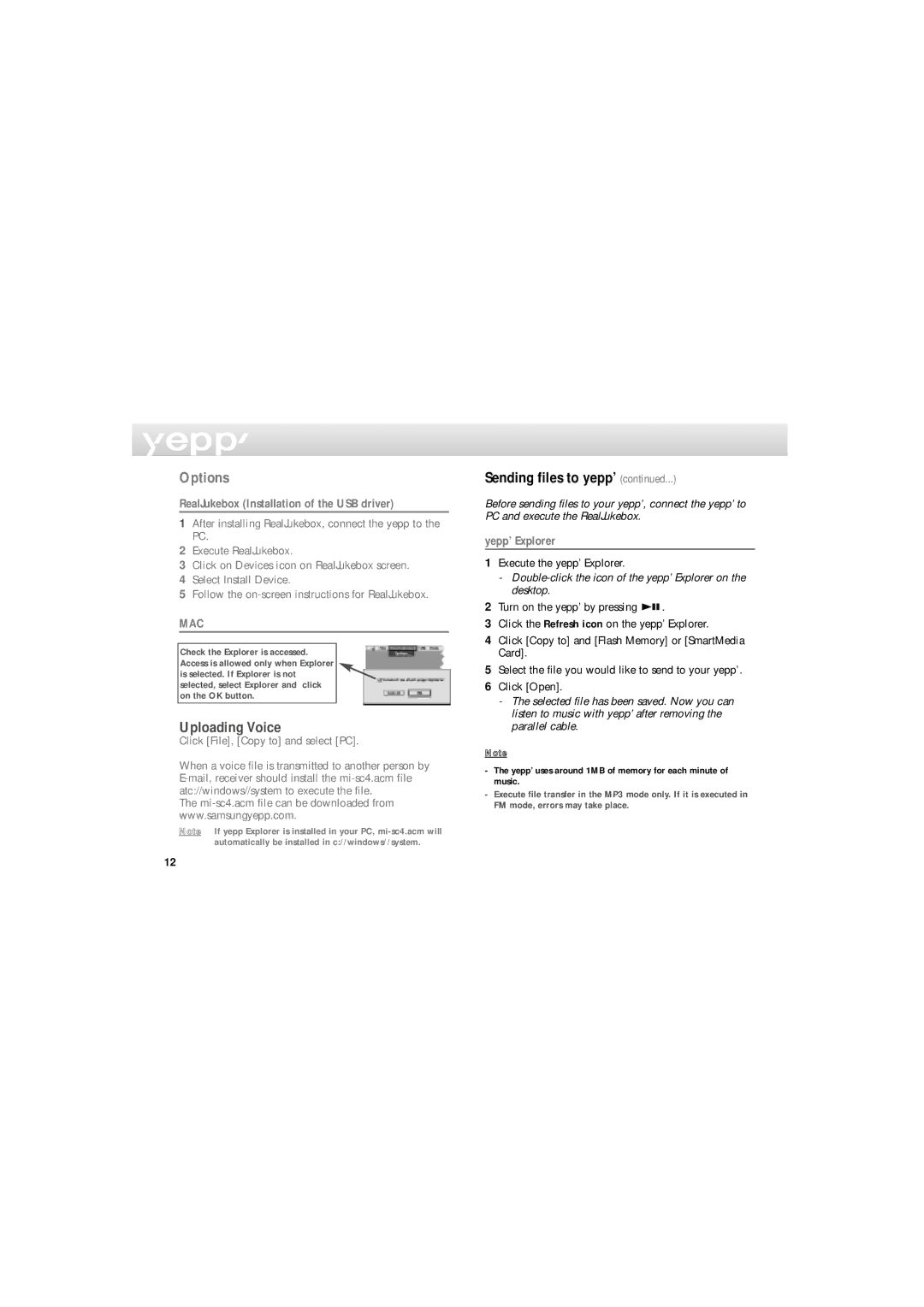Options
RealJukebox (Installation of the USB driver)
1After installing RealJukebox, connect the yepp to the PC.
2Execute RealJukebox.
3Click on Devices icon on RealJukebox screen.
4Select Install Device.
5Follow the
MAC
Check the Explorer is accessed. Access is allowed only when Explorer is selected. If Explorer is not selected, select Explorer and click on the OK button.
Uploading Voice
Click [File], [Copy to] and select [PC].
When a voice file is transmitted to another person by
The
Note If yepp Explorer is installed in your PC,
Sending files to yepp’ (continued...)
Before sending files to your yepp’, connect the yepp’ to PC and execute the RealJukebox.
yepp’ Explorer
1Execute the yepp’ Explorer.
-Double-click the icon of the yepp’ Explorer on the desktop.
2Turn on the yepp’ by pressing ![]()
![]()
![]() .
.
3Click the Refresh icon on the yepp’ Explorer.
4Click [Copy to] and [Flash Memory] or [SmartMedia Card].
5Select the file you would like to send to your yepp’.
6Click [Open].
-The selected file has been saved. Now you can listen to music with yepp’ after removing the parallel cable.
Note
-The yepp’ uses around 1MB of memory for each minute of music.
-Execute file transfer in the MP3 mode only. If it is executed in FM mode, errors may take place.
12