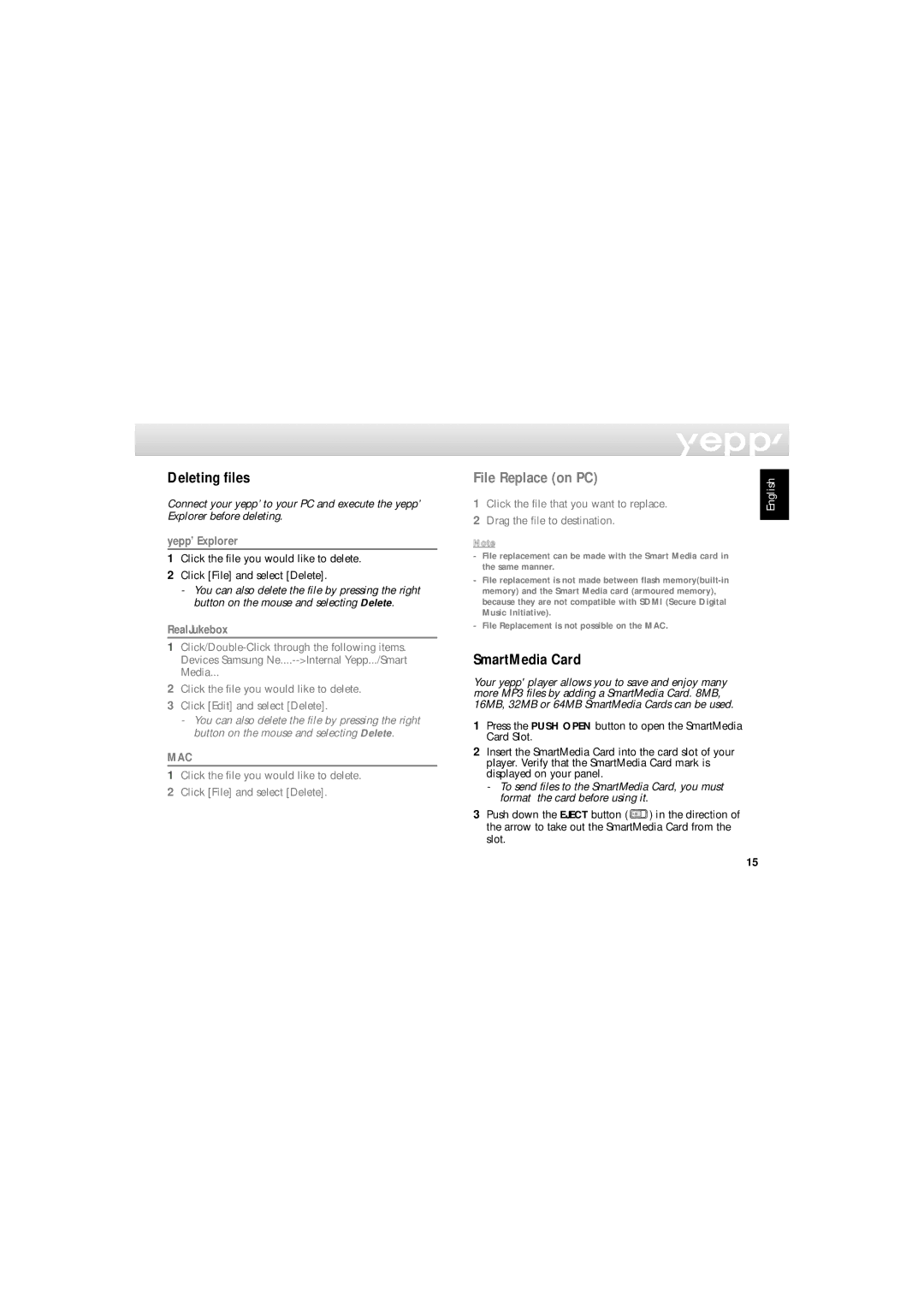Deleting files
Connect your yepp’ to your PC and execute the yepp’ Explorer before deleting.
yepp’ Explorer
1Click the file you would like to delete.
2Click [File] and select [Delete].
-You can also delete the file by pressing the right button on the mouse and selecting Delete.
RealJukebox
1
2Click the file you would like to delete.
3Click [Edit] and select [Delete].
-You can also delete the file by pressing the right button on the mouse and selecting Delete.
MAC
1Click the file you would like to delete.
2Click [File] and select [Delete].
File Replace (on PC)
1Click the file that you want to replace.
2Drag the file to destination.
Note
-File replacement can be made with the Smart Media card in the same manner.
-File replacement is not made between flash
-File Replacement is not possible on the MAC.
SmartMedia Card
Your yepp' player allows you to save and enjoy many more MP3 files by adding a SmartMedia Card. 8MB, 16MB, 32MB or 64MB SmartMedia Cards can be used.
1Press the PUSH OPEN button to open the SmartMedia Card Slot.
2Insert the SmartMedia Card into the card slot of your player. Verify that the SmartMedia Card mark is displayed on your panel.
-To send files to the SmartMedia Card, you must format the card before using it.
3Push down the EJECT button ( ![]() ) in the direction of the arrow to take out the SmartMedia Card from the slot.
) in the direction of the arrow to take out the SmartMedia Card from the slot.
English
15