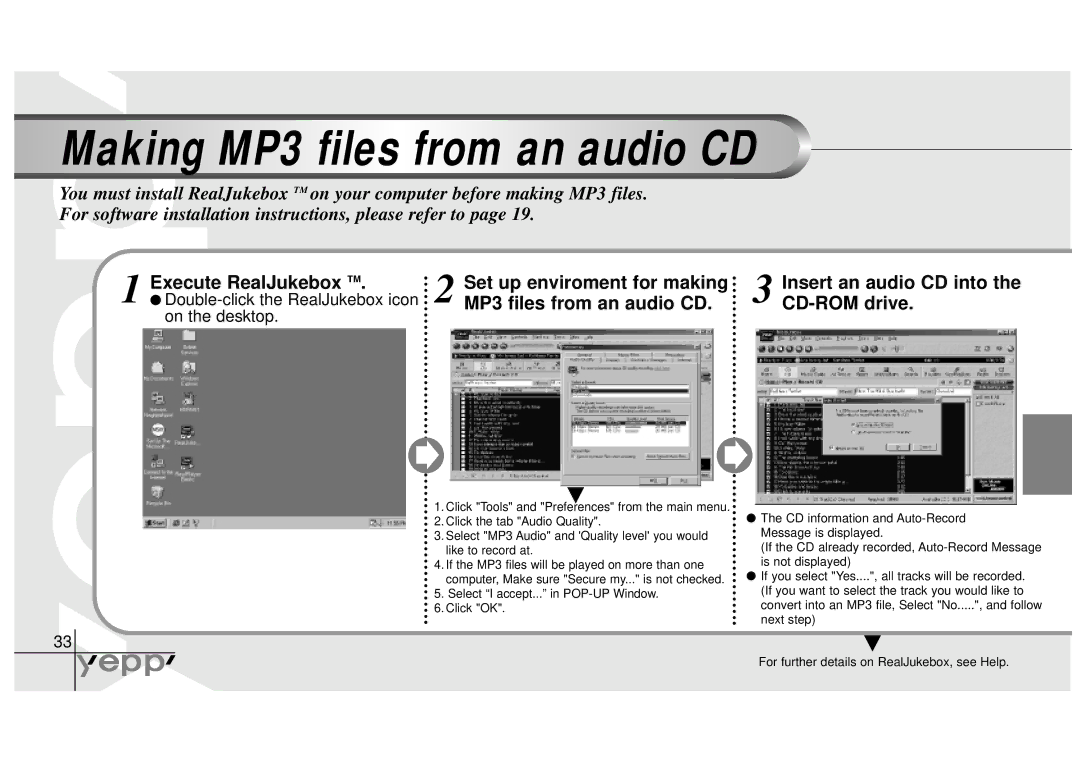Making MP3 files from an audio CD
from an audio CD
You must install RealJukebox TM on your computer before making MP3 files. For software installation instructions, please refer to page 19.
1 | Execute RealJukebox TM. | Set up enviroment for making |
● | 2 MP3 files from an audio CD. | |
| on the desktop. |
|
3 Insert an audio CD into the CD-ROM drive.
▲ 1. Click "Tools" and "Preferences" from the main menu.
2. Click the tab "Audio Quality".
3. Select "MP3 Audio" and 'Quality level' you would like to record at.
4. If the MP3 files will be played on more than one computer, Make sure "Secure my..." is not checked.
5. Select “I accept...” in
6. Click "OK".
●The CD information and
(If the CD already recorded,
●If you select "Yes....", all tracks will be recorded. (If you want to select the track you would like to convert into an MP3 file, Select "No.....", and follow next step)
33
▲
For further details on RealJukebox, see Help.