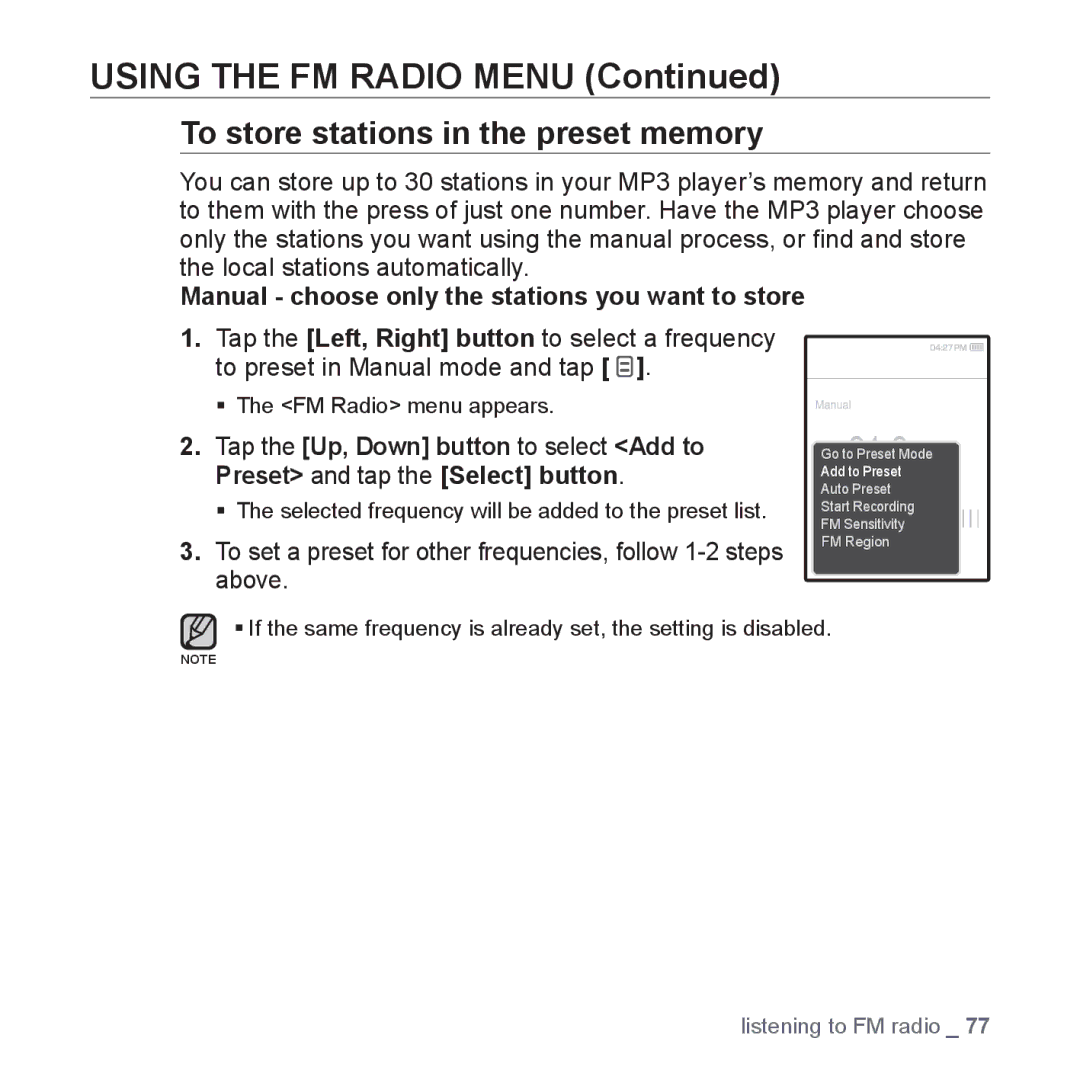YP-Q1AW/XSV, YP-Q1CS/XSV, YP-Q1AB/XSV, YP-Q1CB/XSV, YP-Q1AS/XSV specifications
The Samsung YP-Q1 series represents a line of portable media players that blends compact design with advanced features, making it a significant addition to the world of personal entertainment devices. The models YP-Q1AS/XSV, YP-Q1CB/XSV, YP-Q1AB/XSV, YP-Q1CS/XSV, and YP-Q1AW/XSV share a common foundation but differ in color and storage capacity, providing a variety of options to suit different preferences and needs.At the core of the YP-Q1 series is its sleek and modern design, featuring a vibrant 3-inch LCD touchscreen that allows users to navigate through menus and media effortlessly. The player’s intuitive interface is user-friendly, making it easy for both tech-savvy individuals and casual users to enjoy their favorite songs, videos, and photos.
The YP-Q1 players support a wide variety of audio formats, including MP3, WMA, and OGG, ensuring versatility for different music collections. Additionally, they come equipped with an FM radio tuner, enabling users to listen to live broadcasts and stay updated on current events or enjoy music from their favorite radio stations.
One of the standout features of the YP-Q1 series is its support for video playback. Capable of playing MPEG-4 and WMV format videos, users can create a portable video library to enjoy on the go. The device also allows for photo viewing capabilities, providing a multifunctional experience for media consumption.
In terms of storage, the YP-Q1 models have varying capacities, ranging generally from 4 GB to 8 GB, offering ample space for music and videos. The expandable memory option allows users to insert microSD cards for those who require additional storage.
Battery life is another strong point of the YP-Q1 series, providing up to 20 hours of continuous audio playback on a single charge. This longevity makes it an ideal companion for long commutes or travel.
The integration of Samsung’s proprietary audio enhancement technologies ensures high-quality sound output. Features like DNSe (Digital Natural Sound Engine) enhance the audio experience, giving users fuller and richer sound.
Overall, the Samsung YP-Q1 series is an excellent choice for anyone looking for a reliable and stylish media player that packs a punch in functionality. Its diverse set of features, coupled with a user-friendly interface and solid audio performance, makes it a noteworthy contender in the portable media player market.