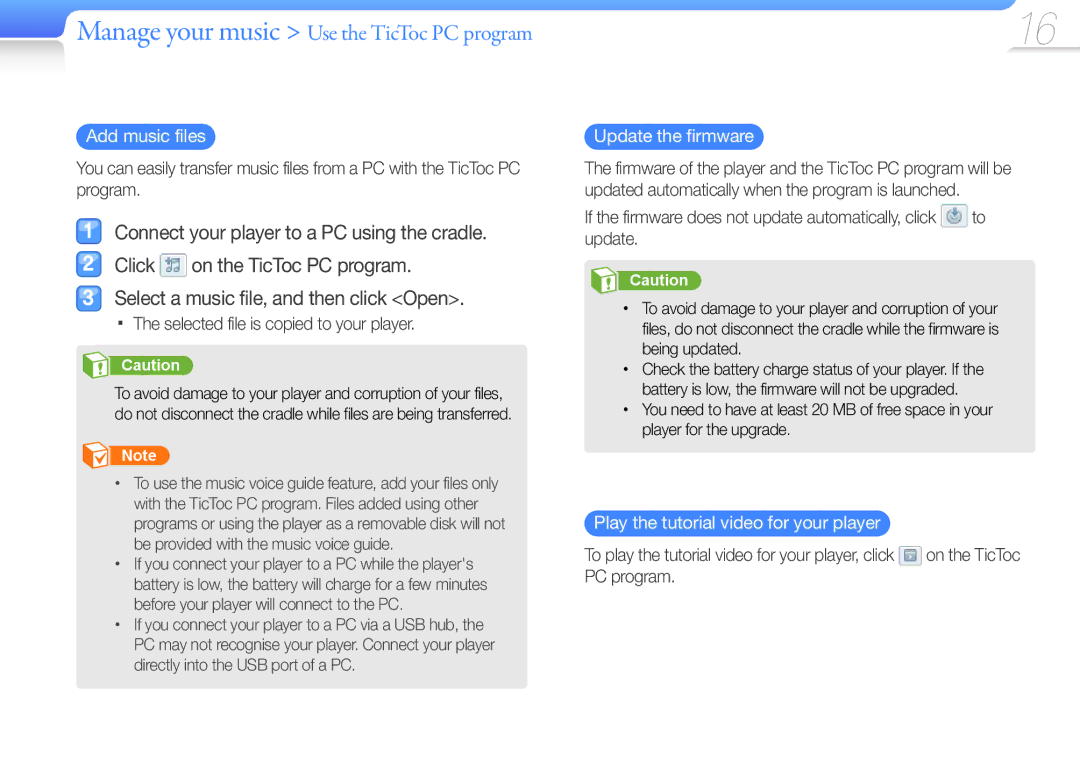YP-S1QBR/EDC, YP-S1QL/MEA, YP-S1AL/SUN, YP-S1QPV/XEF, YP-S1AL/EDC specifications
The Samsung YP-S1 series of digital media players, specifically the YP-S1QLV/EDC, YP-S1QPV/EDC, YP-S1QLV/XEF, YP-S1AP/EDC, and YP-S1AL/EDC, represents a blend of innovation, design, and functionality aimed at providing users with an excellent multimedia experience. These devices are designed for music lovers and feature an array of characteristics that cater to their needs.One of the primary features of the YP-S1 series is its compact and lightweight design, making it highly portable for users on the go. The vibrant color selections enhance their appeal, allowing users to choose a player that suits their personal style. Each model in the series provides a user-friendly interface that simplifies navigation through menus, playlists, and settings.
Audio quality is a standout characteristic of the YP-S1 series. Equipped with Samsung's proprietary sound technology, these media players deliver crisp, clear audio with deep bass and balanced sound profiles. The range includes various equalizer settings, allowing users to customize audio output according to their listening preferences, whether they enjoy classical, rock, pop, or any other genre.
Another significant aspect is the battery life of the YP-S1 models. Users can expect extended playtime on a single charge, making these devices suitable for long trips or commutes. Fast charging options are also available, ensuring that users spend less time connected to a power source and more time enjoying their media.
In addition to music playback, the YP-S1 series supports a range of audio formats, providing versatility in content playback. This includes popular formats like MP3, WMA, and AAC. Moreover, the devices come with built-in storage capacities, with options for expansion via microSD cards, allowing users to carry their entire music library wherever they go.
Connectivity features are also incorporated into these models. The YP-S1 players offer USB connectivity for easy file transfer between the device and computers. Furthermore, Bluetooth capabilities enable wireless audio streaming to compatible headphones and speakers, providing users with the freedom to enjoy their favorite tracks without tangled wires.
Overall, the Samsung YP-S1 series, including models like YP-S1QLV/EDC, YP-S1QPV/EDC, YP-S1QLV/XEF, YP-S1AP/EDC, and YP-S1AL/EDC, stands out in the crowded market of portable media players. With their impressive audio quality, intuitive user interfaces, and a range of features designed for modern users, these devices remain a compelling choice for music enthusiasts looking for a reliable and stylish player.