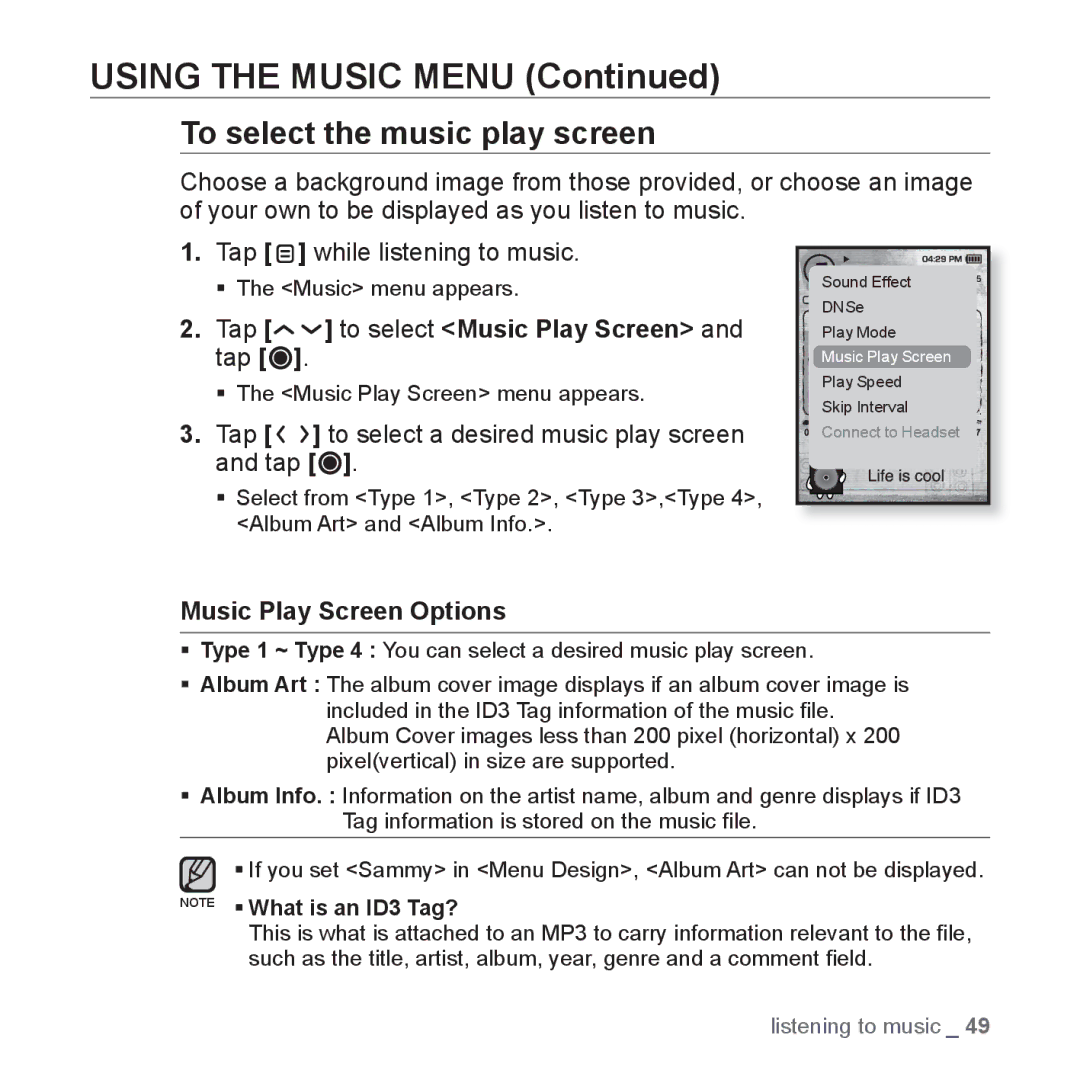YP-T10JCW/XEE, YP-T10JAW/XEE, YP-T10JAR/XET, YP-T10JQBH/XET, YP-T10JAB/XEE specifications
The Samsung YP-T10 series, including models YP-T10JQB/XEO, YP-T10JQW/XEO, YP-T10JQR/XEO, YP-T10JCB/XEO, and YP-T10JQG/XEO, offers a blend of innovative design and advanced technology that appeals to music lovers and portable media enthusiasts alike. This series was introduced as part of Samsung’s commitment to delivering high-quality audio experiences in a compact form factor.One of the prominent features of the YP-T10 series is its sleek and stylish design. Each model is designed with a brushed aluminum finish, providing a premium look and feel. The devices are lightweight and portable, making them easy to carry in pockets or bags. The 2.0-inch TFT LCD display delivers vibrant colors, allowing users to navigate through menus and view album artwork with clarity.
Audiophiles will appreciate the superior sound quality offered by the YP-T10. These devices utilize Samsung's proprietary sound enhancement technology, enabling clear and crisp audio playback across a range of frequencies. The inclusion of features like SRS WOW HD contributes to an enhanced audio experience, providing users with an immersive listening experience whether they are enjoying music, podcasts, or audiobooks.
Battery life is another standout characteristic of the YP-T10 series. With an efficient power management system, these devices can deliver up to 30 hours of continuous playback, allowing users to enjoy their favorite content without the constant need for recharging. This makes them ideal for travel or long commutes.
The YP-T10 series also supports multiple audio formats, including MP3, WMA, and OGG, ensuring compatibility with a wide range of music files. Additionally, users can create playlists and easily organize their media library using the user-friendly interface.
Connectivity features include USB 2.0 for fast file transfers, making it simple to add or remove music and other media. Some models offer additional features such as built-in FM radio and voice recording capabilities, adding to their versatility.
In summary, the Samsung YP-T10JQB/XEO, YP-T10JQW/XEO, YP-T10JQR/XEO, YP-T10JCB/XEO, and YP-T10JQG/XEO provide an attractive combination of style, sound quality, and functionality. These portable media players are designed to meet the needs of modern users who value both aesthetics and performance in their audio devices.