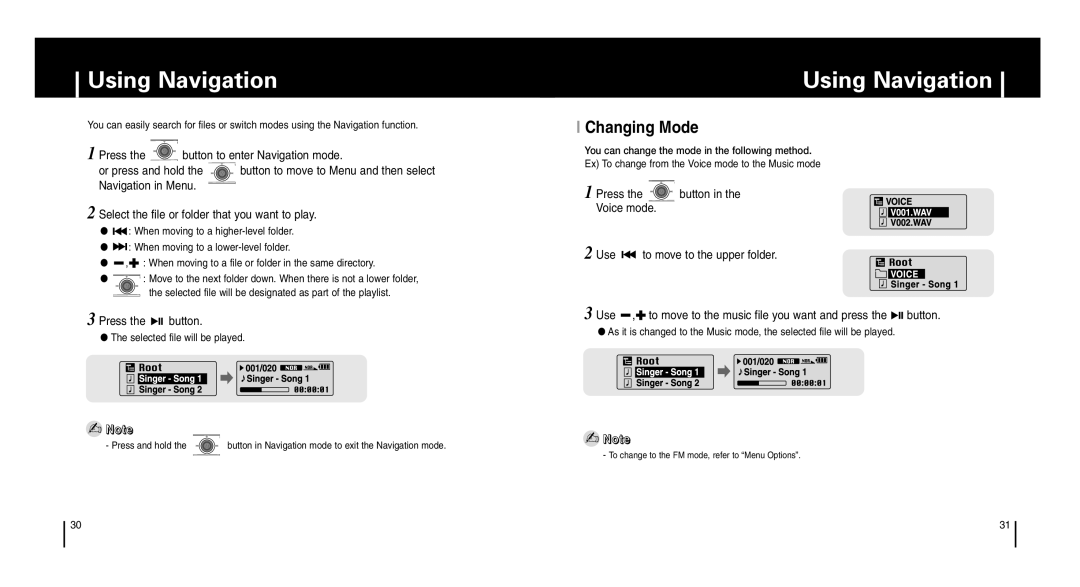Using Navigation
You can easily search for files or switch modes using the Navigation function.
1 Press the | button to enter Navigation mode. | |
or press and hold the | button to move to Menu and then select | |
Navigation in Menu. |
| |
2 Select the file or folder that you want to play.
●![]()
![]() : When moving to a
: When moving to a
●![]()
![]() : When moving to a
: When moving to a
●![]() ,
,![]() : When moving to a file or folder in the same directory.
: When moving to a file or folder in the same directory.
●![]() : Move to the next folder down. When there is not a lower folder,
: Move to the next folder down. When there is not a lower folder,
![]() the selected file will be designated as part of the playlist.
the selected file will be designated as part of the playlist.
3 Press the ![]()
![]()
![]() button.
button.
●The selected file will be played.
✍Note
- Press and hold the ![]() button in Navigation mode to exit the Navigation mode.
button in Navigation mode to exit the Navigation mode.
Using Navigation
I Changing Mode
You can change the mode in the following method.
Ex) To change from the Voice mode to the Music mode
1 Press the ![]() button in the Voice mode.
button in the Voice mode.
2 Use ![]()
![]() to move to the upper folder.
to move to the upper folder.
3 Use ![]() ,
,![]() to move to the music file you want and press the
to move to the music file you want and press the ![]()
![]()
![]() button.
button.
●As it is changed to the Music mode, the selected file will be played.
✍Note
- To change to the FM mode, refer to “Menu Options”.
30 | 31 |