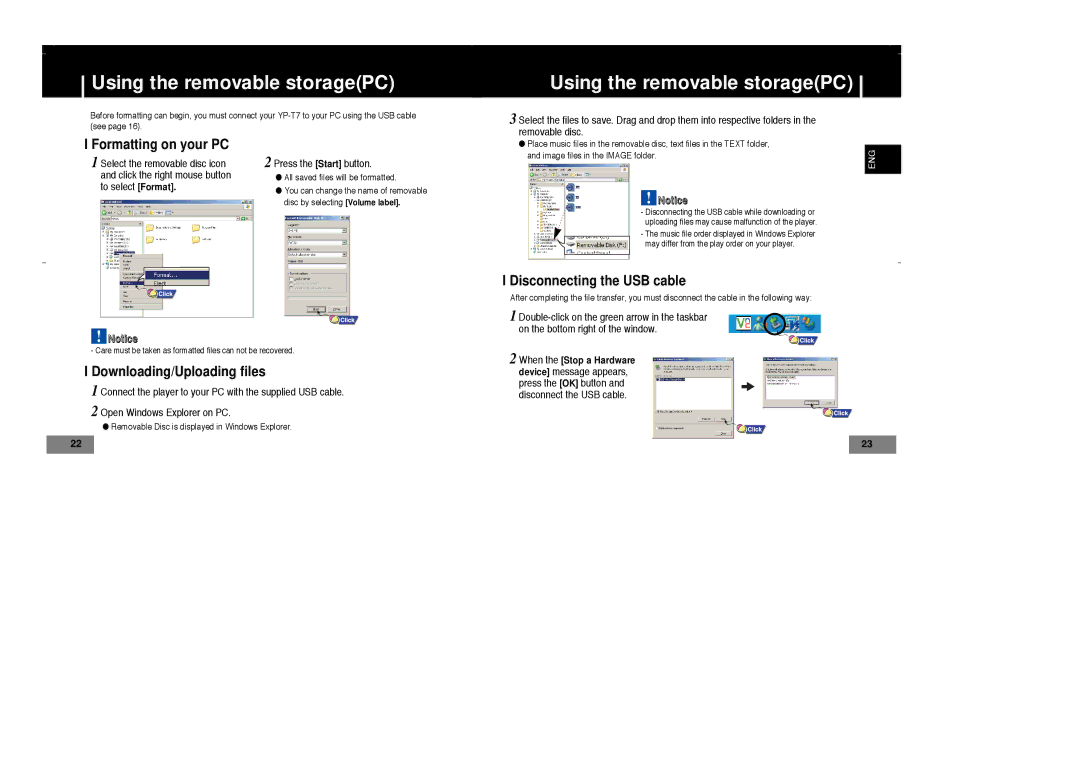YP-T7X/ELS, YP-T7V/XFO, YP-T7V/XSV, YP-T7X/XAA, YP-T7Z/ELS specifications
The Samsung YP-T7 series, including the YP-T7Z/ELS, YP-T7Z, YP-T7X, and YP-T7X/ELS, exemplifies cutting-edge portable multimedia players that cater to music enthusiasts and tech-savvy users alike. This stylish and compact device was designed to deliver high-quality audio with an emphasis on portability, making it an ideal choice for individuals who prefer to enjoy their favorite tracks on the go.One of the standout features of the YP-T7 series is its dynamic sound quality. Samsung incorporated advanced audio technologies, including MP3 and WMA support, which allows users to enjoy music in various digital formats. The inclusion of SRS WOW technology enhances audio playback, providing a more immersive listening experience that enriches bass and creates a wider soundstage. This feature is instrumental for those who value audio fidelity, ensuring every note is crystal clear and impactful.
The design of the YP-T7 is another appealing characteristic. With a sleek and modern appearance, the device is lightweight and portable, easily fitting into pockets or bags. The user interface is intuitive, enabling seamless navigation between menus and playlists. The device features a vibrant LCD screen that displays track information, battery status, and other relevant data, enhancing user engagement.
In terms of storage, the YP-T7 series offers various models with internal memory options, which allow users to store thousands of songs and multimedia files. This ensures that users can carry their entire music library wherever they go, reducing the need for constantly managing device storage. The device supports file transfer via USB, making it simple to load new tracks and delete old ones as preferences change.
The battery life of the YP-T7 series is impressive, allowing for hours of continuous playback, perfect for long trips or everyday commuting. Additionally, the player is compatible with a variety of headphones and external speakers, accommodating different preferences and enhancing the overall listening experience.
In conclusion, the Samsung YP-T7 series, including models YP-T7Z/ELS, YP-T7Z, YP-T7X, and YP-T7X/ELS, stands out with its combination of high-quality audio performance, stylish design, and user-friendly features. For anyone looking for a versatile and portable music player, the YP-T7 series is a compelling choice that continues to resonate with both casual listeners and serious audiophiles.