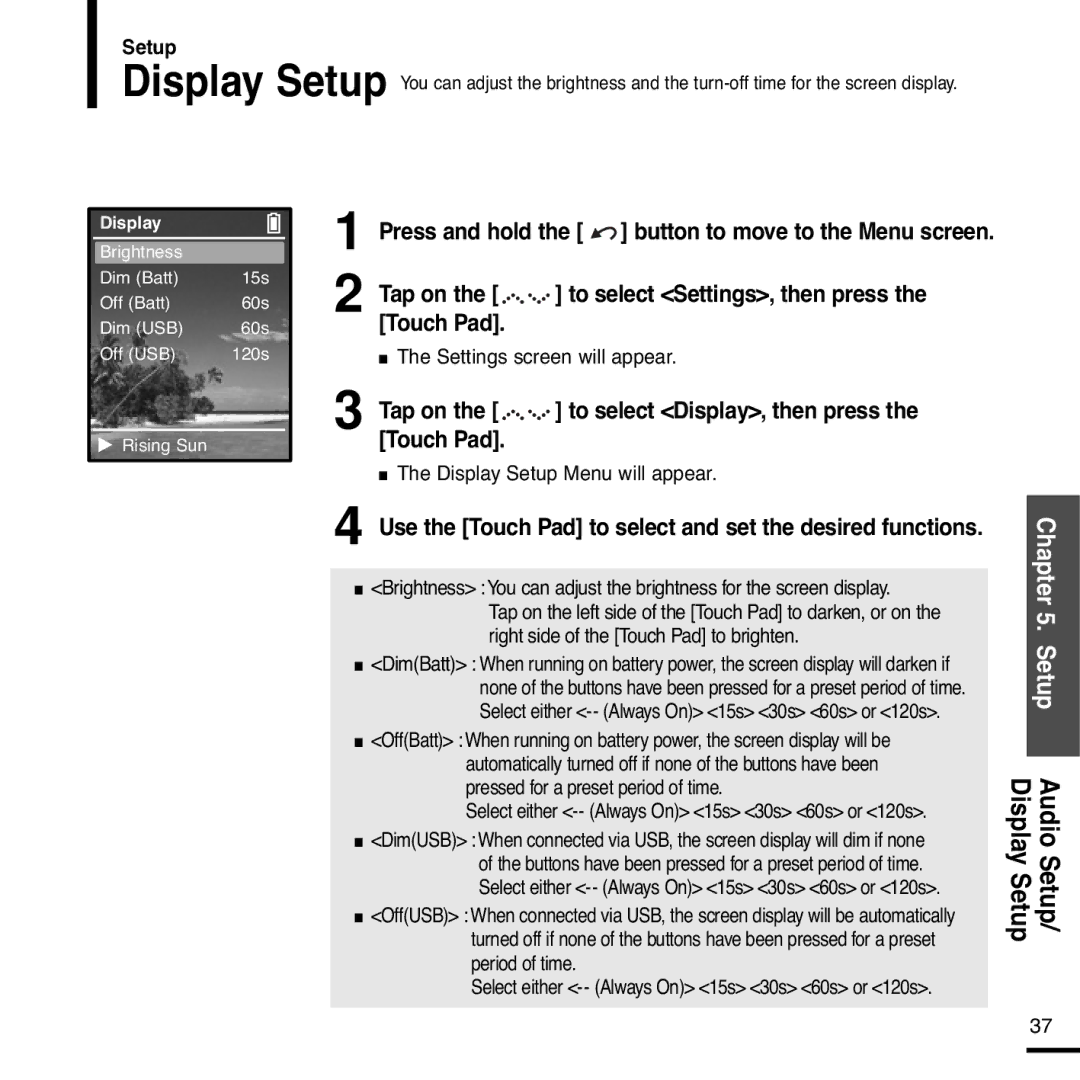Setup
Display Setup You can adjust the brightness and the
Display
Brightness |
|
Dim (Batt) | 15s |
Off (Batt) | 60s |
Dim (USB) | 60s |
Off (USB) | 120s |
![]() Rising Sun
Rising Sun
1 Press and hold the [ ![]() ] button to move to the Menu screen.
] button to move to the Menu screen.
2 Tap on the [ 








 ] to select <Settings>, then press the [Touch Pad].
] to select <Settings>, then press the [Touch Pad].
■The Settings screen will appear.
3 Tap on the [ 








 ] to select <Display>, then press the [Touch Pad].
] to select <Display>, then press the [Touch Pad].
■The Display Setup Menu will appear.
4 Use the [Touch Pad] to select and set the desired functions.
■<Brightness> :You can adjust the brightness for the screen display.
Tap on the left side of the [Touch Pad] to darken, or on the right side of the [Touch Pad] to brighten.
■<Dim(Batt)> : When running on battery power, the screen display will darken if none of the buttons have been pressed for a preset period of time. Select either
■<Off(Batt)> :When running on battery power, the screen display will be automatically turned off if none of the buttons have been pressed for a preset period of time.
Select either
■<Dim(USB)> :When connected via USB, the screen display will dim if none
of the buttons have been pressed for a preset period of time. Select either
■<Off(USB)> :When connected via USB, the screen display will be automatically turned off if none of the buttons have been pressed for a preset period of time.
Select either
Chapter 5. Setup Audio Setup/
Display Setup
37