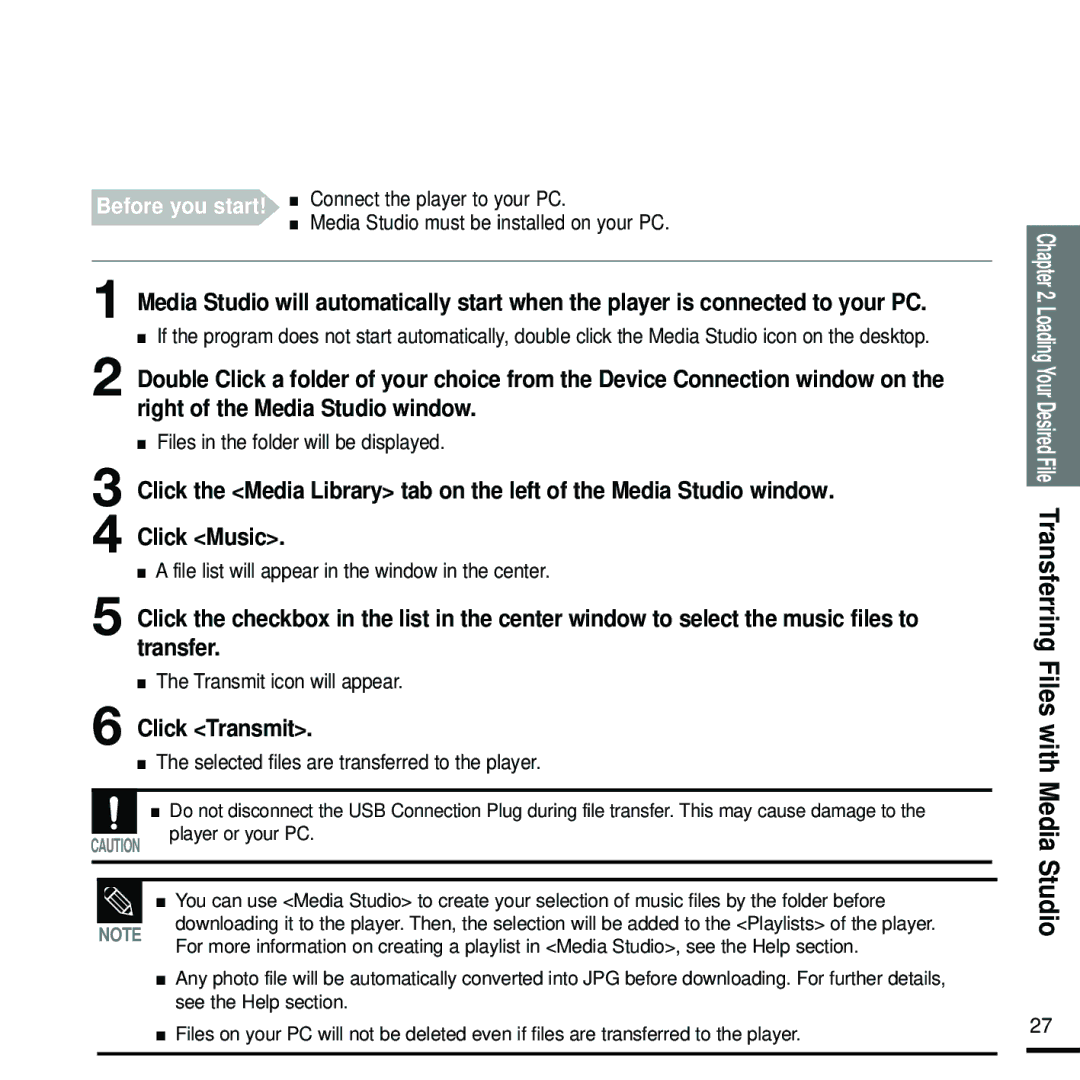YP-Z5FQW/XEE, YP-Z5FZS/XSV, YP-Z5FZP/XSV, YP-Z5FAB/OMX, YP-Z5FQW/XET specifications
The Samsung YP-Z5 series, including models YP-Z5FZP/XEF, YP-Z5FQW/ELS, YP-Z5FAW/XEF, YP-Z5FQS/XEF, and YP-Z5FZB/ELS, represents a notable range of portable media players that combine cutting-edge features with sleek design. These devices cater to music enthusiasts and tech-savvy users who demand high-quality audio playback and versatile multimedia capabilities on the go.One of the main features of the YP-Z5 series is its impressive audio quality. Users can enjoy their favorite tracks with enhanced clarity and depth, owing to the built-in digital amplifier and support for advanced audio codecs. The devices support formats such as MP3, WMA, Ogg Vorbis, and FLAC, ensuring compatibility with various music collections. This versatility allows users to experience their music as intended by the artists.
Another significant aspect of the YP-Z5 models is their extensive storage options. Depending on the specific model, users can find variants with storage capacities ranging from 2GB to 8GB, providing ample space for thousands of songs. The microSD card slot in certain models also allows for expandable storage, giving users the freedom to carry their entire music library without compromise.
The design of the YP-Z5 series embraces a user-friendly interface, featuring a vibrant color display that enhances navigation through the device's functionalities. The intuitive menu layout makes it easy to access music files, playlists, and settings with minimal effort. Additionally, the sleek and compact design ensures that the player can be easily carried in pockets or bags, making it a perfect companion for travel and daily use.
Battery life is another highlight of the YP-Z5 devices. With efficient power management technology, users can enjoy long listening sessions without frequent recharges. This feature is particularly beneficial for those who use the player during commutes, workouts, or travel, where charging options may be limited.
Furthermore, the YP-Z5 series supports features like FM radio, voice recording, and various equalizer settings, allowing users to personalize their listening experience. The inclusion of a built-in speaker in some models enables users to share their music with others easily.
In summary, the Samsung YP-Z5FZP/XEF, YP-Z5FQW/ELS, YP-Z5FAW/XEF, YP-Z5FQS/XEF, and YP-Z5FZB/ELS are excellent choices for anyone in search of a portable media player that excels in audio quality, user convenience, and versatility. With their strong feature set, these devices are designed to meet the needs of modern music lovers, providing an enjoyable and customizable listening experience.