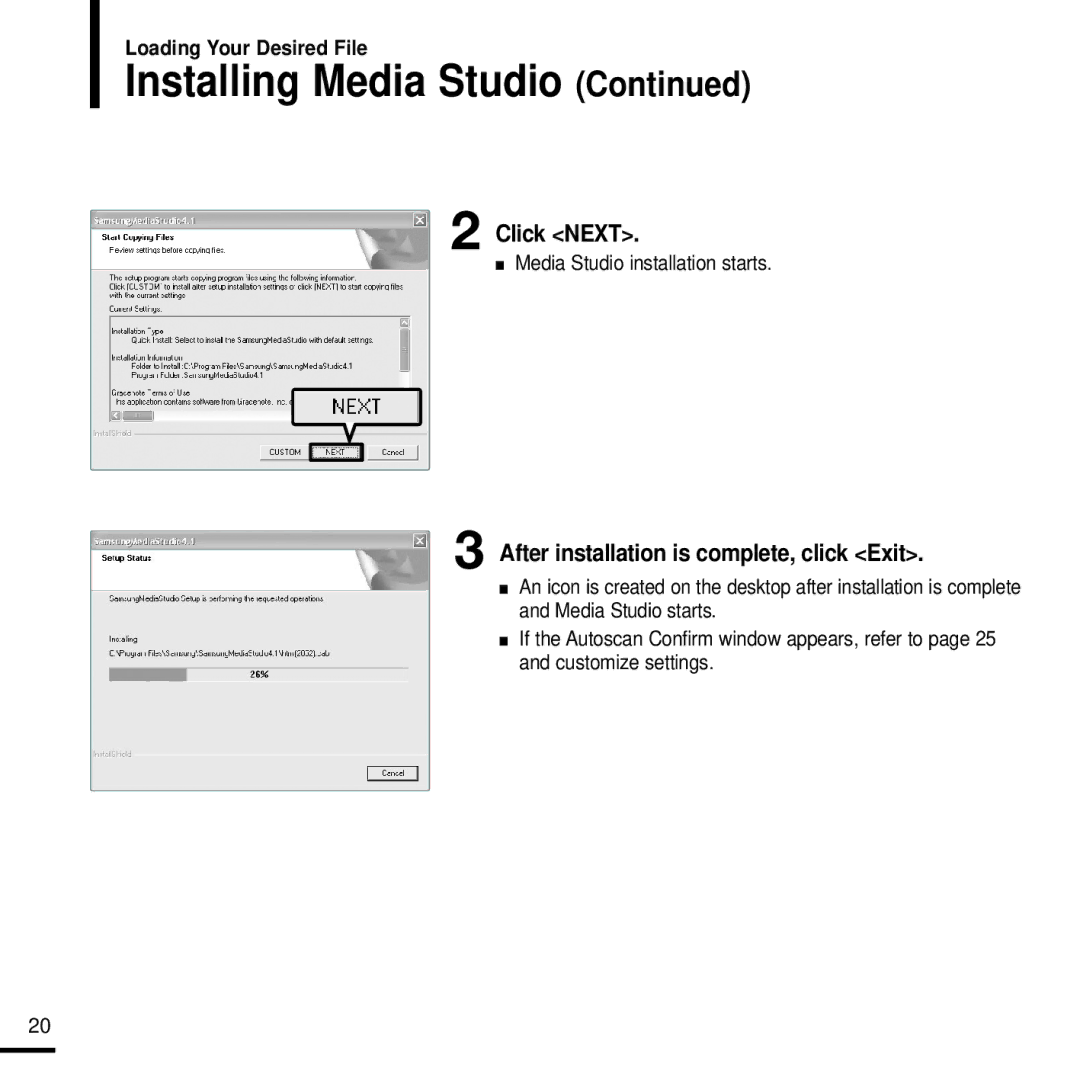Page
Product Use
Preparation
Contents
Setup
Preparation
Product Features
Experience the good sense of grip and easy operation
Components
Front, Right Side and Top
Checking the Accessories
Preparation Checking the Product and Accessories
Power/USB Connection Port Reset Hole
Bottom
Screen Display Information
Rising Sun
Press to reduce/increase the volume
Button Functions
Touchpad works better when Pressed lightly with a fingertip
Battery Use
Connect the USB cable to the USB port on your PC
Recharging
Connected appears on the screen display of the player
Playing Music
Turning the Power On & Off
Basic Use
Volume Control
Volume Status Bar will appear
Lock Function
Press the + , button on the side of the unit
Reset Function
Basic Use
Loading Your Desired File
Loading Your Desired File
If Media Studio is not installed automatically
Click Install now
Installing Media Studio
After installation is complete, click Exit
Media Studio installation starts
Click Next
Bottom of the player
Connecting to your PC
PC Requirements
Adding Files/Folders in Media Studio
To add files
To add folders
Adding Files/Folders in Media Studio with Autoscan
Click Auto Scan
Click OK
Transferring Files with Media Studio
Device Connection 2 window
Click Transmit
Files in the folder will be displayed
File list will appear in the window in the center
Transmit icon will appear
What is DRM?
Before you start! Connect the player to your PC
Left mouse button
Disconnect the player from your PC
Multimedia Function
Playing by Artist
Listening to Music
Press and hold the button to move to Menu screen Tap on
To Pause
Tap on the to select an album, then press the Touch Pad
Press
Playing
To play the previous/next track
To search within a track
To Play from the beginning of the current track
To make your own Playlist
Tap on To select Music, then press Touch Pad
To Play a Playlist
Playlists will appear
Music files saved in the selected Playlist will appear
Music file will start playing
Shuffle Play Random Repeat
Shuffle Play All Music
Tap on the to select Shuffle All, then press the Touch Pad
Music files will appear
Shuffle Play by Type
Shuffle Play by Artist
Shuffle Menu will appear
Artist list will appear
Tap on the to select Now Playing, then press the Touch Pad
Press and hold the button to move to the Menu screen
Your choice, then press the Touch Pad
Picture Folder list will appear Tap on
Touch Pad to display the pictures
Slideshow Viewing
Picture Enlarging/Slideshow Viewing
Picture Enlarging
Listening to FM Radio
To use Mute function
Viewing/Listening to FM Radio Picture Enlarging/Slideshow
FM radio reception will start
Press the Touch Pad to select Manual Tune
Press and hold the lœœ or √√l button and then release
Press the lœœ or √√l button
Manual Tune is displayed in Screen Display window
To automatically set frequencies
Setting a Frequency
To cancel during setting
To manually set frequencies
To search for frequencies in Preset mode
Selected frequency is set as a preset number
Selected preset number will be deleted
To Delete Presets
To Delete Setting a Presets Frequency
Setting FM Radio
To set FM Sensitivity
Screen Tap on
Tap on the to select Sensitivity, then press the Touch Pad
Function Setting FM Radio
To set FM region
Press and hold the button to move to the menu Screen Tap on
FM Region menu appears
Voice Recording
Press and hold the button to move to the menu
Recordings menu appears
Recording is saved and previous screen is displayed
Listening to recording file
To delete recording file
Recording file starts to be played
Recording file temporarily stops to be played
Setup
Setup
Audio Settings Menu will appear
Tap on To select Settings, then press Touch Pad
Display Setup Menu will appear
Use the Touch Pad to select and set the desired functions
Select either -- Always On 15s 30s 60s or 120s
Slideshow Setup Menu will appear
Repeat Setup
Timer Setup
Time Setup Menu will appear
Press Touch Pad to move to Time, Minute
Press Touch Pad
Language Setup
Tap on the to select Settings, then press the Touch Pad
Language Settings screen will appear
Tap on the to select Language, then press the Touch Pad
Reset Confirm screen will appear
Check the necessary information with the Touch Pad
System Info screen will appear
Troubleshooting
System Reset
Problem
Press the Reset hole
Troubleshooting
Please check if your PC requirements are met
Appendix
Appendix Menu Tree
If an error occurs during installation of the USB driver
Manual USB Driver Installation
Appendix
Windows 98SE
Manual USB Driver Installation
You must reboot your computer to complete the installation
Product Specifications
Contact Samsung World Wide
06 40 985
199 153
02 261 03
0900 20 200
License
Europe only
REV