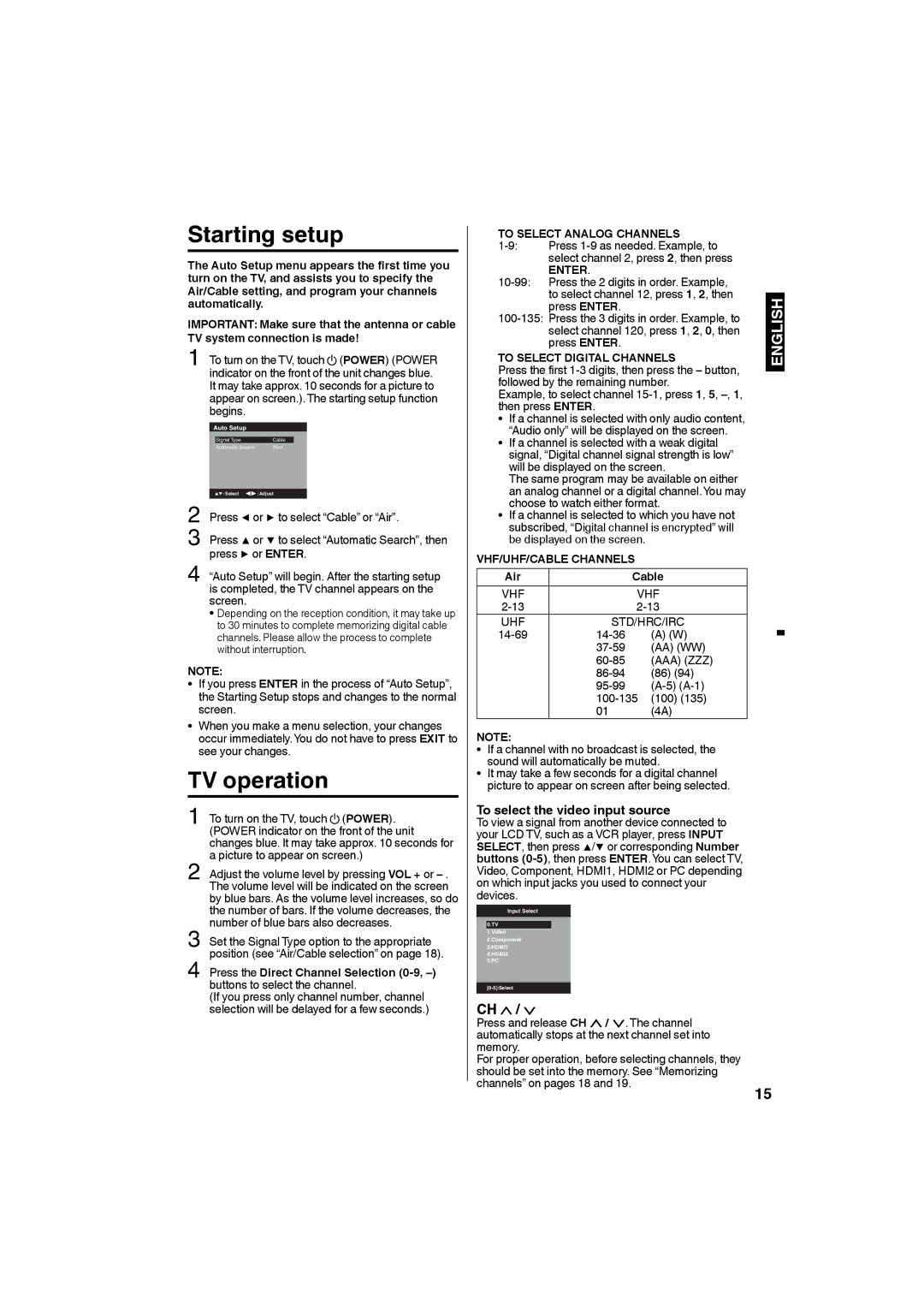SLED2280A, SLED2480 specifications
The Sansui SLED2480 and SLED2280A televisions represent a commitment to delivering impressive viewing experiences with a blend of advanced technology and user-centric features. Both models cater to the needs of today’s consumers, offering vibrant picture quality and an array of functionalities that enhance home entertainment.The SLED2480 boasts a generous 24-inch display, providing a perfect balance of size for smaller spaces while still delivering exceptional image clarity. Utilizing LED backlighting technology, it enhances brightness and contrast, allowing for deeper blacks and brighter whites. The screen has a resolution of 1366 x 768 pixels, ensuring that viewers can enjoy their favorite shows, movies, and games in clear detail. Additionally, its wide viewing angles make it ideal for family gatherings or movie nights, as everyone can enjoy the picture without significant color distortion.
On the other hand, the SLED2280A provides a slightly smaller 22-inch screen, also characterized by LED backlighting. This model benefits from an energy-efficient design, making it a great choice for environmentally conscious consumers. The Full HD resolution of 1920 x 1080 pixels offers an upgrade in picture quality, making details crisper and colors more vibrant. This higher resolution is particularly noticeable when watching HD content, ensuring an immersive viewing experience.
Both models feature built-in multimedia capabilities, allowing users to connect USB drives and play media files directly on the television. This feature enriches the user experience by providing easy access to personal video libraries, music, and images. The integration of HDMI ports is another strong suit of these models, enabling seamless connections to other devices such as game consoles, Blu-ray players, and external sound systems, enhancing the overall entertainment setup.
In terms of design, both the SLED2480 and SLED2280A exhibit sleek profiles and contemporary aesthetics, making them suitable for various living environments. Their lightweight construction allows for easy mounting or placement on stands, adapting to the consumer's preferences.
In conclusion, the Sansui SLED2480 and SLED2280A televisions combine superior image quality, advanced technology, and user-friendly features, catering to modern entertainment needs. Whether consumers opt for the larger SLED2480 or the more compact SLED2280A, both options promise to deliver an engaging viewing experience that stands out in their class.