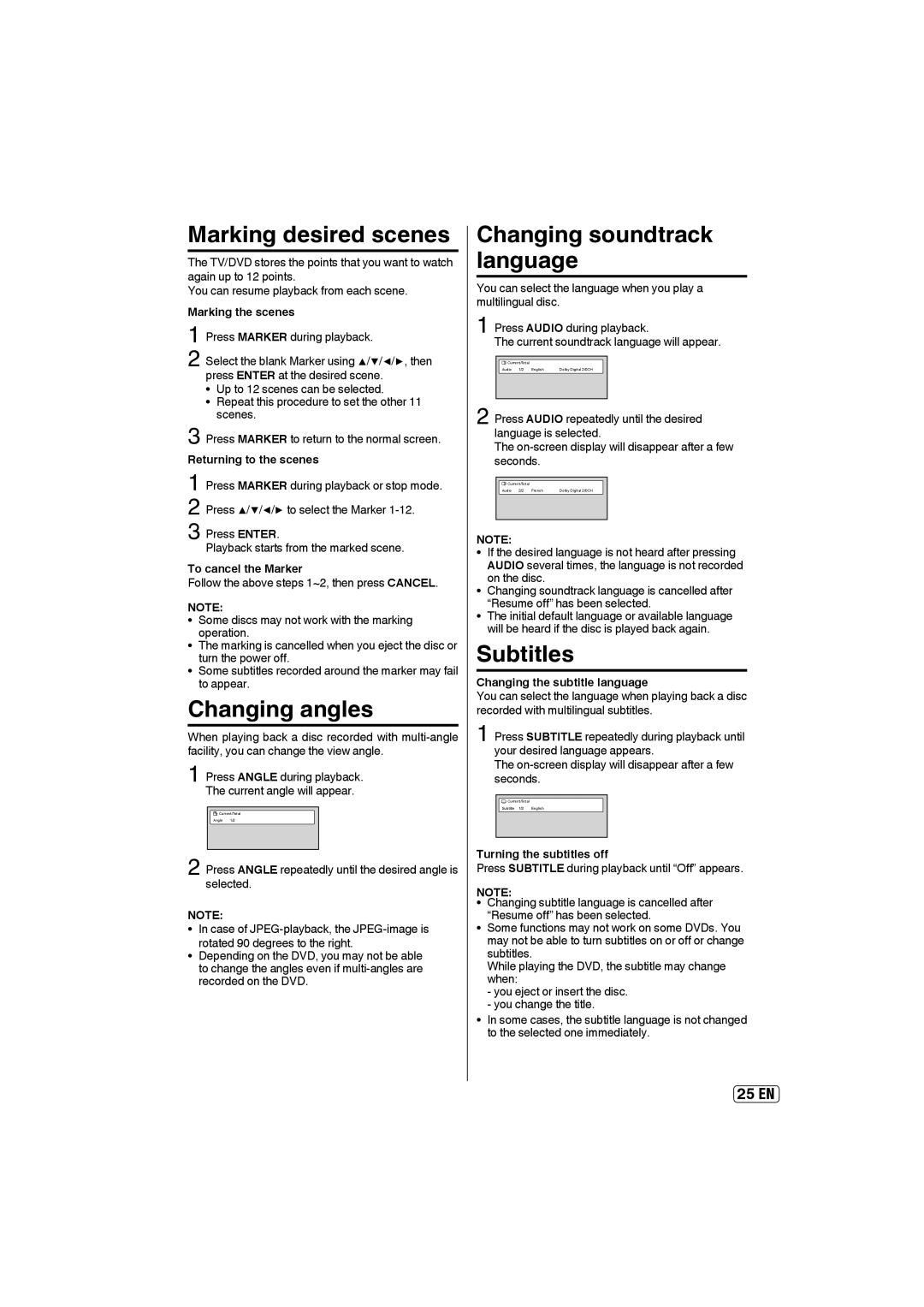Marking desired scenes
The TV/DVD stores the points that you want to watch again up to 12 points.
You can resume playback from each scene.
Marking the scenes
1 Press MARKER during playback.
2 Select the blank Marker using ▲/▼/◀/▶, then press ENTER at the desired scene.
•Up to 12 scenes can be selected.
•Repeat this procedure to set the other 11 scenes.
3 Press MARKER to return to the normal screen.
Returning to the scenes
1 Press MARKER during playback or stop mode. 2 Press ▲/▼/◀/▶ to select the Marker
3 Press ENTER.
Playback starts from the marked scene.
To cancel the Marker
Follow the above steps 1~2, then press CANCEL.
NOTE:
• Some discs may not work with the marking operation.
• The marking is cancelled when you eject the disc or turn the power off.
• Some subtitles recorded around the marker may fail to appear.
Changing angles
When playing back a disc recorded with
1 Press ANGLE during playback. The current angle will appear.
![]()
![]() Current/Total
Current/Total
Angle 1/2
2 Press ANGLE repeatedly until the desired angle is selected.
NOTE:
•In case of
•Depending on the DVD, you may not be able to change the angles even if
Audio | 1/2 | English | Dolby Digital 2/0CH |
2 Press AUDIO repeatedly until the desired language is selected.
The
![]() Current/Total
Current/Total
Audio | 2/2 | French | Dolby Digital 2/0CH |
NOTE:
• If the desired language is not heard after pressing AUDIO several times, the language is not recorded on the disc.
• Changing soundtrack language is cancelled after “Resume off” has been selected.
• The initial default language or available language will be heard if the disc is played back again.
25EN