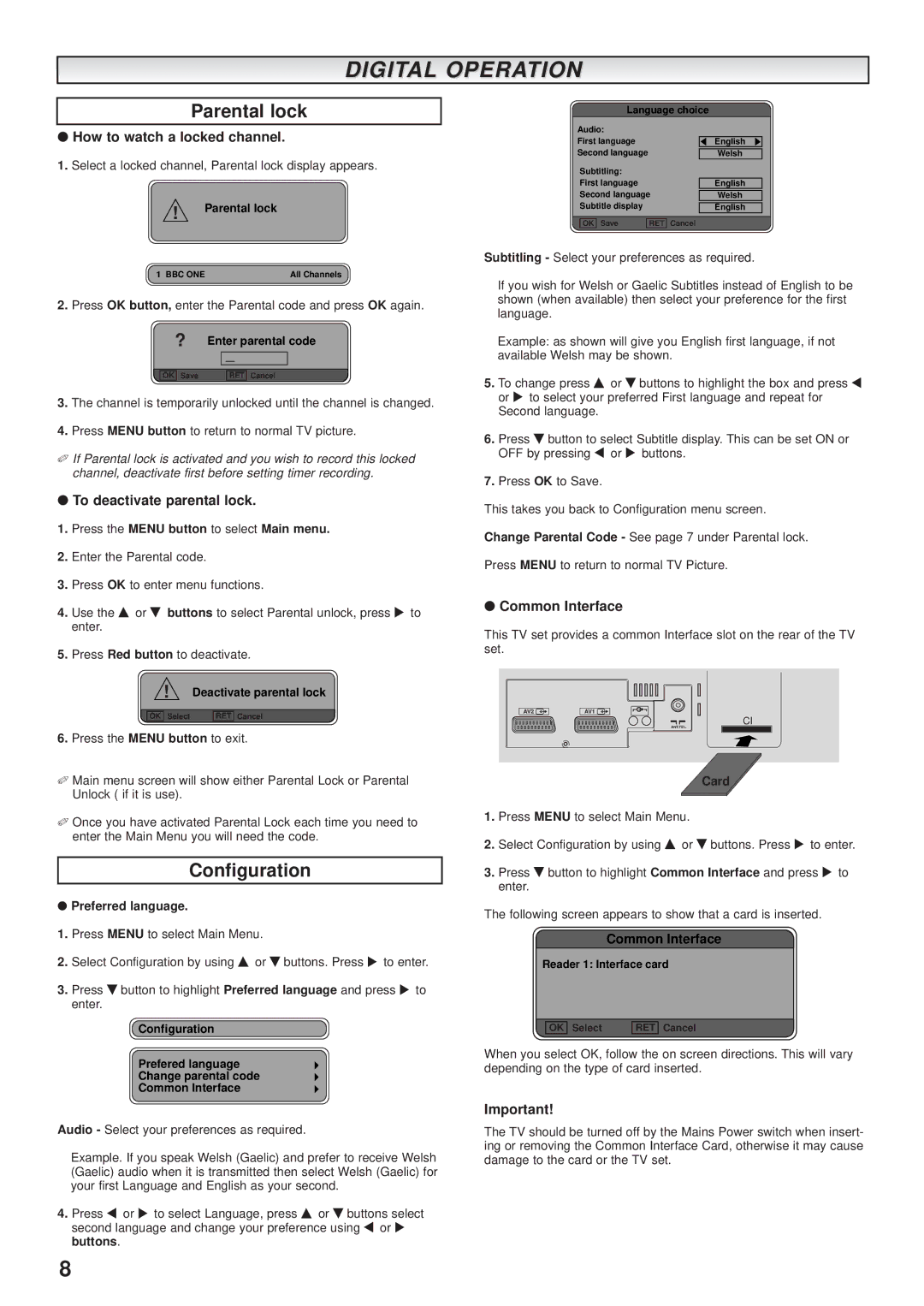DIGITAL OPERATION
Parental lock
●How to watch a locked channel.
1.Select a locked channel, Parental lock display appears.
!Parental lock
1 BBC ONE | All Channels |
2.Press OK button, enter the Parental code and press OK again.
?Enter parental code
OK | Save | RET | Cancel |
3.The channel is temporarily unlocked until the channel is changed.
4.Press MENU button to return to normal TV picture.
✐If Parental lock is activated and you wish to record this locked channel, deactivate first before setting timer recording.
●To deactivate parental lock.
1.Press the MENU button to select Main menu.
2.Enter the Parental code.
3.Press OK to enter menu functions.
4.Use the e or d buttons to select Parental unlock, press 8 to enter.
5.Press Red button to deactivate.
!Deactivate parental lock
OK | Select | RET | Cancel |
6.Press the MENU button to exit.
✐Main menu screen will show either Parental Lock or Parental Unlock ( if it is use).
✐Once you have activated Parental Lock each time you need to enter the Main Menu you will need the code.
Configuration
●Preferred language.
1.Press MENU to select Main Menu.
2.Select Configuration by using e or dbuttons. Press 8 to enter.
3.Press dbutton to highlight Preferred language and press 8 to enter.
Configuration
Prefered language
Change parental code
Common Interface
Audio - Select your preferences as required.
Example. If you speak Welsh (Gaelic) and prefer to receive Welsh (Gaelic) audio when it is transmitted then select Welsh (Gaelic) for your first Language and English as your second.
4.Press 7 or 8 to select Language, press e or dbuttons select second language and change your preference using 7 or 8 buttons.
Language choice
Audio: |
|
|
| ||
First language |
|
| English | ||
Second language |
|
|
| ||
|
| Welsh | |||
| Subtitling: |
|
|
| |
| First language |
|
| English | |
| Second language |
|
| ||
|
| Welsh | |||
| Subtitle display |
|
|
| |
|
|
| English | ||
|
| Save |
| Cancel | |
| OK | RET | |||
Subtitling - Select your preferences as required.
If you wish for Welsh or Gaelic Subtitles instead of English to be shown (when available) then select your preference for the first language.
Example: as shown will give you English first language, if not available Welsh may be shown.
5.To change press e or dbuttons to highlight the box and press 7 or 8 to select your preferred First language and repeat for Second language.
6.Press dbutton to select Subtitle display. This can be set ON or OFF by pressing 7 or 8 buttons.
7.Press OK to Save.
This takes you back to Configuration menu screen.
Change Parental Code - See page 7 under Parental lock.
Press MENU to return to normal TV Picture.
●Common Interface
This TV set provides a common Interface slot on the rear of the TV set.
AV2 | AV1 |
CI
ANT.75‰
Card
1.Press MENU to select Main Menu.
2.Select Configuration by using e or dbuttons. Press 8 to enter.
3.Press dbutton to highlight Common Interface and press 8 to enter.
The following screen appears to show that a card is inserted.
Common Interface
Reader 1: Interface card
OK | Select | RET | Cancel |
When you select OK, follow the on screen directions. This will vary depending on the type of card inserted.
Important!
The TV should be turned off by the Mains Power switch when insert- ing or removing the Common Interface Card, otherwise it may cause damage to the card or the TV set.
8