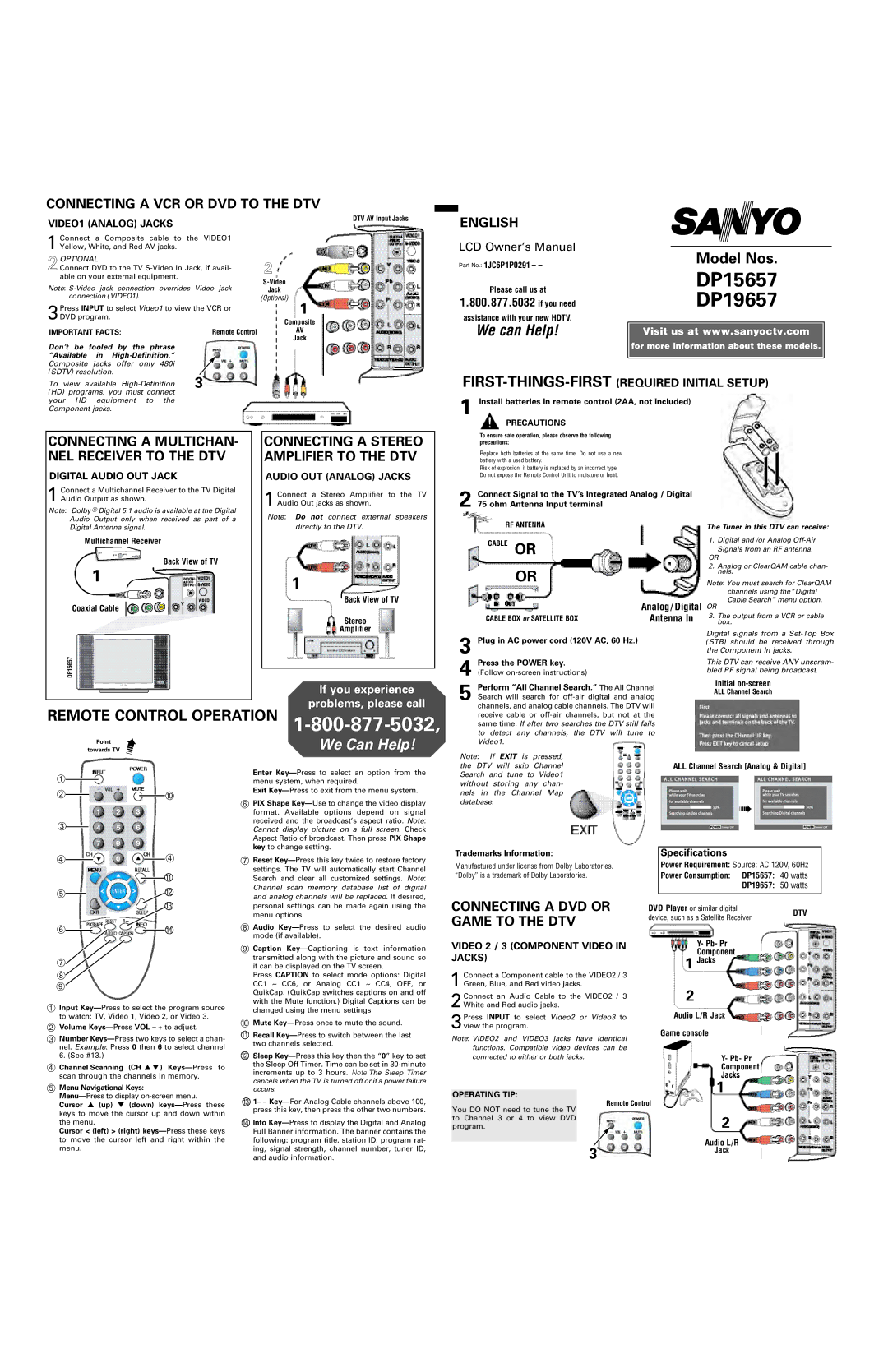CONNECTING A VCR OR DVD TO THE DTV
VIDEO1 (ANALOG) JACKS
1 Connect a Composite cable to the VIDEO1 Yellow, White, and Red AV jacks.
2OPTIONAL
Connect DVD to the TV
Note:
3Press INPUT to select Video1 to view the VCR or DVD program.
IMPORTANT FACTS: | Remote Control |
DTV AV Input Jacks
2
Jack
(Optional)
1
Composite
AV
Jack
Don’t be fooled by the phrase |
| |
“Available in |
| |
Composite jacks offer only 480i |
| |
(SDTV) resolution. |
| |
To view available | VCR or DVD | |
(HD) programs, you must connect | ||
your HD equipment to the |
| |
Component jacks. |
| |
CONNECTING A MULTICHAN- | CONNECTING A STEREO | |
NEL RECEIVER TO THE DTV | AMPLIFIER TO THE DTV | |
DIGITAL AUDIO OUT JACK | AUDIO OUT (ANALOG) JACKS | |
Connect a Multichannel Receiver to the TV Digital | Connect a Stereo Amplifier to the TV | |
1 Audio Output as shown. | ||
1 Audio Out jacks as shown. | ||
Note: Dolby ® Digital 5.1 audio is available at the Digital | Note: Do not connect external speakers | |
Audio Output only when received as part of a | ||
directly to the DTV. | ||
Digital Antenna signal. | ||
Multichannel Receiver |
| |
Back View of TV |
| |
1 | 1 | |
| ||
Coaxial Cable | Back View of TV | |
| ||
| Stereo | |
| Amplifier | |
DP15657 |
|
If you experience
problems, please call
REMOTE CONTROL OPERATION
Point
towards TV
➀![]()
➁
 ➉
➉
➂![]()
➃
 ➃
➃
11
➄![]()
![]() 12
12
13
➅![]()
![]() 14
14
➆ ![]()
We Can Help!
Enter
Exit Key—Press to exit from the menu system.
➅PIX Shape
➆Reset
➇Audio
➈ Caption |
transmitted along with the picture and sound so |
it can be displayed on the TV screen. |
ENGLISH
AS
LCD Owner’s Manual
Part No.: 1JC6P1P0291 – –
Model Nos.
Please call us at
DP15657
1.800.877.5032 if you need
DP19657
assistance with your new HDTV.
We can Help! | Visit us at www.sanyoctv.com |
| for more information about these models. |
1 Install batteries in remote control (2AA, not included)
PRECAUTIONS
To ensure safe operation, please observe the following precautions:
Replace both batteries at the same time. Do not use a new battery with a used battery.
Risk of explosion, if battery is replaced by an incorrect type. Do not expose the Remote Control Unit to moisture or heat.
2 Connect Signal to the TV’s Integrated Analog / Digital 75 ohm Antenna Input terminal
| RF ANTENNA |
| The Tuner in this DTV can receive: | |||
|
|
|
| |||
| CABLE | OR |
| 1. Digital and /or Analog | ||
|
| Signals from an RF antenna. | ||||
|
|
| ||||
|
|
|
| |||
|
|
|
| OR |
| |
|
|
|
| 2. Analog or ClearQAM cable chan- | ||
|
| OR |
| nels. |
| |
|
|
| Note: You must search for ClearQAM | |||
|
|
|
| channels using the “Digital | ||
|
|
|
| Cable Search” menu option. | ||
|
|
| Analog / Digital OR |
| ||
| CABLE BOX or SATELLITE BOX | Antenna In | 3. The output from a VCR or cable | |||
| box. |
| ||||
3 | Plug in AC power cord (120V AC, 60 Hz.) |
| Digital signals from a | |||
| (STB) should be received through | |||||
|
| |||||
|
|
|
| the Component In jacks. | ||
| Press the POWER key. |
| This DTV can receive ANY unscram- | |||
4 (Follow |
| bled RF signal being broadcast. | ||||
| Initial |
| ||||
| Perform “All Channel Search.” The All Channel |
| ||||
| ALL Channel Search |
| ||||
5 Search will search for |
| |||||
|
| |||||
| channels, and analog cable channels. The DTV will |
|
| |||
| receive cable or |
|
| |||
| same time. If after two searches the DTV still fails |
|
| |||
| to detect any channels, the DTV will tune to |
|
| |||
| Video1. |
|
|
|
| |
Note: If EXIT is pressed, |
|
|
| |||
the DTV will skip Channel | ALL Channel Search [Analog & Digital] | |||||
Search and tune to Video1 |
|
|
| |||
without storing any chan- |
|
|
| |||
nels in the Channel Map |
|
|
| |||
database. |
|
| ➠ |
| ||
|
|
|
|
| ||
Trademarks Information: | Specifications |
| ||||
Manufactured under license from Dolby Laboratories. | Power Requirement: Source: AC 120V, 60Hz | |||||
“Dolby” is a trademark of Dolby Laboratories. | Power Consumption: DP15657: | 40 watts | ||||
|
|
|
| DP19657: | 50 watts | |
CONNECTING A DVD OR | DVD Player or similar digital | DTV | ||||
GAME TO THE DTV | device, such as a Satellite Receiver | |||||
| ||||||
|
|
| ||||
VIDEO 2 / 3 (COMPONENT VIDEO IN |
| Y- Pb- Pr |
| |||
|
|
|
| Component |
| |
JACKS) | 1 Jacks |
|
➇
➈
➀Input
➁Volume Keys—Press VOL – + to adjust.
➂Number
➃Channel Scanning (CH ▲ ▼ )
➄Menu Navigational Keys:
Menu—Press to display on-screen menu.
Cursor ▲ (up) ▼ (down)
Cursor < (left) > (right)
Press CAPTION to select mode options: Digital |
CC1 ~ CC6, or Analog CC1 ~ CC4, OFF, or |
QuikCap. (QuikCap switches captions on and off |
with the Mute function.) Digital Captions can be |
changed using the menu settings. |
➉Mute Key—Press once to mute the sound.
11Recall
12Sleep
131– –
14Info
1 Connect a Component cable to the VIDEO2 / 3 Green, Blue, and Red video jacks.
2Connect an Audio Cable to the VIDEO2 / 3 White and Red audio jacks.
3Press INPUT to select Video2 or Video3 to view the program.
Note: VIDEO2 and VIDEO3 jacks have identical functions. Compatible video devices can be connected to either or both jacks.
OPERATING TIP:
Remote Control
You DO NOT need to tune the TV to Channel 3 or 4 to view DVD program.
3
2
Audio L/R Jack
Game console
Y- Pb- Pr
Component
Jacks
1
2
Audio L/R
Jack