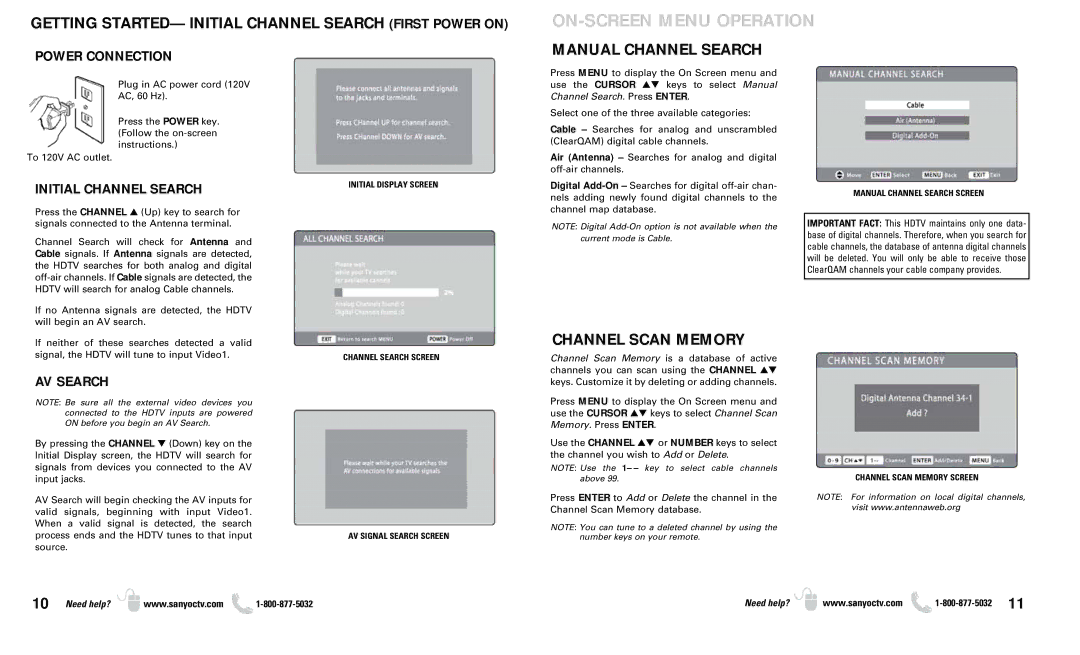GETTING STARTED— INITIAL CHANNEL SEARCH (FIRST POWER ON)
POWER CONNECTION
ON-SCREEN MENU OPERATION
MANUAL CHANNEL SEARCH
Plug in AC power cord (120V
AC, 60 Hz).
Press the POWER key. (Follow the
To 120V AC outlet.
INITIAL CHANNEL SEARCH
Press the CHANNEL ▲ (Up) key to search for signals connected to the Antenna terminal.
Channel Search will check for Antenna and Cable signals. If Antenna signals are detected, the HDTV searches for both analog and digital
If no Antenna signals are detected, the HDTV will begin an AV search.
INITIAL DISPLAY SCREEN
Press MENU to display the On Screen menu and use the CURSOR ▲▼ keys to select Manual Channel Search. Press ENTER.
Select one of the three available categories:
Cable – Searches for analog and unscrambled (ClearQAM) digital cable channels.
Air (Antenna) – Searches for analog and digital
Digital
NOTE: Digital
MANUAL CHANNEL SEARCH SCREEN
IMPORTANT FACT: This HDTV maintains only one data- base of digital channels. Therefore, when you search for cable channels, the database of antenna digital channels will be deleted. You will only be able to receive those ClearQAM channels your cable company provides.
If neither of these searches detected a valid signal, the HDTV will tune to input Video1.
AV SEARCH
NOTE: Be sure all the external video devices you connected to the HDTV inputs are powered ON before you begin an AV Search.
By pressing the CHANNEL ▼ (Down) key on the Initial Display screen, the HDTV will search for signals from devices you connected to the AV input jacks.
AV Search will begin checking the AV inputs for valid signals, beginning with input Video1. When a valid signal is detected, the search process ends and the HDTV tunes to that input source.
CHANNEL SEARCH SCREEN
AV SIGNAL SEARCH SCREEN
CHANNEL SCAN MEMORY
Channel Scan Memory is a database of active channels you can scan using the CHANNEL ▲▼ keys. Customize it by deleting or adding channels.
Press MENU to display the On Screen menu and use the CURSOR ▲▼ keys to select Channel Scan Memory. Press ENTER.
Use the CHANNEL ▲▼ or NUMBER keys to select the channel you wish to Add or Delete.
NOTE: Use the 1– – key to select cable channels above 99.
Press ENTER to Add or Delete the channel in the Channel Scan Memory database.
NOTE: You can tune to a deleted channel by using the number keys on your remote.
CHANNEL SCAN MEMORY SCREEN
NOTE: For information on local digital channels, visit www.antennaweb.org
10 | Need help? | www.sanyoctv.com |
Need help? | www.sanyoctv.com | 11 |