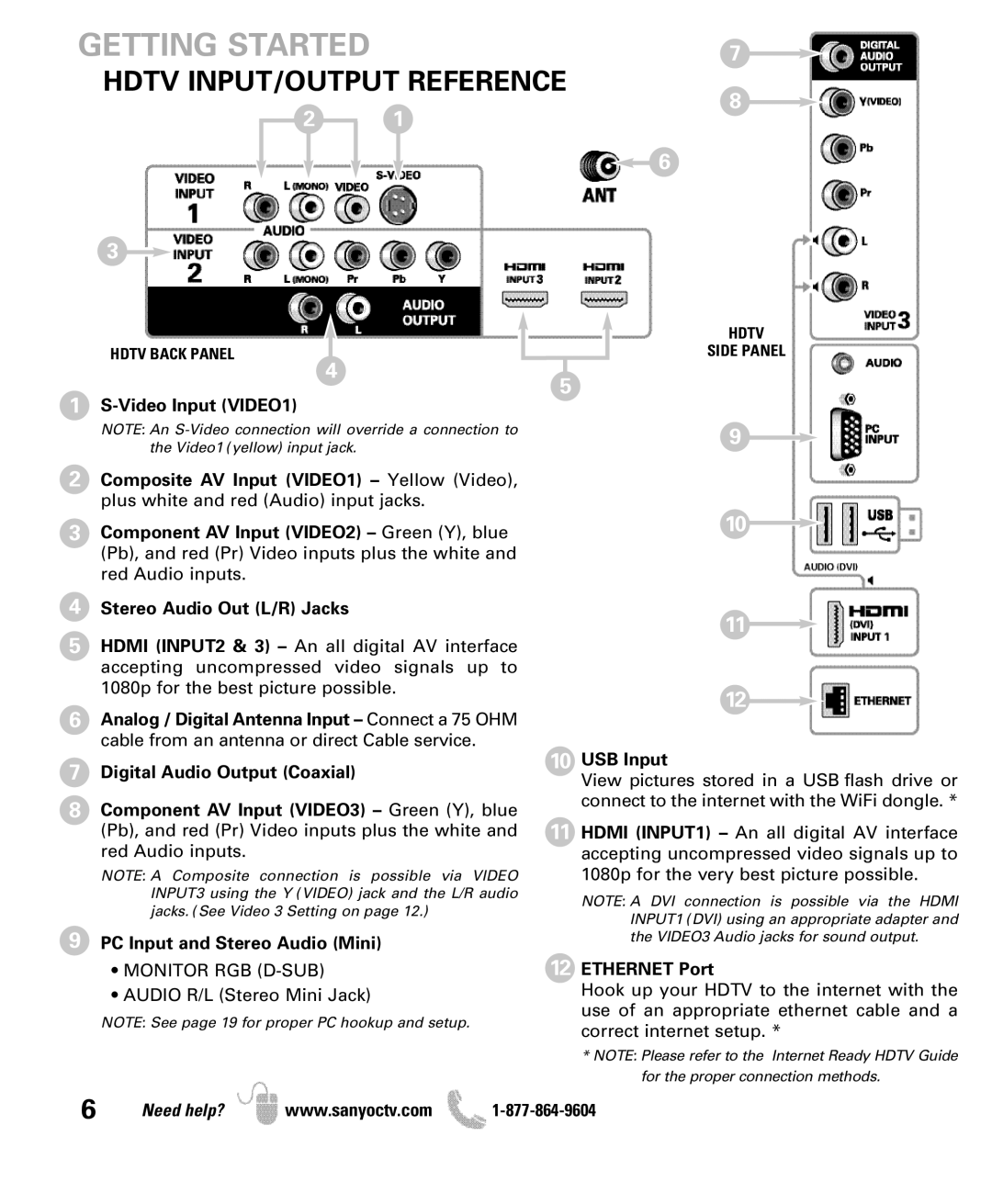GETTING STARTED | 7 |
HDTV INPUT/OUTPUT REFERENCE
8
2 1
6
3
HDTV BACK PANEL
4
1
NOTE: An
2Composite AV Input (VIDEO1) – Yellow (Video), plus white and red (Audio) input jacks.
3Component AV Input (VIDEO2) – Green (Y), blue (Pb), and red (Pr) Video inputs plus the white and red Audio inputs.
4Stereo Audio Out (L/R) Jacks
5HDMI (INPUT2 & 3) – An all digital AV interface accepting uncompressed video signals up to 1080p for the best picture possible.
6Analog / Digital Antenna Input – Connect a 75 OHM cable from an antenna or direct Cable service.
7Digital Audio Output (Coaxial)
8Component AV Input (VIDEO3) – Green (Y), blue (Pb), and red (Pr) Video inputs plus the white and red Audio inputs.
NOTE: A Composite connection is possible via VIDEO INPUT3 using the Y (VIDEO) jack and the L/R audio jacks. (See Video 3 Setting on page 12.)
9PC Input and Stereo Audio (Mini)
•MONITOR RGB
•AUDIO R/L (Stereo Mini Jack)
NOTE: See page 19 for proper PC hookup and setup.
HDTV
SIDE PANEL
5
9
10
11
12
10USB Input
View pictures stored in a USB flash drive or connect to the internet with the WiFi dongle. *
11HDMI (INPUT1) – An all digital AV interface accepting uncompressed video signals up to 1080p for the very best picture possible.
NOTE: A DVI connection is possible via the HDMI INPUT1 (DVI) using an appropriate adapter and the VIDEO3 Audio jacks for sound output.
12ETHERNET Port
Hook up your HDTV to the internet with the use of an appropriate ethernet cable and a correct internet setup. *
* NOTE: Please refer to the Internet Ready HDTV Guide for the proper connection methods.
6 | Need help? | www.sanyoctv.com |