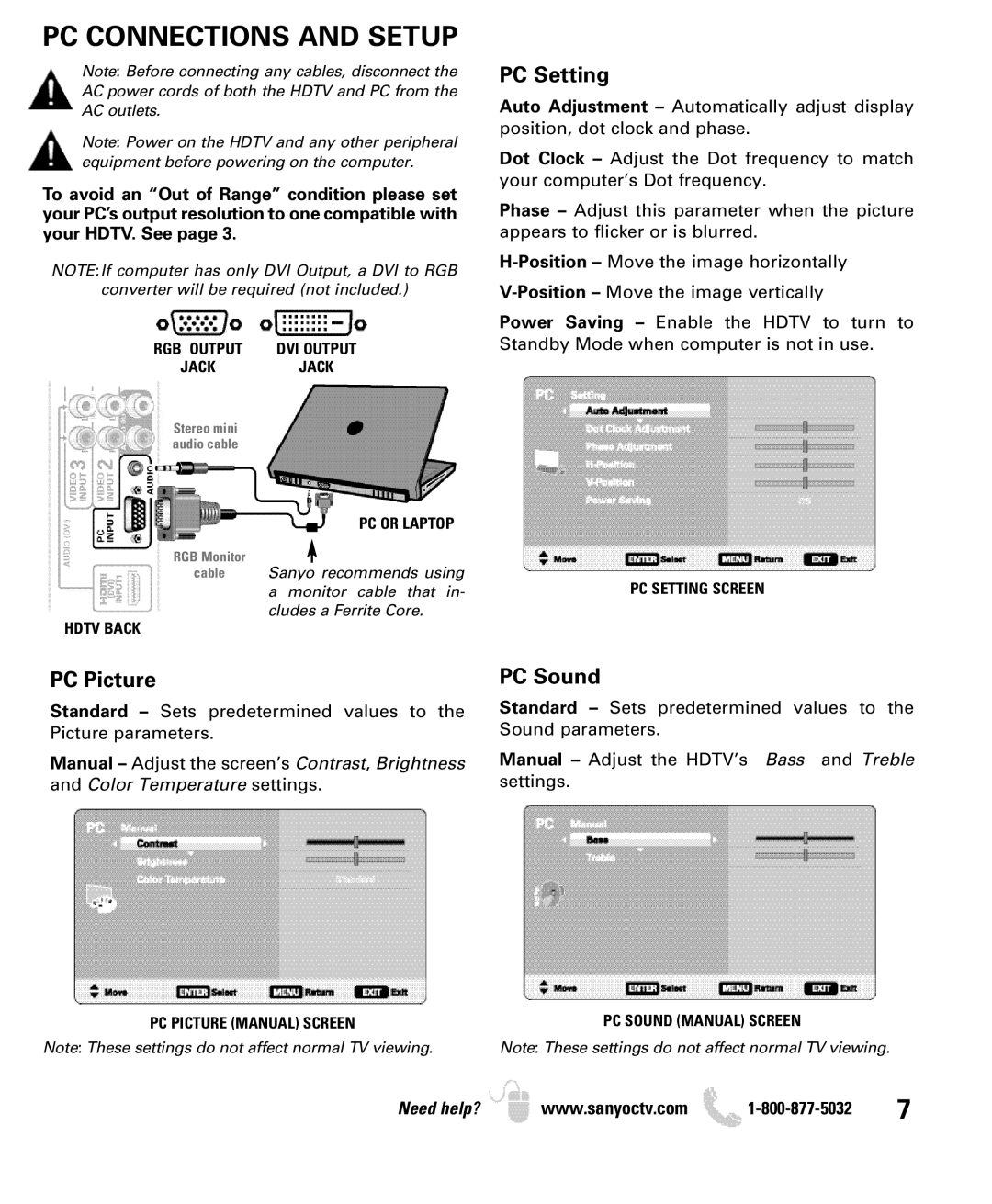PC CONNECTIONS AND SETUP
Note: Before connecting any cables, disconnect the AC power cords of both the HDTV and PC from the AC outlets.
Note: Power on the HDTV and any other peripheral equipment before powering on the computer.
To avoid an “Out of Range” condition please set your PC’s output resolution to one compatible with your HDTV. See page 3.
NOTE:If computer has only DVI Output, a DVI to RGB
converter will be required (not included.)
RGB OUTPUT DVI OUTPUT
JACKJACK
Stereo mini audio cable
PC Setting
Auto Adjustment – Automatically adjust display position, dot clock and phase.
Dot Clock – Adjust the Dot frequency to match your computer’s Dot frequency.
Phase – Adjust this parameter when the picture appears to flicker or is blurred.
Power Saving – Enable the HDTV to turn to Standby Mode when computer is not in use.
PC OR LAPTOP
RGB Monitor
cable Sanyo recommends using
a monitor cable that in-PC SETTING SCREEN cludes a Ferrite Core.
HDTV BACK
PC Picture
Standard – Sets predetermined values to the Picture parameters.
Manual – Adjust the screen’s Contrast, Brightness and Color Temperature settings.
PC Sound
Standard – Sets predetermined values to the Sound parameters.
Manual – Adjust the HDTV’s Bass and Treble settings.
PC PICTURE (MANUAL) SCREEN
Note: These settings do not affect normal TV viewing.
PC SOUND (MANUAL) SCREEN
Note: These settings do not affect normal TV viewing.
Need help? www.sanyoctv.com ![]()