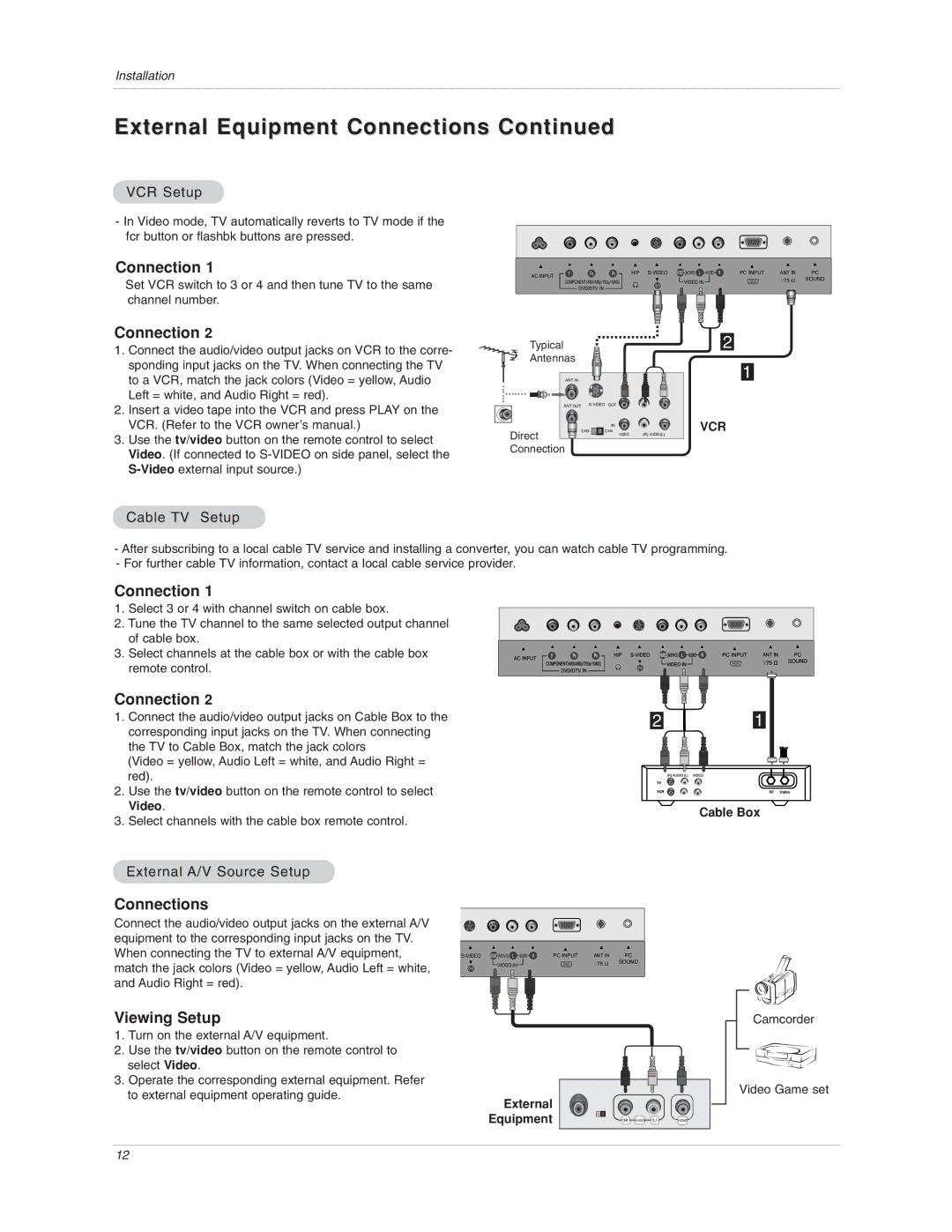Installation
External Equipment Connections Continued
VCR Setup
-In Video mode, TV automatically reverts to TV mode if the fcr button or flashbk buttons are pressed.
Connection 1
Set VCR switch to 3 or 4 and then tune TV to the same channel number.
Connection 2
1.Connect the audio/video output jacks on VCR to the corre- sponding input jacks on the TV. When connecting the TV to a VCR, match the jack colors (Video = yellow, Audio Left = white, and Audio Right = red).
2.Insert a video tape into the VCR and press PLAY on the VCR. (Refer to the VCR owner’s manual.)
3.Use the tv/video button on the remote control to select Video. (If connected to
AC INPUT | Y | PB | PR | H/P | PC INPUT | ANT IN | PC |
|
|
|
|
| +75 Ω | SOUND | |
| COMPONENT(480i/480p/720p/1080i) | VIDEO IN |
| ||||
|
|
| |||||
|
| DVD/DTV IN |
|
|
|
|
|
Typical |
|
| 2 |
Antennas |
|
| 1 |
ANT IN |
|
| |
ANT OUT |
| ||
| CH3 | CH4 | VCR |
Direct |
| IN |
|
| VIDEO | (R) AUDIO (L) | |
Connection |
|
|
|
Cable TV Setup
-After subscribing to a local cable TV service and installing a converter, you can watch cable TV programming.
-For further cable TV information, contact a local cable service provider.
Connection 1
1. Select 3 or 4 with channel switch on cable box.
2. Tune the TV channel to the same selected output channel of cable box.
3. Select channels at the cable box or with the cable box remote control.
Connection 2
1.Connect the audio/video output jacks on Cable Box to the corresponding input jacks on the TV. When connecting the TV to Cable Box, match the jack colors
(Video = yellow, Audio Left = white, and Audio Right = red).
2.Use the tv/video button on the remote control to select Video.
3.Select channels with the cable box remote control.
21
Cable Box
External A/V Source Setup
Connections
Connect the audio/video output jacks on the external A/V |
|
|
|
equipment to the corresponding input jacks on the TV. |
|
|
|
When connecting the TV to external A/V equipment, | PC INPUT ANT IN PC | ||
match the jack colors (Video = yellow, Audio Left = white, | VIDEO IN | +75 Ω | SOUND |
| |||
|
|
| |
and Audio Right = red).
Viewing Setup
1. Turn on the external A/V equipment.
2. Use the tv/video button on the remote control to select Video.
3. Operate the corresponding external equipment. Refer to external equipment operating guide.
External |
|
|
|
Equipment | R AUDIO | L | VIDEO |
Camcorder
Video Game set
12