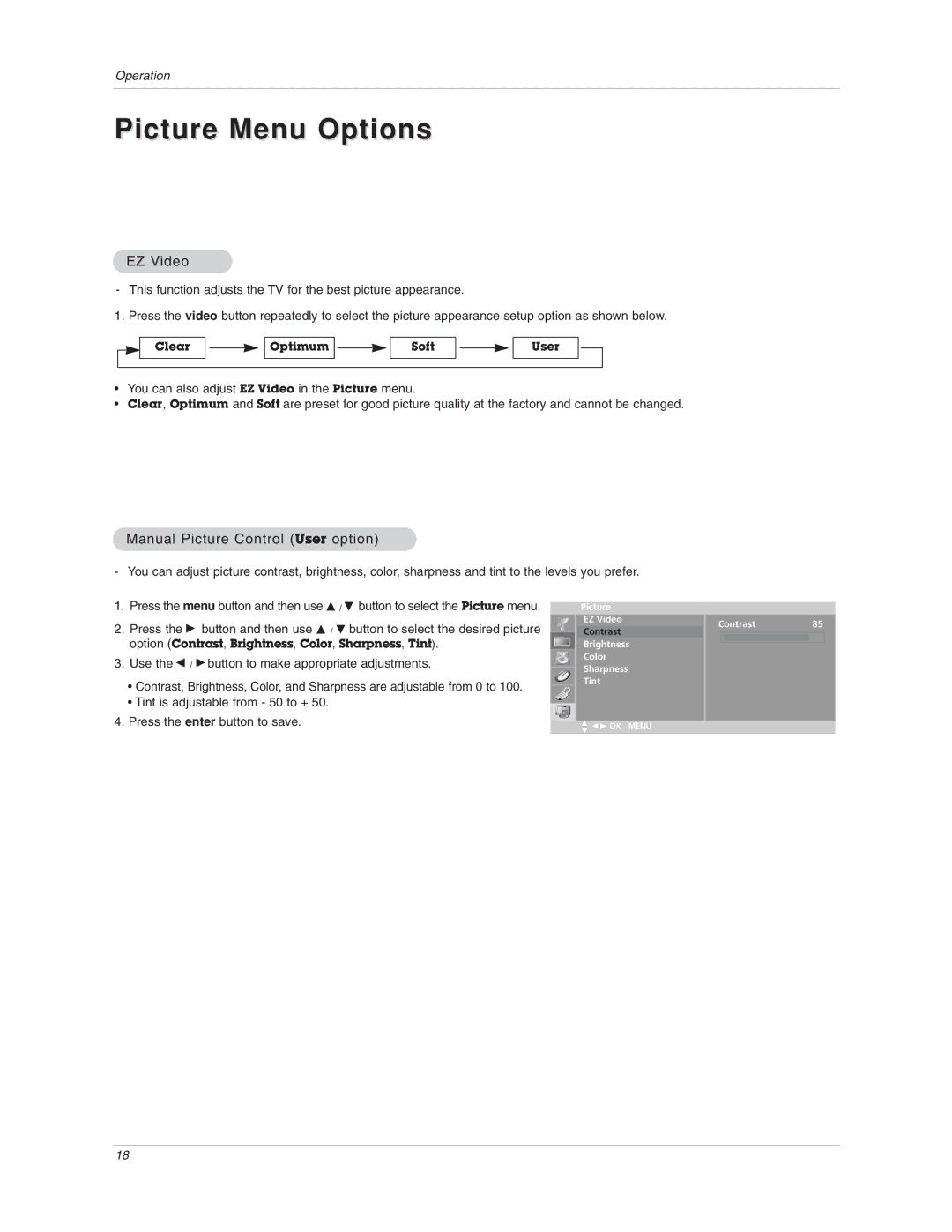Operation
Picture Menu Options
EZ Video
- This function adjusts the TV for the best picture appearance.
1. Press the video button repeatedly to select the picture appearance setup option as shown below.
Clear |
|
|
| Optimum |
|
|
| Soft |
|
|
|
|
|
| |||
|
|
|
|
|
|
|
|
|
User
•You can also adjust EZ Video in the Picture menu.
•Clear, Optimum and Soft are preset for good picture quality at the factory and cannot be changed.
Manual Picture Control (User option)
- You can adjust picture contrast, brightness, color, sharpness and tint to the levels you prefer.
1.Press the menu button and then use D / E button to select the Picture menu.
2.Press the G button and then use D / E button to select the desired picture option (Contrast, Brightness, Color, Sharpness, Tint).
3.Use the F / G button to make appropriate adjustments.
•Contrast, Brightness, Color, and Sharpness are adjustable from 0 to 100.
•Tint is adjustable from - 50 to + 50.
4.Press the enter button to save.
Picture
EZ Video
Contrast
Brightness
Color
Sharpness
Tint
DE F G OK MENU
Contrast85
18