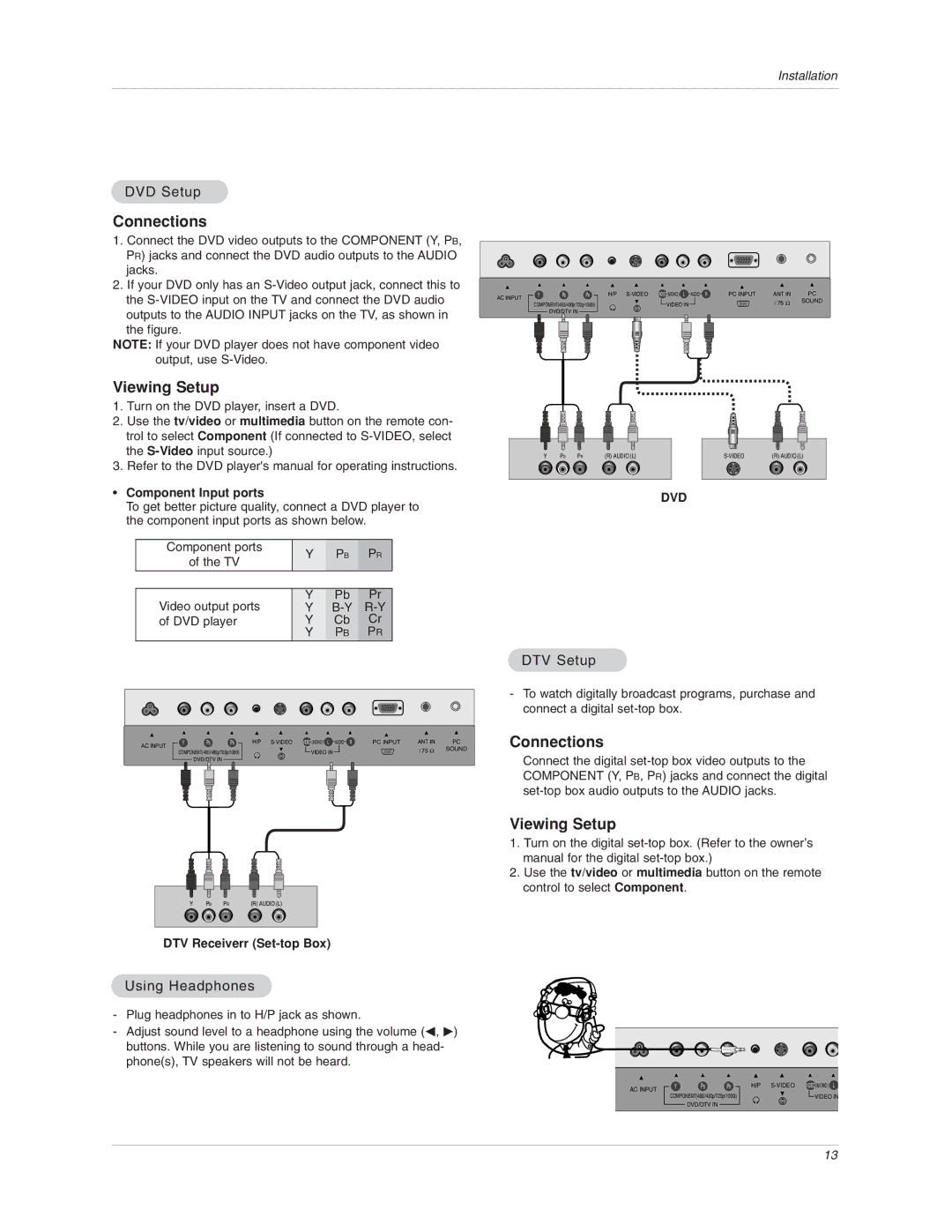Installation
DVD Setup
Connections
1.Connect the DVD video outputs to the COMPONENT (Y, PB, PR) jacks and connect the DVD audio outputs to the AUDIO jacks.
2.If your DVD only has an
NOTE: If your DVD player does not have component video output, use
Viewing Setup
1.Turn on the DVD player, insert a DVD.
2.Use the tv/video or multimedia button on the remote con- trol to select Component (If connected to
3.Refer to the DVD player's manual for operating instructions.
•Component Input ports
To get better picture quality, connect a DVD player to the component input ports as shown below.
Component ports | Y | PB | PR | |
of the TV | ||||
|
|
| ||
|
|
|
| |
Video output ports | Y | Pb | Pr | |
Y | ||||
of DVD player | Y | Cb | Cr | |
| Y | PB | PR |
AC INPUT | Y | PB | PR | H/P | PC INPUT | ANT IN | PC |
|
|
|
|
| +75 Ω | SOUND | |
| COMPONENT(480i/480p/720p/1080i) | VIDEO IN |
| ||||
|
|
|
| ||||
|
| DVD/DTV IN |
|
|
|
|
|
| Y | PB | PR | (R) AUDIO (L) |
| (R) AUDIO (L) | |||
|
|
|
|
|
|
|
|
|
|
|
|
|
|
|
|
|
|
|
|
DVD
DTV Setup
AC INPUT
Y PBPR
COMPONENT(480i/480p/720p/1080i)
DVD/DTV IN
H/P | PC INPUT | ANT IN | PC |
VIDEO IN |
| +75 Ω | SOUND |
|
|
|
-To watch digitally broadcast programs, purchase and connect a digital
Connections
Connect the digital
| Y | PB | PR | (R) AUDIO (L) | |
|
|
|
|
|
|
|
|
|
|
|
|
DTV Receiverr (Set-top Box)
Using Headphones
-Plug headphones in to H/P jack as shown.
-Adjust sound level to a headphone using the volume (F, G) buttons. While you are listening to sound through a head- phone(s), TV speakers will not be heard.
Viewing Setup
1.Turn on the digital
2.Use the tv/video or multimedia button on the remote control to select Component.
AC INPUT | Y | PB | PR | H/P | VIDEO(MONO) L |
COMPONENT(480i/480p/720p/1080i) |
|
| |||
|
| VIDEO IN | |||
|
| DVD/DTV IN |
|
|
|
13