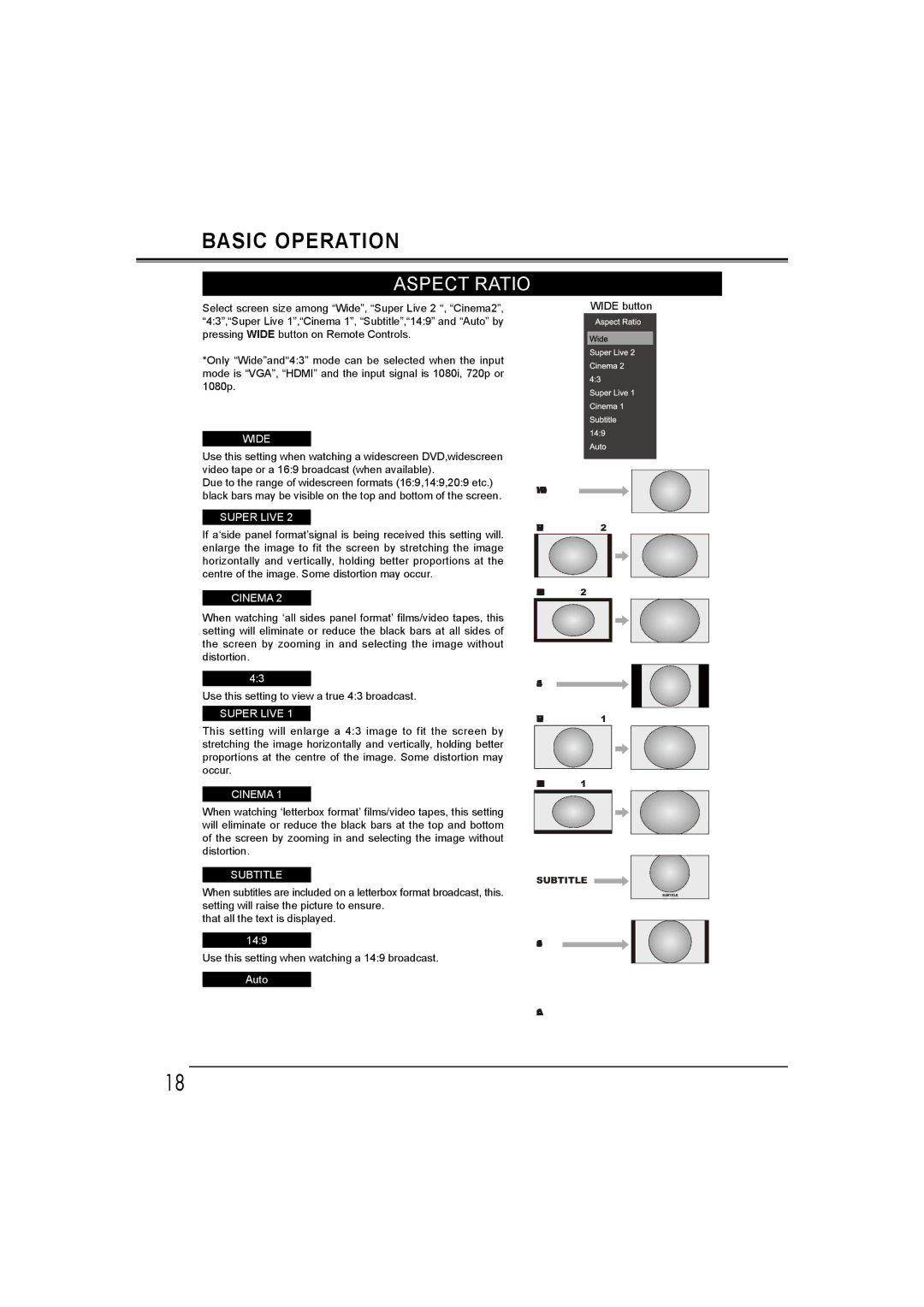BASIC OPERATION
ASPECT RATIO
Select screen size among “Wide”, “Super Live 2 “, “Cinema2”, “4:3”,“Super Live 1”,“Cinema 1”, “Subtitle”,“14:9” and “Auto” by pressing WIDE button on Remote Controls.
*Only “Wide”and“4:3” mode can be selected when the input mode is “VGA”, “HDMI” and the input signal is 1080i, 720p or 1080p.
WIDE
Use this setting when watching a widescreen DVD,widescreen video tape or a 16:9 broadcast (when available).
Due to the range of widescreen formats (16:9,14:9,20:9 etc.) black bars may be visible on the top and bottom of the screen.
SUPER LIVE 2
If a‘side panel format’signal is being received this setting will. enlarge the image to fit the screen by stretching the image horizontally and vertically, holding better proportions at the centre of the image. Some distortion may occur.
CINEMA 2
When watching ‘all sides panel format’ films/video tapes, this setting will eliminate or reduce the black bars at all sides of the screen by zooming in and selecting the image without distortion.
4:3
Use this setting to view a true 4:3 broadcast.
SUPER LIVE 1
This setting will enlarge a 4:3 image to fit the screen by stretching the image horizontally and vertically, holding better proportions at the centre of the image. Some distortion may occur.
CINEMA 1
When watching ‘letterbox format’ films/video tapes, this setting will eliminate or reduce the black bars at the top and bottom of the screen by zooming in and selecting the image without distortion.
SUBTITLE
When subtitles are included on a letterbox format broadcast, this. setting will raise the picture to ensure.
that all the text is displayed.
14:9
Use this setting when watching a 14:9 broadcast.
Auto
WIDE button
IDEW
SUPRLIVE 2
CINEMA 2
3:4
SUPRLIVE 1
CINEMA 1
SUBTITLE ![]()
SUBTITLE
9:41
otuA
18