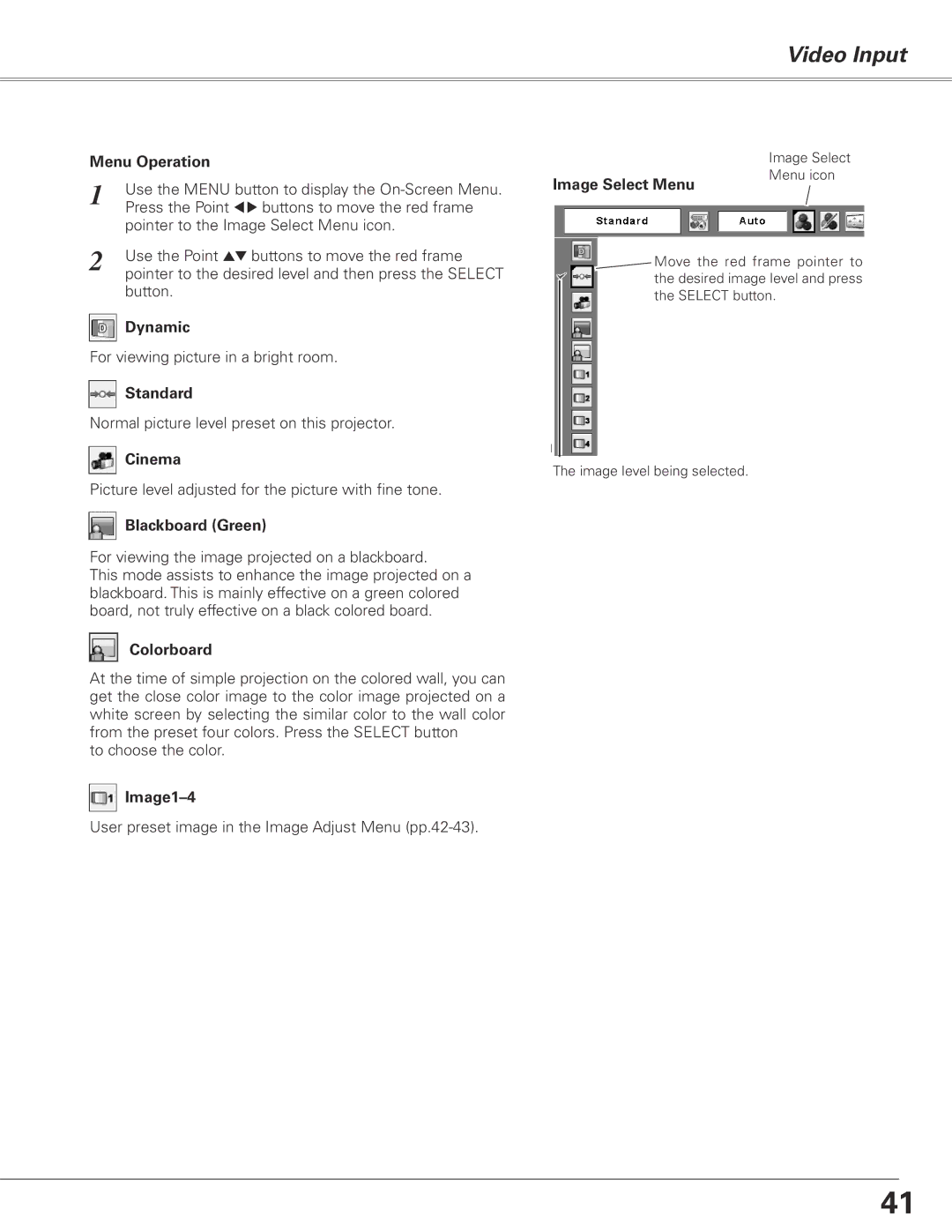PLC-XL50 specifications
The Sanyo PLC-XL50 is a well-respected model in the realm of projectors, known particularly for its unique features and superior performance tailored for both professional and personal use. It embodies a blend of advanced technologies that make it an appealing choice for a variety of applications, including business presentations and educational settings.One of the standout characteristics of the PLC-XL50 is its impressive brightness output, which is rated at 3000 ANSI lumens. This high brightness level ensures that images remain clear and visible even in well-lit environments, making it an optimal choice for conference rooms and classrooms. The projector utilizes a 3LCD technology, which means it is capable of delivering vibrant colors and excellent image quality while maintaining a high level of brightness. This technology reduces the chances of color separation artifacts that can sometimes occur with single-chip DLP projectors.
Additionally, the PLC-XL50 boasts a native resolution of XGA (1024 x 768 pixels), providing crisp images for presentations and video playback. Coupled with a contrast ratio of 500:1, users can expect deeper blacks and brighter whites, enhancing the overall viewing experience. The projector supports a wide range of input options, including VGA, composite video, and S-video, thus ensuring compatibility with various devices from laptops to DVD players.
The unit is also designed with convenience in mind. It features a compact form factor, making it easy to transport between locations, and it is lightweight enough for portability. The adjustable zoom and focus capabilities allow for flexible setup arrangements, enabling users to project larger images from shorter distances. This versatility is further enhanced by its keystone correction feature, which helps to maintain a square image, eliminating distortion when projecting from an angle.
Another notable attribute is its energy-efficient design. The PLC-XL50 is equipped with a long-lasting lamp life, which significantly reduces the frequency of bulb replacements and lowers overall operating costs. Furthermore, it includes a quiet fan operation, making it suitable for environments where noise is a concern.
In summary, the Sanyo PLC-XL50 is a robust projector that effectively combines high brightness, excellent color accuracy, and flexible connectivity options. Its advanced features make it a reliable choice for anyone in need of a projector that performs consistently across various settings.