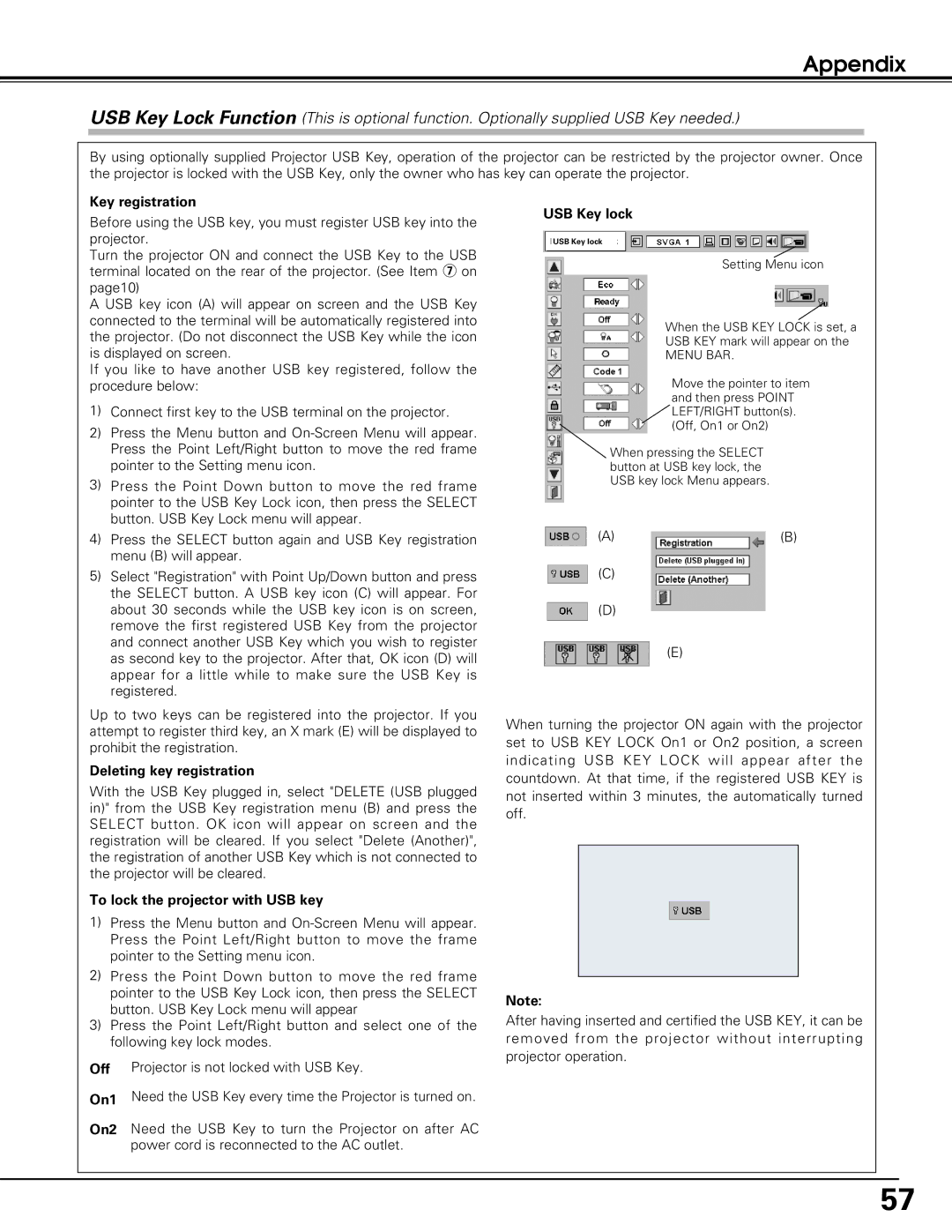PLC-XU60, PLC-SU60 specifications
The Sanyo PLC-SU60 and PLC-XU60 are projectors that embody cutting-edge technology and innovative features, catering to a variety of presentation needs in educational and corporate environments.The PLC-SU60, a high-performance model, boasts a native resolution of 1024 x 768 pixels, providing clear and crisp images. It utilizes a 3LCD system, which enhances color accuracy and brightness. With a brightness of 6000 lumens, this projector is particularly well-suited for large venues with ambient light, ensuring that presentations remain vibrant and legible even in well-lit rooms. The model also incorporates advanced lens shift and zoom capabilities, allowing for flexible installation options without compromising image quality.
On the other hand, the PLC-XU60 targets a similar audience but emphasizes portability alongside performance. This projector features a native XGA resolution with a brightness of 5000 lumens. It, too, utilizes the 3LCD technology, ensuring bright and colorful images. The lightweight design of the PLC-XU60 makes it an ideal choice for on-the-go presenters who need a reliable device that can easily transition from one location to another.
Both models are equipped with multiple connectivity options, including HDMI, VGA, and component inputs, which make them compatible with a wide array of devices from laptops to Blu-ray players. The easy-to-navigate user interface simplifies operation, providing users with instant access to settings suitable for different environments.
A noteworthy characteristic of Sanyo projectors is their commitment to minimizing noise during operation. The PLC-SU60 and PLC-XU60 operate at whisper-quiet levels, allowing for uninterrupted presentations. Additionally, both projectors come with a long lamp life, which reduces maintenance costs and extends usage time.
In summary, the Sanyo PLC-SU60 and PLC-XU60 are designed for those who need reliable, high-quality projection solutions. With their impressive brightness, outstanding color accuracy, and versatile connectivity, these projectors cater to the diverse requirements of modern-day presentations. Whether in an educational setting or a business environment, these models ensure that visuals are portrayed vividly and effectively, reinforcing the importance of investing in robust projection technology.